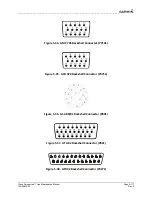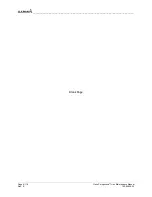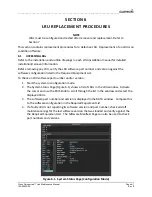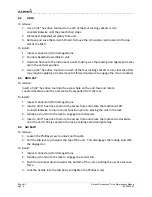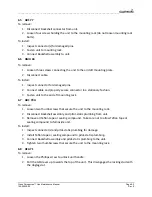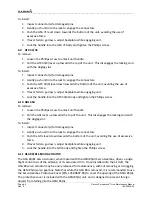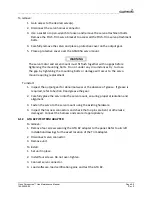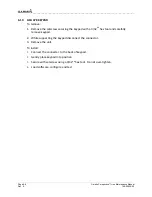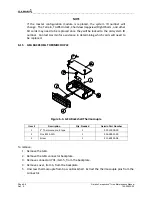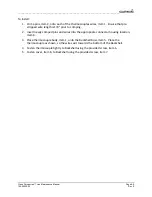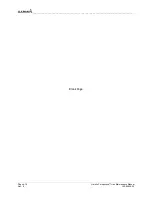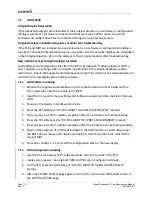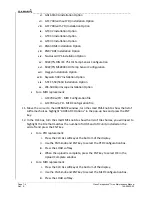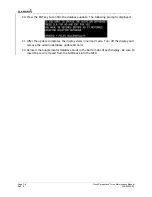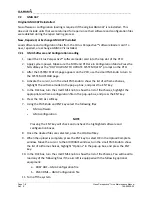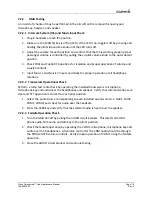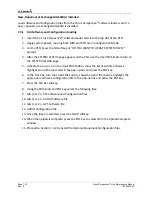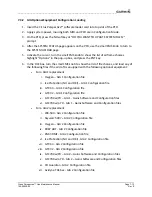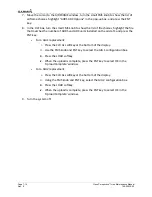__________________________________________________________________
Cirrus Perspective™ Line Maintenance Manual
Page 7-3
190-00920-00
Rev.
E
5.
Activate
the
cursor,
turn
the
small
FMS
knob
to
show
the
list
of
Airframe
choices,
highlight
your
airframe
model
in
the
pop
‐
up
box
and
press
the
ENT
key.
6.
In
the
FILE
box,
turn
the
small
FMS
knob
to
show
the
list
of
File
choices,
highlight
the
appropriate
airframe
configuration
file
in
the
pop
‐
up
box
and
press
the
ENT
key.
Load
the
following
configuration
files:
•
For
a
PFD
replacement:
i.
Press
the
CLR
ALL
softkey
at
the
bottom
of
the
display.
ii.
Use
the
FMS
knob
and
ENT
key
to
select
the
AIRFRAME,
SYSTEM,
MANIFEST
and
PFD
Configuration
box.
iii.
Press
the
LOAD
softkey.
iv.
When
the
upload
is
complete,
press
the
ENT
key
to
select
OK
in
the
Upload
Complete
window.
•
For
a
MFD
replacement:
i.
Press
the
CLR
ALL
softkey
at
the
bottom
of
the
display.
ii.
Use
the
FMS
knob
and
ENT
key
to
select
the
MFD
Configuration
box.
iii.
Press
the
LOAD
softkey.
iv.
When
the
upload
is
complete,
press
the
ENT
key
to
select
OK
in
the
Upload
Complete
window.
NOTE
Pressing
the
ENT
key
will
check
and
uncheck
the
highlighted
software
and
configuration
boxes.
7.
Once
the
files
are
selected
press
the
LOAD
softkey.
8.
When
the
upload
is
complete,
press
the
ENT
key
to
select
OK
in
the
Upload
Complete
window.
9.
Move
the
curser
to
the
AIRFRAME
window,
turn
the
small
FMS
knob
to
show
the
list
of
Airframe
choices,
highlight
“Options”
in
the
pop
‐
up
box
and
press
the
ENT
key.
10.
In
the
FILE
box,
turn
the
small
FMS
knob
to
show
the
list
of
File
choices,
you
will
need
to
load
any
of
the
following
Files
if
the
aircraft
is
equipped
with
the
following
optional
equipment:
•
For
a
PFD
replacement:
i.
CO
Guardian
Installation
Option
ii.
Avidyne
TAS
6XX
Installation
Option
iii.
Disable
GDU
Fan
Monitoring
iv.
EVS
Installation
Option
v.
FIKI
IPS
Installation
Option
Summary of Contents for Cirrus Perspective SR20
Page 2: ......