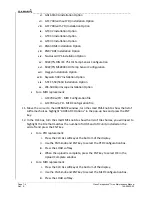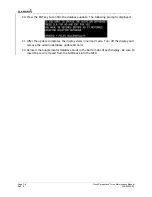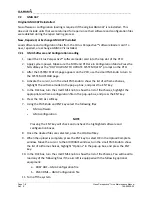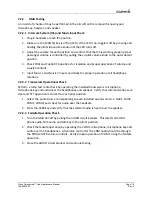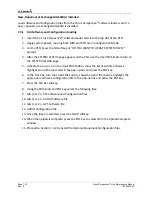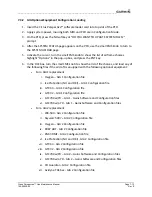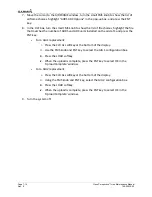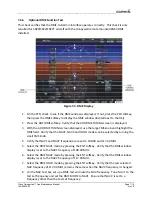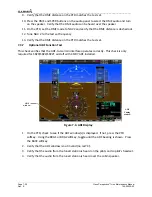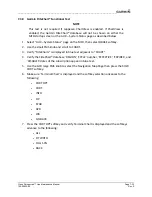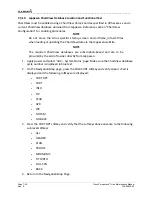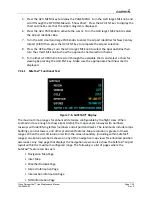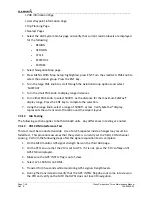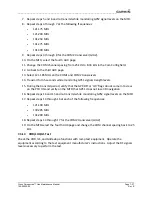__________________________________________________________________
Cirrus Perspective™ Line Maintenance Manual
Page 7-17
190-00920-00
Rev.
E
7.3.5
Optional
Skywatch
Functional
Test
Figure
7
‐
2.
Skywatch
Display
Follow
the
instructions
in
the
L
‐
3
Communications
Skywatch
Installation
Manual
for
using
a
terminal
device
to
calibrate
and
configure
the
system.
1.
Select
the
TRAFFIC
MAP
page
on
the
MFD.
2.
Verify
that
the
STANDBY,
OPERATE,
TEST
(only
when
in
Standby
mode)
and
ALT
MODE
soft
keys
are
available
on
the
bottom
of
the
display.
Verify
that
a
TAS
mode
(not
TAS
FAIL)
is
displayed
in
the
upper
left
corner
of
the
traffic
map.
Make
sure
that
NO
DATA
is
not
displayed
in
yellow
in
the
center
of
the
display
over
the
aircraft
symbol.
3.
Verify
that
the
system
comes
up
in
STANDBY,
indicating
proper
squat
switch
interconnect.
4.
Press
the
OPERATE
softkey
and
verify
that
OPERATING
is
displayed
in
the
upper
left
corner
of
the
traffic
map.
5.
Press
the
STANDBY
softkey
and
verify
that
STANDBY
is
displayed
in
the
upper
left
corner
of
the
traffic
map.
6.
Press
the
TEST
soft
key
and
verify
that
TEST
is
displayed
in
the
upper
left
corner
of
the
traffic
map
and
a
traffic
test
pattern
is
displayed.
Upon
completion
of
the
test,
verify
that
“SKYWATCH
SYSTEM
TEST
PASSED”
is
heard
over
the
cockpit
speaker.
7.
Open
the
TRAFFIC
circuit
breaker
on
the
avionics
circuit
breaker
panel.
On
the
MFD,
make
sure
that
NO
DATA
is
displayed
in
yellow
after
several
seconds.
8.
Close
the
TRAFFIC
circuit
breaker
on
the
avionics
circuit
breaker
panel
and
verify
that
NO
DATA
is
removed
after
several
seconds.
Summary of Contents for Cirrus Perspective SR20
Page 2: ......