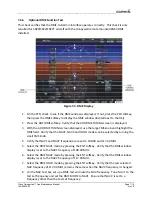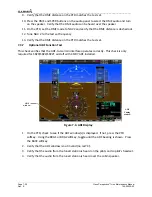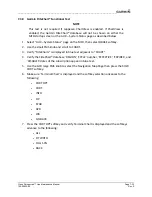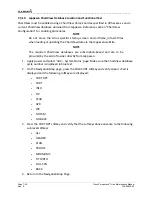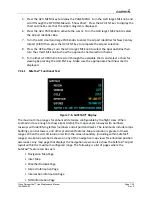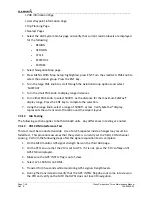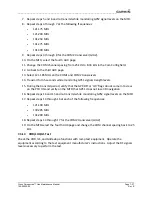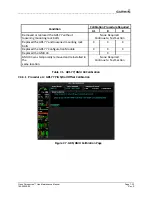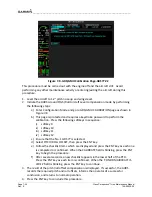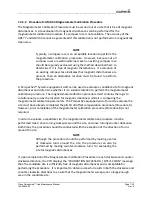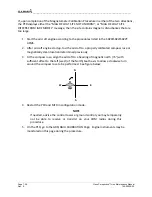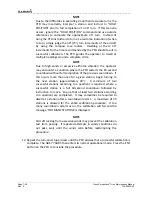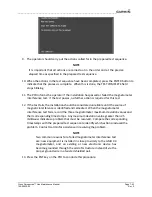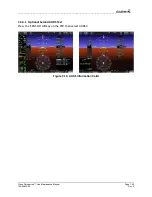__________________________________________________________________
Page 7-30
Cirrus Perspective™ Line Maintenance Manual
Rev. E
190-00920-00
7.4
GRS
77/GMU
44
Original
GRS
77
is
Reinstalled
No
software
loading
is
required
if
the
original
GRS
77
is
reinstalled.
This
does
not
include
units
that
were
returned
for
repair
since
their
software
and
configuration
files
were
deleted
during
the
repair
testing
process.
New,
Repaired,
or
Exchange
GRS
77
is
Installed
Load
software
from
the
Cirrus
Perspective™
software
loader
card
if
the
GRS
77
was
replaced
with
a
new,
repaired,
or
exchanged
unit.
New
GRS
77
Configuration
Module
is
Installed
No
software
loading
is
required
if
the
GRS
77
configuration
module
was
replaced.
However,
the
GRS77
Pitch/Roll
Offset
and
GMU44
Magnetometer
Calibration
Procedures
need
to
be
performed.
Original
GMU
44
is
Reinstalled
No
software
loading
is
required
if
the
original
GMU
44
is
reinstalled.
New,
Repaired,
or
Exchange
GMU
44
is
Installed
Load
software
from
the
Cirrus
Perspective™
software
loader
card
if
the
GMU
44
was
replaced
with
a
new,
repaired,
or
exchanged
unit.
7.4.1
GRS
Software
Loading
(a
configuration
file
is
not
used
in
the
GRS
77)
1.
Insert
the
Cirrus
Perspective™
software
loader
card
into
the
top
slot
of
the
PFD.
2.
Apply
system
power,
insuring
both
MFD
and
PFD
are
in
Configuration
Mode.
3.
On
the
PFD,
press
the
NO
softkey
at
the
“DO
YOU
WANT
TO
UPDATE
SYSTEM
FILES?”
prompt.
4.
After
the
SYSTEM
STATUS
page
appears,
use
the
small
FMS
knob
to
turn
to
the
SYSTEM
UPLOAD
page.
5.
Activate
the
cursor.
6.
Turn
the
small
FMS
knob
to
show
the
list
of
Airframe
choices.
7.
Highlight
“AHRS
ADC
Options”
in
the
pop
‐
up
box
and
press
the
ENT
key.
8.
In
the
FILE
box,
turn
the
small
FMS
knob
to
show
the
list
of
File
choices.
9.
Highlight
the
AHRS/ADC
configuration
file
that
matches
the
number
of
units
in
the
system
in
the
pop
‐
up
box.
10.
Press
the
ENT
key.
11.
Press
the
CLR
ALL
softkey.
12.
Using
the
FMS
knob
and
ENT
key
select
GRS
(1
or
2)
–
Software
file.
NOTE
Pressing
the
ENT
key
will
check
and
uncheck
the
highlighted
software
box.
Summary of Contents for Cirrus Perspective SR20
Page 2: ......