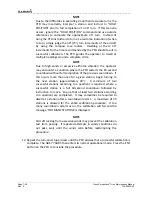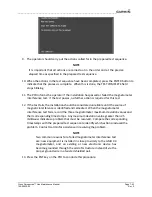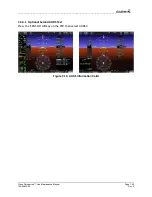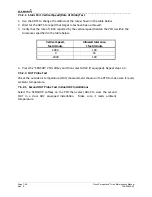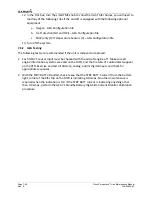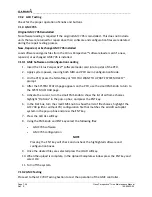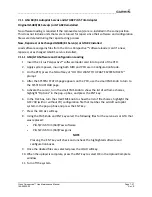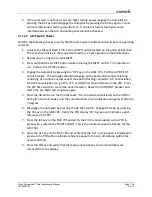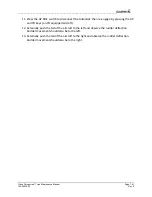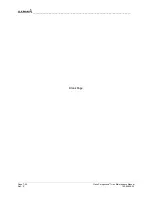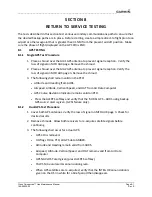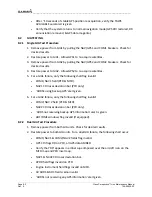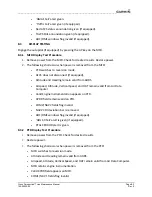__________________________________________________________________
Cirrus Perspective™ Line Maintenance Manual
Page 7-51
190-00920-00
Rev.
E
7.7
GTX
32/33
Original
GTX
32/33
Reinstalled
No
software
or
configuration
loading
is
required
if
the
original
GTX
32/33
is
reinstalled.
This
does
not
include
units
that
were
returned
for
repair
since
their
software
and
configuration
files
were
deleted
during
the
repair
testing
process.
New,
Repaired,
or
Exchanged
GTX
32/33
is
Installed
Load
software
and
configuration
files
from
the
Cirrus
Perspective™
software
loader
card
if
a
new,
repaired,
or
exchanged
GTX
32/33
is
installed.
NOTE
If
the
PFD
shows
that
an
upload
has
stopped
before
reaching
100%,
the
system
will
allow
the
installer
to
restart
the
upload
procedure
multiple
times
until
a
successful
upload
is
accomplished.
In
some
instances
multiple
software
upload
attempts
may
be
required
especially
if
a
previous
load
was
cancelled
or
corrupted
by
power
loss.
7.7.1
GTX32/33
Software
and
Configuration
Loading
1.
Insert
the
Cirrus
Perspective™
software
loader
card
into
top
slot
of
the
PFD.
2.
Apply
system
power,
insuring
both
MFD
and
PFD
are
in
Configuration
Mode.
3.
On
the
PFD,
press
the
NO
softkey
at
“DO
YOU
WANT
TO
UPDATE
SYSTEM
FILES?”
prompt.
4.
After
the
SYSTEM
STATUS
page
appears
on
the
PFD,
use
the
small
FMS
knob
to
turn
to
the
SYSTEM
UPLOAD
page.
5.
Activate
the
cursor,
turn
the
small
FMS
knob
to
show
the
list
of
airframe
choices,
highlight
“Options”
in
the
pop
‐
up
box,
and
press
the
ENT
key.
6.
In
the
FILE
box,
turn
the
small
FMS
knob
to
show
the
list
of
file
choices,
highlight
the
GTX
32
(or
GTX
33
if
equipped)
configuration
file
in
the
pop
‐
up
box
and
press
the
ENT
key.
7.
Press
the
CLR
ALL
softkey.
8.
Using
the
FMS
knob
and
ENT
key
select
the
following
files:
•
GTX
32
(or
GTX
33
if
equipped)
software
•
GTX
32
(or
GTX
33
if
equipped)
configuration
NOTE
Pressing
the
ENT
key
will
check
and
uncheck
the
highlighted
software
and
configuration
boxes.
9.
Once
the
desired
files
are
selected
press
the
LOAD
softkey.
10.
When
the
upload
is
complete,
press
the
ENT
key
to
select
OK
in
the
Upload
Complete
window.
Turn
off
the
system.
Summary of Contents for Cirrus Perspective SR20
Page 2: ......