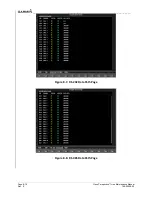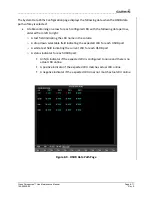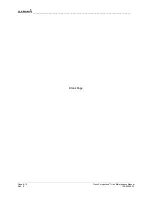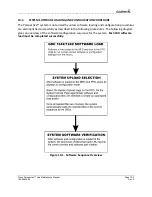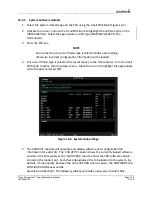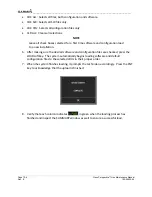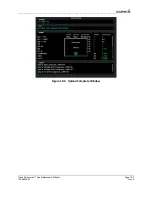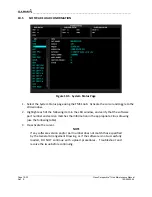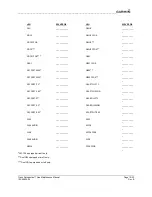__________________________________________________________________
Page 10-8
Cirrus Perspective™ Line Maintenance Manual
Rev. E
190-00920-00
10.4.4
Optional
Systems
Activation
This
section
describes
the
steps
that
must
be
completed
in
order
to
configure
the
system
with
optional
equipment.
IMPORTANT:
After
loading
all
the
options,
place
the
loader
card
back
in
the
MFD,
select
‘NO’
when
prompted
for
system
load
then
select
‘YES’
to
update
the
Splash
Screen.
Do
this
as
the
last
step
since
loading
the
AIRFRAME
file
deletes
the
Cirrus
Splash
Screen.
Do
the
same
thing
with
the
PFD.
NOTE
If
the
splash
screen
is
not
loaded,
the
‘Splash
Screen
Cannot
Be
Found’
message
continues
to
be
displayed
whenever
power
is
applied.
NOTE
If
the
configuration
for
an
optional
system
is
inadvertently
loaded
for
a
system
that
is
NOT
installed,
the
aircraft
configuration
files
must
be
reloaded.
For
example,
if
the
ADF
option
is
loaded,
and
the
aircraft
is
not
equipped
with
an
ADF,
the
default
configuration
files
must
be
reloaded.
All
optional
systems
must
be
reconfigured
after
reloading
the
default
configuration
files.
A.
GTX
33ES
Option
Follow
this
procedure
if
the
aircraft
being
updated
is
equipped
with
the
GTX
33ES
option.
Skip
this
procedure
if
the
aircraft
is
not
equipped
with
this
option.
1.
Activate
the
cursor
and
rotate
the
FMS
knob
once
to
activate
the
AIRFRAME
menu
on
the
System
Upload
page.
2.
Select
‘Options’
from
the
AIRFRAME
window
and
press
ENT.
3.
Select
‘GTX
33ES
Installation
Option’
from
the
FILE
window,
and
press
ENT.
4.
Press
the
LOAD
softkey.
5.
Monitor
the
status
of
the
upload.
When
the
upload
is
finished,
press
ENT
to
acknowledge.
6.
View
the
SUMMARY
field
and
ensure
that
all
items
are
complete.
Verify
that
PASS
appears
in
green
at
the
check
boxes.
Summary of Contents for Cirrus Perspective SR20
Page 2: ......