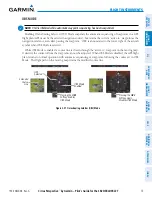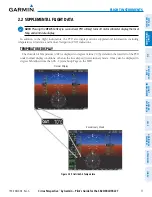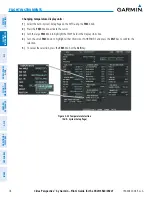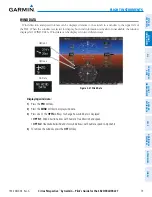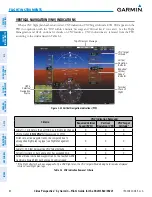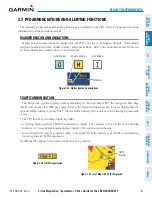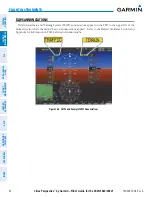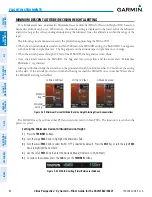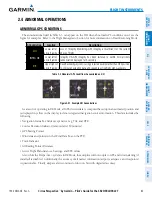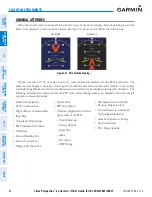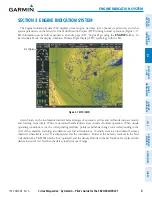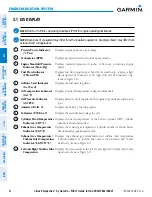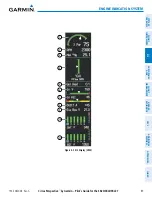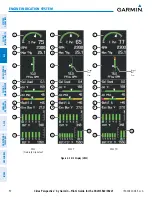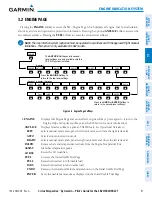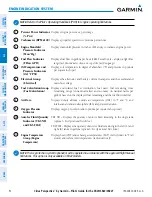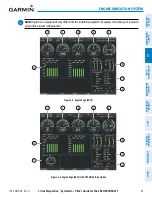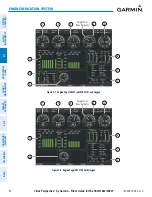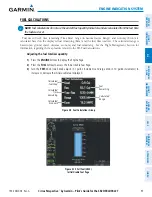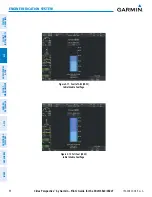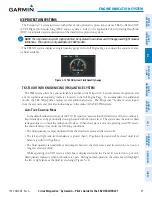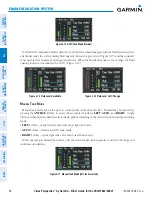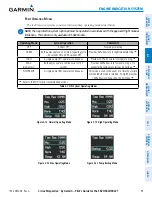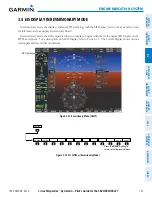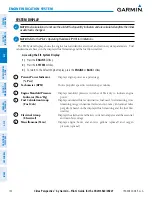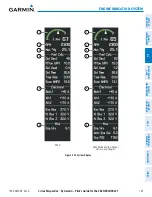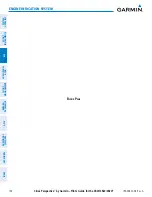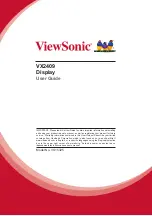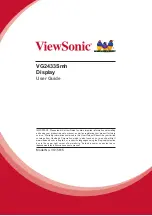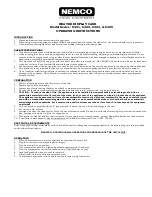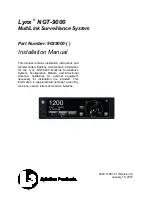190-00820-08 Rev. A
Cirrus Perspective
™
by Garmin – Pilot’s Guide for the SR20/SR22/SR22T
89
ENGINE INDICATION SYSTEM
SY
STEM
O
VER
VIEW
FLIGHT
INSTRUMENTS
EIS
AUDIO P
ANEL
& CNS
FLIGHT
MANA
GEMENT
HAZARD
AV
OID
ANCE
AFCS
ADDITIONAL
FEA
TURES
APPENDICES
INDEX
Figure 3-2 EIS Display (SR20)
6
9
4
3
2
1
5
8
7
10
11
Summary of Contents for Cirrus Perspective SR20
Page 1: ... Cirrus SR20 SR22 SR22T Integrated Avionics System Pilot s Guide ...
Page 2: ......
Page 655: ......