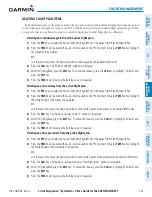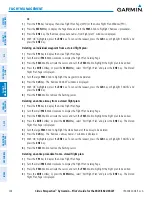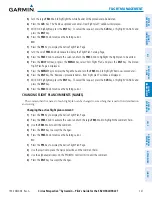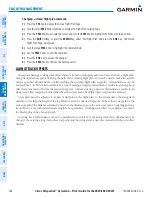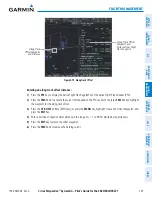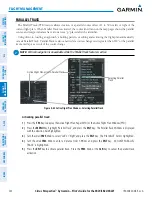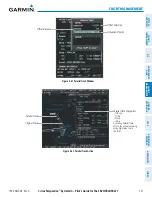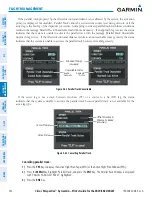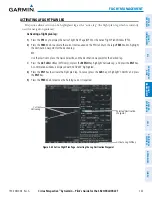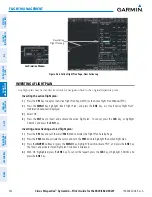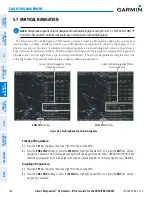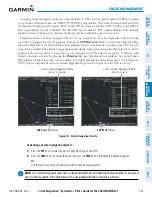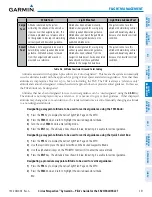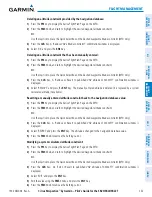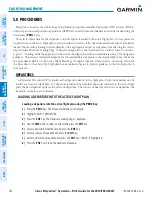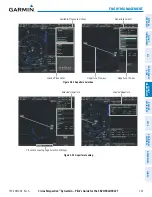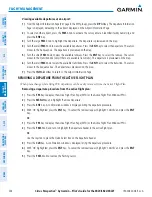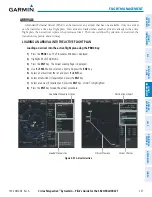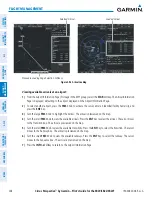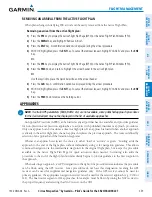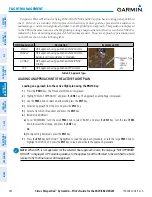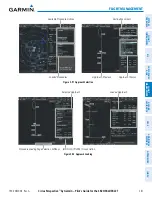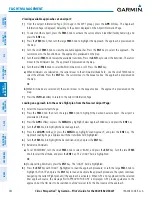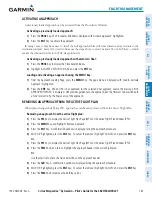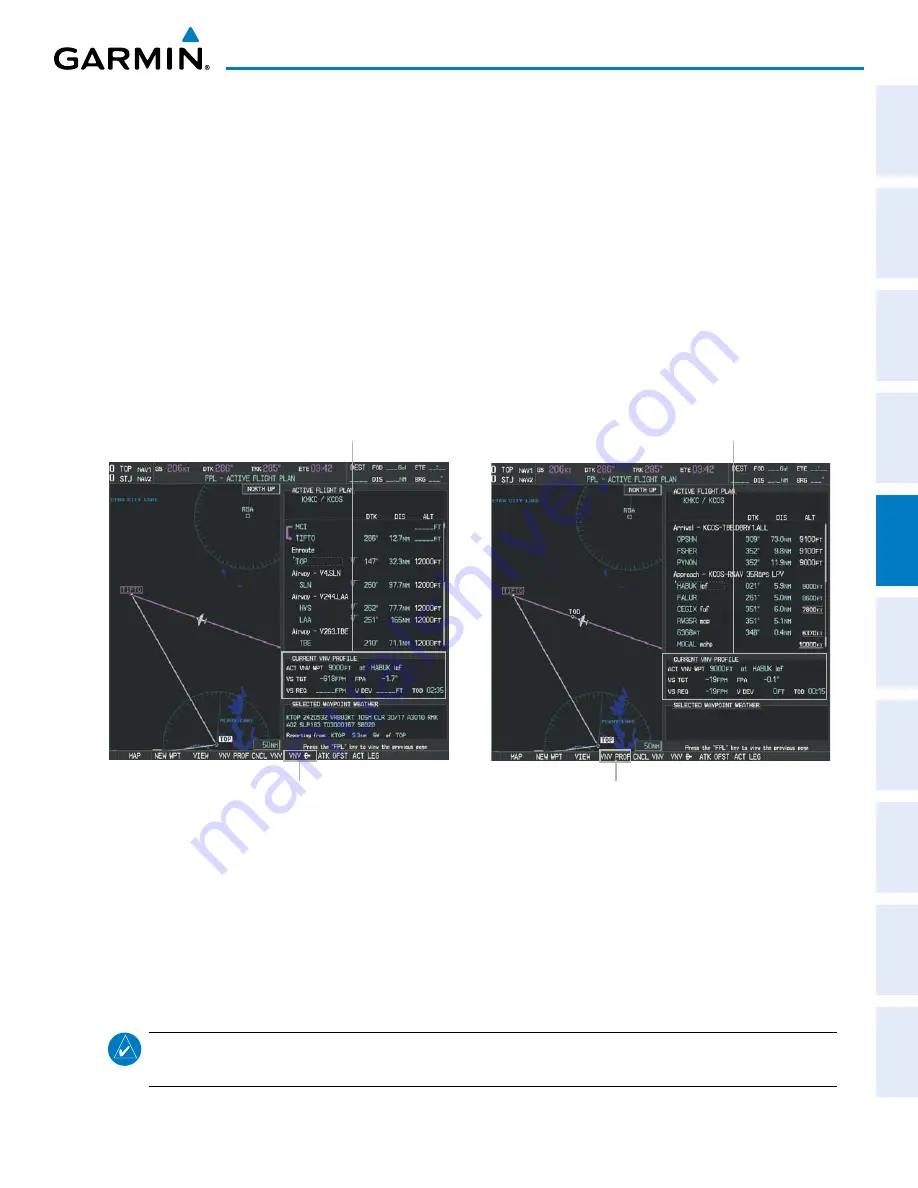
190-00820-08 Rev. A
Cirrus Perspective
™
by Garmin – Pilot’s Guide for the SR20/SR22/SR22T
249
FLIGHT MANAGEMENT
SY
STEM
O
VER
VIEW
FLIGHT
INSTRUMENTS
EIS
AUDIO P
ANEL
& CNS
FLIGHT
MANA
GEMENT
HAZARD
AV
OID
ANCE
AFCS
ADDITIONAL
FEA
TURES
APPENDICES
INDEX
Canceling vertical navigation results in vertical deviation (V DEV), vertical speed required (VS REQ), and time
to top of descent/bottom of descent (TIME TO TOD/BOD) going invalid. The Vertical Deviation Indicator (VDI)
and Required Vertical Speed Indicator (RVSI) on the PFD are removed, and the V DEV, VS REQ, and TIME TO
TOD items displayed in the CURRENT VNV PROFILE box are dashed. VNV remains disabled until manually
enabled. Vertical guidance in reversionary mode can only be enabled for a direct-to waypoint.
Perspective allows a vertical navigation direct-to to any waypoint in the active flight plan with an altitude
constraint “designated” for vertical guidance. Pressing the
VNV Direct-to
Softkey on the Active Flight Plan Page
allows the flight plan to be flown, while vertical guidance based on the altitude constraint at the VNV direct-to
waypoint is provided. The altitude change begins immediately and is spread along the flight plan from current
position to the vertical direct-to waypoint, not just along the leg for the direct-to waypoint. A direct-to with
altitude constraint activated by pressing the
Direct-to
Key also provides vertical guidance, but would bypass
flight plan waypoints between the current position in the flight plan and the direct-to waypoint. A top of descent
(TOD) point is computed based on the default flight path angle; descent begins once the TOD is reached.
Figure 5-91 Vertical Navigation Direct-To
Current Vertical Navigation Profile
Prior to VNV Direct-to
VNV Direct-To
Softkey
VNV PROF
Softkey
Current Vertical Navigation Profile
After VNV Direct-to
Activating a vertical navigation direct-to:
1)
Press the
FPL
Key to display the Active Flight Plan Page on the MFD.
2)
Press the
FMS
Knob to activate the cursor and turn the
FMS
Knob to highlight the desired waypoint.
Or
:
Use the Joystick to place the Quick Select Box on the desired waypoint.
NOTE:
The selected waypoint must have a designated altitude constraint (light blue number) to be used. If
not, the first waypoint in the flight plan with a designated altitude constraint is selected.
Summary of Contents for Cirrus Perspective SR20
Page 1: ... Cirrus SR20 SR22 SR22T Integrated Avionics System Pilot s Guide ...
Page 2: ......
Page 655: ......