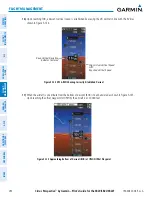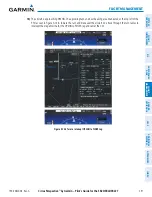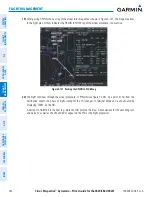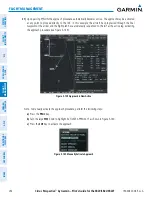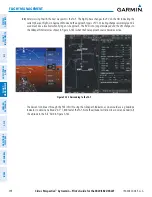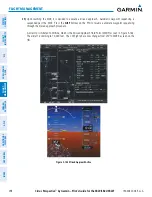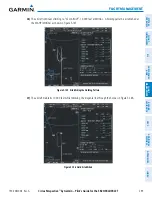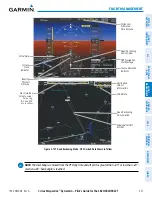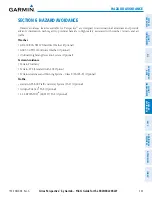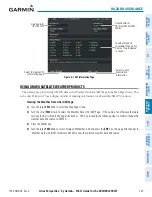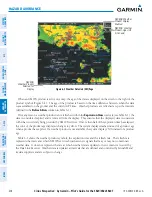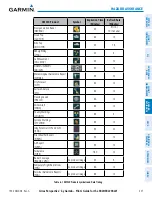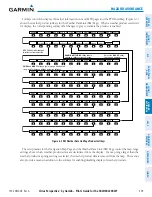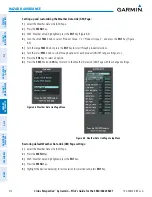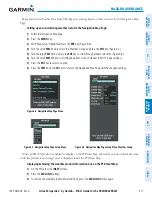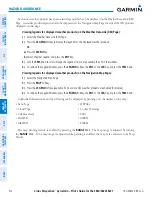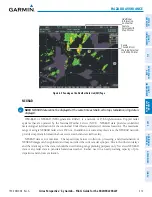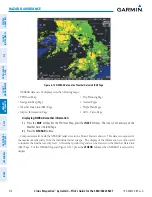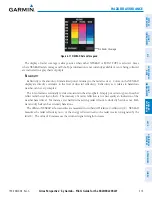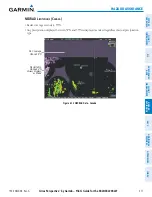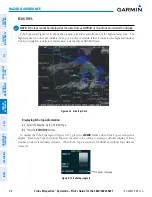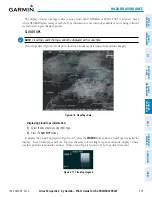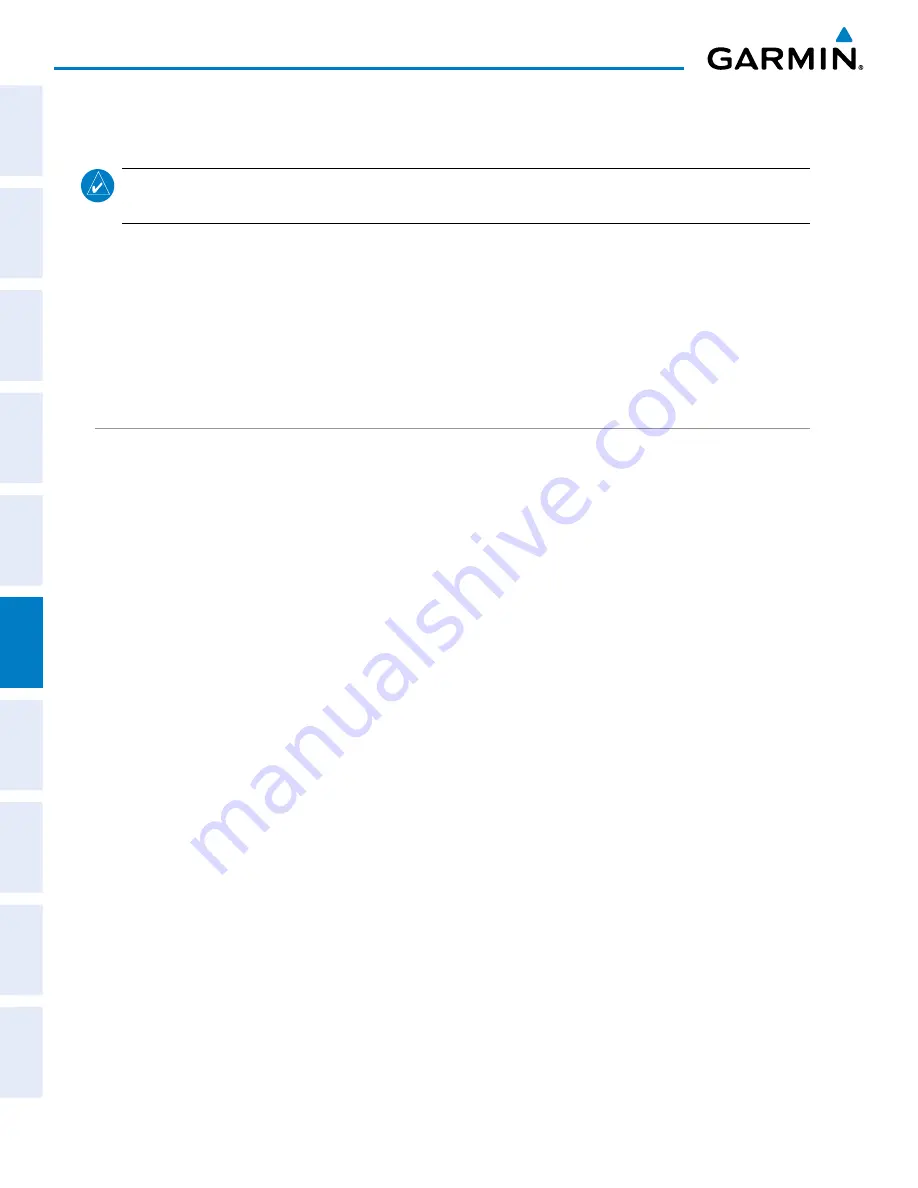
Cirrus Perspective
™
by Garmin – Pilot’s Guide for the SR20/SR22SR22T
190-00820-08 Rev. A
304
HAZARD AVOIDANCE
SY
STEM
O
VER
VIEW
FLIGHT
INSTRUMENTS
EIS
AUDIO P
ANEL
& CNS
FLIGHT
MANA
GEMENT
HAZARD
AV
OID
ANCE
AFCS
ADDITIONAL FEA
TURES
APPENDICES
INDEX
6.1 XM WX SATELLITE WEATHER
NOTE:
XM WX Satellite Weather data provides information for avoiding hazardous weather. Do not use XM
Weather information to penetrate hazardous weather.
XM WX Satellite Weather is provided through the GDL 69/69A, a remote-mounted data link satellite receiver.
Received graphical weather information and associated text is displayed on the Multi Function Display (MFD) and
the Primary Flight Display (PFD) Inset Map. The GDL 69A can also receive SiriusXM Satellite Radio entertainment
services. Both weather data and entertainment programming operate in the S-band frequency range to provide
continuous reception capabilities at any altitude throughout North America.
Services from SiriusXM are subscription-based. For more information on specific service packages, visit www.
siriusxm.com.
ACTIVATING SERVICES
Before XM WX Satellite Weather and SiriusXM Satellite Radio can be used, the service must be activated.
Service is activated by providing coded IDs unique to the installed GDL 69/69A. SiriusXM Satellite Radio
(audio) and XM WX Satellite Weather (data) services each have coded IDs. The Data and Audio Radio IDs
must be provided to activate the weather service and entertainment subscriptions, respectively. These IDs are
located on:
• The label on the back of the Data Link Receiver
• The XM Information Page on the MFD (Figure 6-1)
• The XM Satellite Radio Activation Instructions included with the unit (available at www.garmin.com, P/N
190-00355-04)
Contact the installer if the Audio and Data Radio IDs cannot be located.
SiriusXM uses the coded IDs to send an activation signal that allows the Perspective
™
to display weather data
and/or entertainment programming provided through the GDL 69/69A.
Activating XM WX Satellite Weather and SiriusXM Satellite Radio services:
1)
Contact SiriusXM customer service by using the phone number listed on the website. Follow the instructions
provided by SiriusXM customer service.
2)
Select the XM Page in the Auxiliary Page Group.
3)
Press the
INFO
Softkey to display the XM Information Page.
4)
Verify that the desired services are activated.
5)
Press the
LOCK
Softkey.
6)
Turn the large
FMS
Knob to highlight ‘YES’.
7)
To complete activation, press the
ENT
Key.
Summary of Contents for Cirrus Perspective SR20
Page 1: ... Cirrus SR20 SR22 SR22T Integrated Avionics System Pilot s Guide ...
Page 2: ......
Page 655: ......