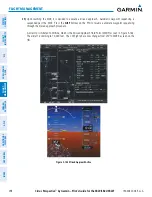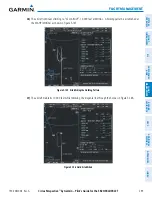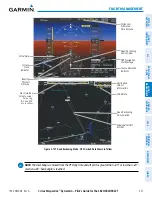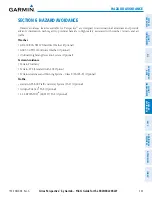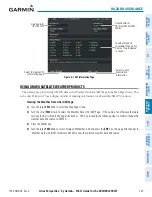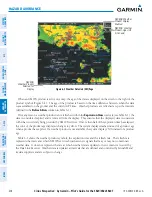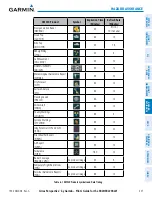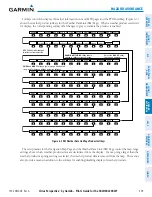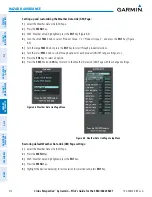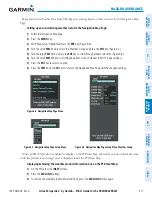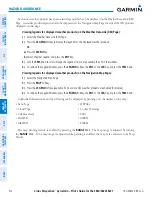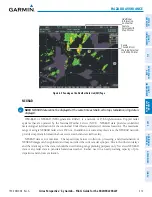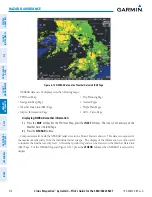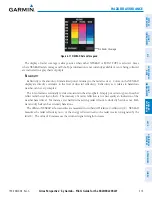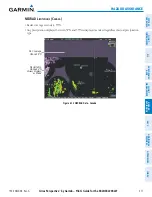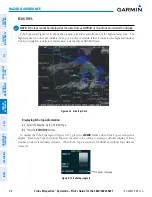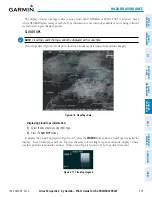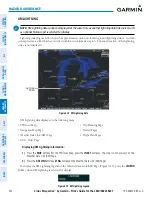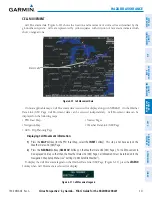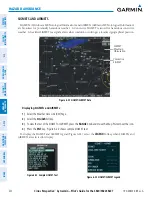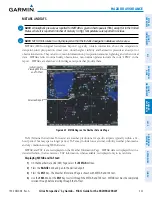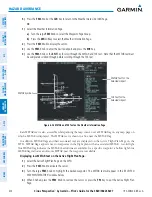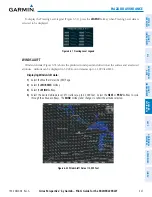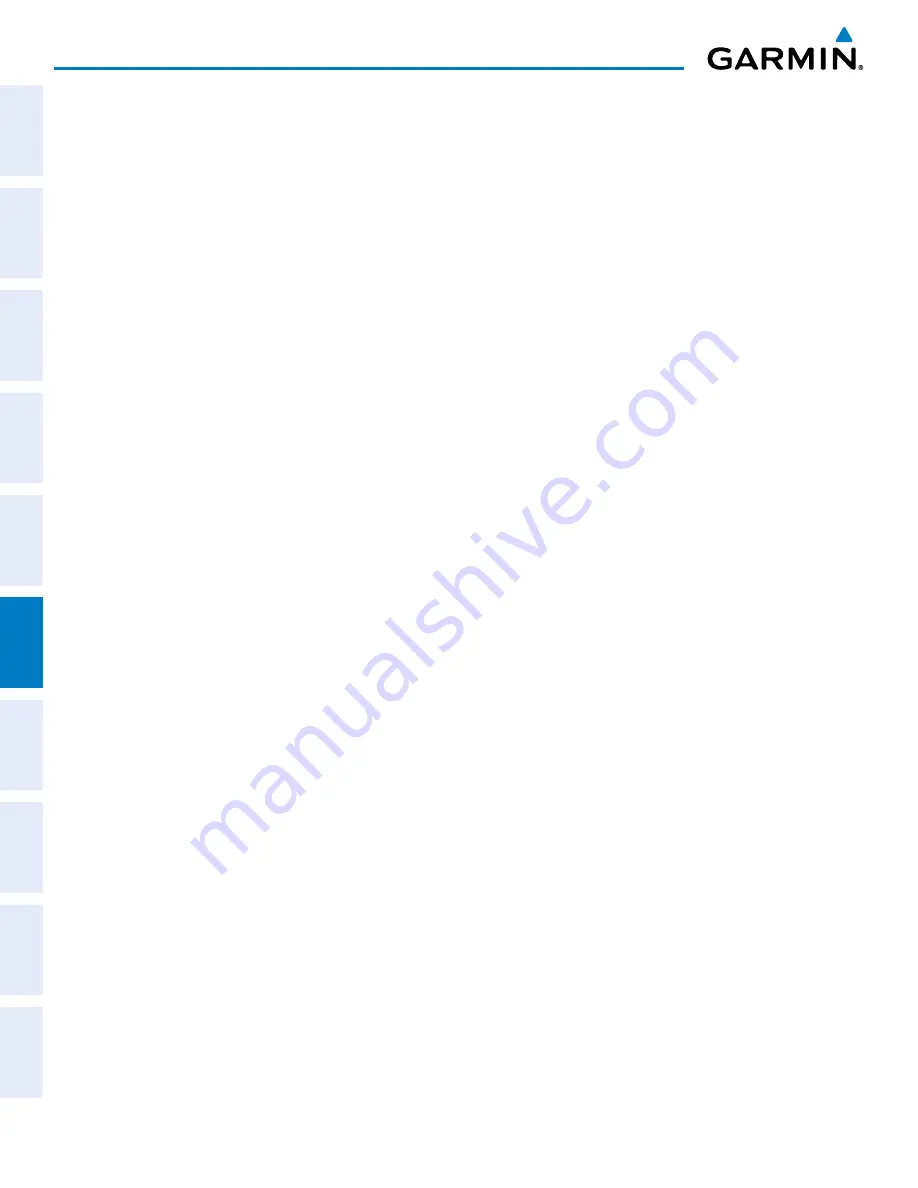
Cirrus Perspective
™
by Garmin – Pilot’s Guide for the SR20/SR22SR22T
190-00820-08 Rev. A
312
HAZARD AVOIDANCE
SY
STEM
O
VER
VIEW
FLIGHT
INSTRUMENTS
EIS
AUDIO P
ANEL
& CNS
FLIGHT
MANA
GEMENT
HAZARD
AV
OID
ANCE
AFCS
ADDITIONAL FEA
TURES
APPENDICES
INDEX
Each active weather product has an associated legend which can be displayed on the Weather Data Link (XM)
Page. A weather product legend can also be displayed on the Navigation Map Page for active XM WX products
displayed on that page.
Viewing legends for displayed weather products (on the Weather Data Link (XM) Page):
1)
Select the Weather Data Link (XM) Page.
2)
Press the
LEGEND
Softkey to display the legends for the displayed weather products.
Or
:
a)
Press the
MENU
Key.
b)
Select ‘Weather Legend’ and press the
ENT
Key.
3)
Turn the
FMS
Knob to scroll through the legends if more are available than fit in the window.
4)
To remove the Legend Window, press the
LEGEND
Softkey, the
ENT
or the
CLR
Key, or press the
FMS
Knob.
Viewing legends for displayed weather products (on the Navigation Map Page):
1)
Select the Navigation Map Page.
2)
Press the
MAP
Softkey.
3)
Press the
LEGEND
Softkey (available if one or more XM weather products are enabled for display).
4)
To remove the Legend Window, press the
LEGEND
Softkey, the
ENT
or the
CLR
Key, or press the
FMS
Knob.
Additional information about the following can be displayed by panning over the display on the map:
• Echo Tops
• Cloud Tops
• Cell Movement
• SIGMETs
• AIRMETs
• METARs
• County Warnings
• TFRs
• AIREPs
• PIREPs
The map panning feature is enabled by pressing the
RANGE
Knob
. The map range is adjusted by turning
the
RANGE
Knob
. If the map range is adjusted while panning is enabled, the map is re-centered on the Map
Pointer.
Summary of Contents for Cirrus Perspective SR20
Page 1: ... Cirrus SR20 SR22 SR22T Integrated Avionics System Pilot s Guide ...
Page 2: ......
Page 655: ......