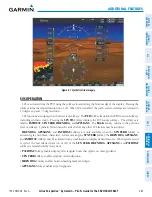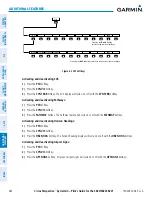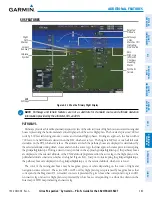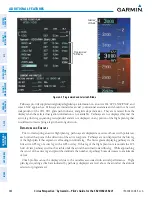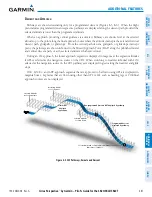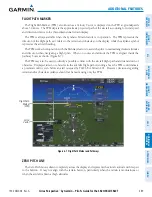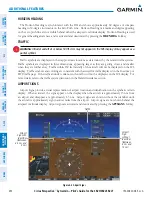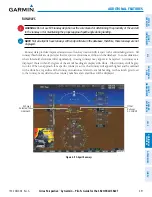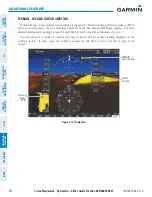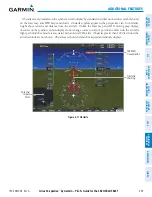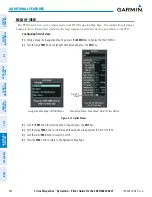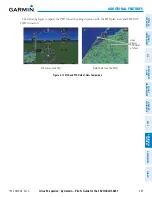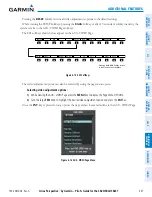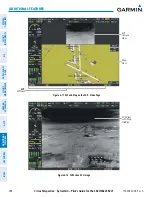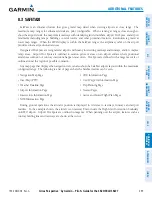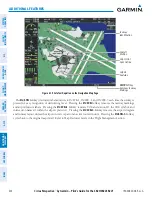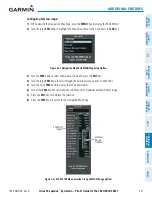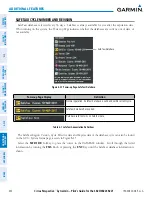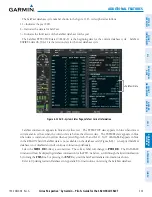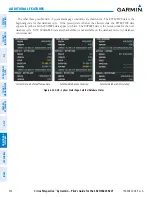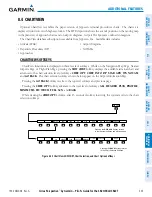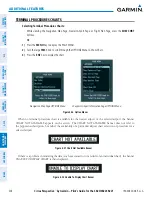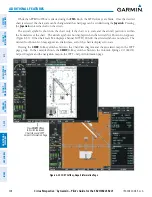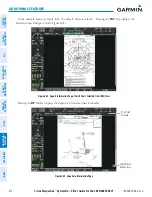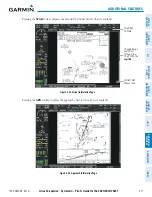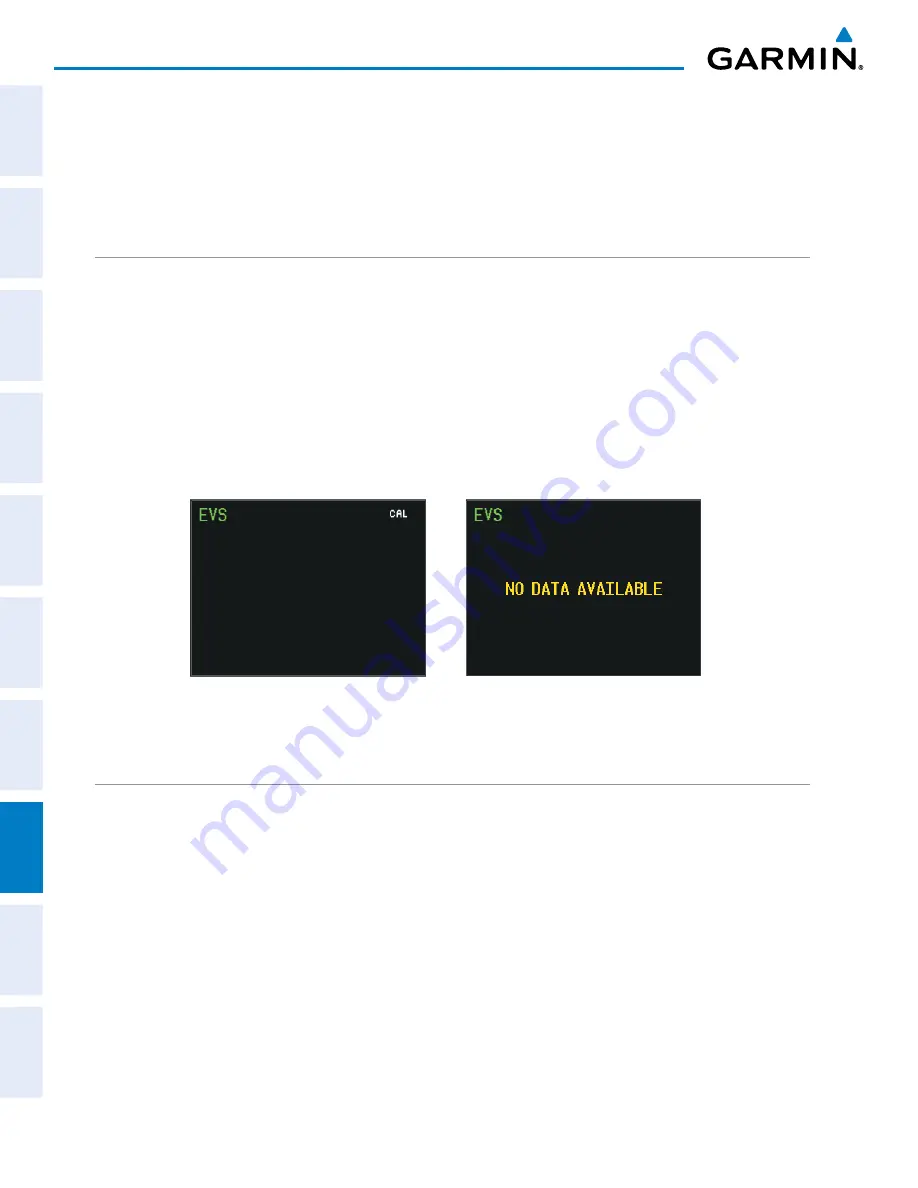
Cirrus Perspective
™
by Garmin – Pilot’s Guide for the SR20/SR22SR22T
190-00820-08 Rev. A
496
ADDITIONAL FEATURES
SY
STEM
O
VER
VIEW
FLIGHT
INSTRUMENTS
EIS
AUDIO P
ANEL
& CNS
FLIGHT
MANA
GEMENT
HAZARD
AV
OID
ANCE
AFCS
ADDITIONAL FEA
TURES
APPENDICES
INDEX
8.2 ENHANCED VISION SYSTEM (EVS)
The Perspective
™
system provides a control and display interface to an optional
Enhanced Vision System. EVS
is designed to provide an aid to situational awareness while operating in low visibility environments. The EVS
camera view is displayed on the AUX - VIDEO page.
IMAGE QUALITY AND INTERPRETATION
Upon power-up the EVS requires approximately 30 seconds to produce a usable image. The image generated
is monochrome (black and white). Normally the hotter an object is the whiter it appears on the display.
The EVS periodically calibrates itself to optimize the image. The calibration process can be observed on the
display as a one second image interruption, which happens every five minutes or when calibration is manually
activated.
Image quality may vary according to target size, target temperature, background temperature, and attenuation
from airborne particles or moisture within view of the sensor. If the video signal is ever completely interrupted,
the display may appear as a solid field of gray, white, or blue, and the message No Video or NO DATA AVAILABLE
may appear.
Figure 8-14 EVS Messages
EVS Calibration
EVS Data Unavailable
EVS SOFTKEYS
While on the AUX - VIDEO Page, pressing the
VID ZM +
or
VID ZM -
Softkeys increases or decreases EVS
display magnification between 1x and 2x.
Pressing the
HIDE MAP
Softkey removes the map and displays EVS on the full screen. The softkey label
changes to grey with black characters. Pressing the
HIDE MAP
Softkey again restores the map view and the
small EVS image. The softkey label returns to white characters on a black background.
Pressing the
SETUP
Softkey advances to the next level of softkeys:
CNTRST -
,
,
BRIGHT -
,
,
SAT -
,
SAT +
,
RESET
, and
BACK
.
Pressing the
CNTRST -
and
Softkeys adjust display contrast in five percent increments from 0 to
100%. Pressing the
BRIGHT -
and
Softkeys adjust display brightness in five percent increments
from 0 to 100%. Pressing the
SAT -
and
SAT +
Softkeys adjust display saturation in five percent increments
from 0 to 100%.
Summary of Contents for Cirrus Perspective SR20
Page 1: ... Cirrus SR20 SR22 SR22T Integrated Avionics System Pilot s Guide ...
Page 2: ......
Page 655: ......