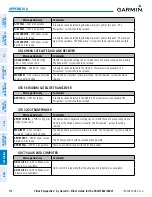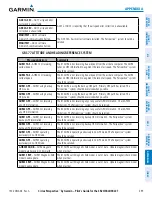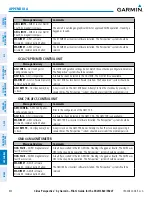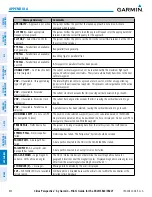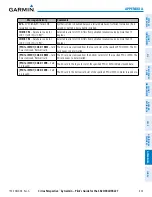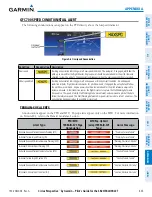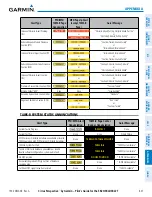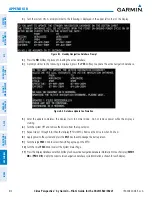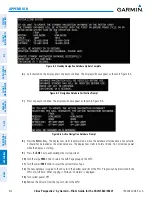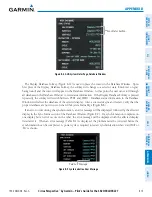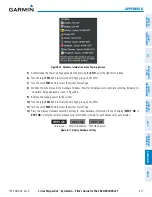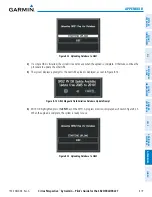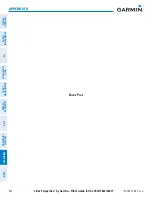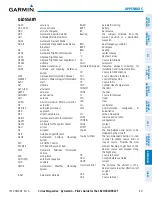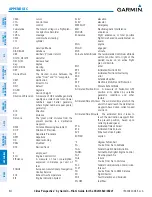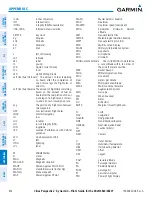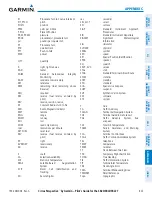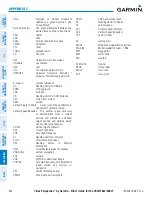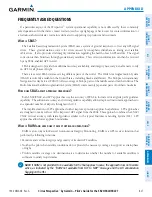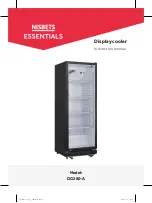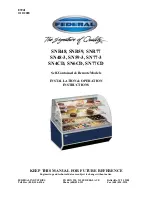Cirrus Perspective
™
by Garmin – Pilot’s Guide for the SR20/SR22/SR22T
190-00820-08 Rev. A
SY
STEM
O
VER
VIEW
FLIGHT
INSTRUMENTS
EIS
AUDIO P
ANEL
& CNS
FLIGHT
MANA
GEMENT
HAZARD
AV
OID
ANCE
AFCS
ADDITIONAL FEA
TURES
APPENDICES
INDEX
612
APPENDIX B
Figure B-4 Standby Navigation Database Update Complete
6)
As instructed on the display, press any key to continue. The display will now appear as shown in Figure B-5.
Figure B-5 Navigation Database Verification Prompt
7)
Press any key to continue. The display will now appear as shown in Figure B-6.
Figure B-6 Active Navigation Database Prompt
8)
Press the
NO
Softkey. The display now starts in normal mode. Since the database effective date is not yet valid,
it should not be loaded as the active database. The display now starts in normal mode. Do not remove power
while the display is starting.
9)
Press the
ENT
Key to acknowledge the startup screen.
10)
Turn the large
FMS
Knob to select the AUX Page group on the MFD.
11)
Turn the small
FMS
Knob to select the System Status Page.
12)
The new database is copied to the SD card in the bottom card slot of the PFD. Progress can be monitored in the
SYNC STATUS field. When copying is finished, ‘Complete’ is displayed.
13)
Turn system power OFF.
14)
Remove the SD card from the top card slot of the MFD.
Summary of Contents for Cirrus Perspective SR20
Page 1: ... Cirrus SR20 SR22 SR22T Integrated Avionics System Pilot s Guide ...
Page 2: ......
Page 655: ......