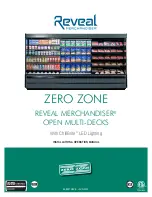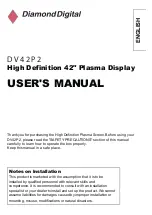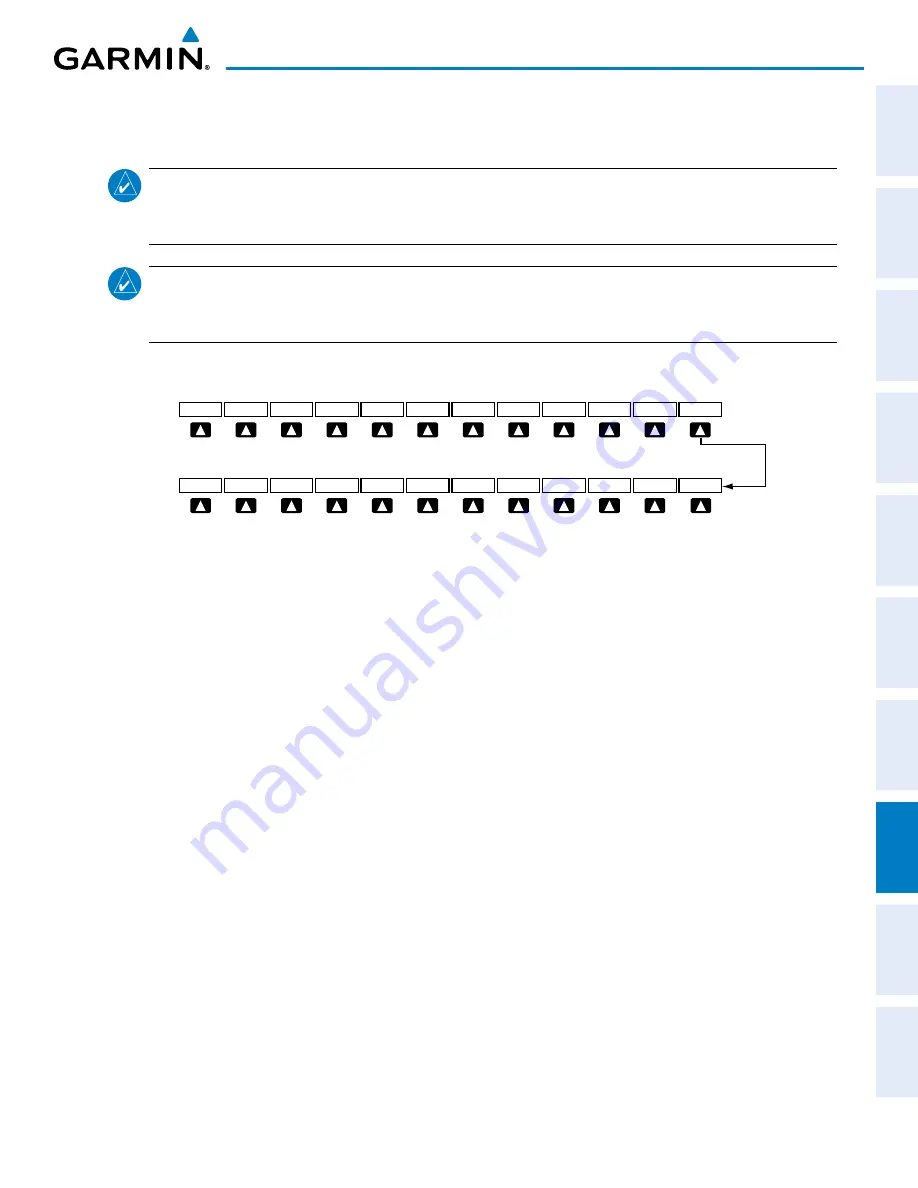
190-00820-11 Rev. A
Pilot’s Guide for the Cirrus SR2x with Cirrus Perspective by Garmin
647
ADDITIONAL FEATURES
SY
STEM
O
VER
VIEW
FLIGHT
INSTRUMENTS
EIS
AUDIO P
ANEL
& CNS
FLIGHT
MANA
GEMENT
HAZARD
AV
OID
ANCE
AFCS
ADDITIONAL
FEA
TURES
APPENDICES
INDEX
8.11 ELECTRONIC CHECKLISTS
NOTE:
The optional checklists presented here are for example only and may differ from checklists available
for the SR20/SR22. The information described in this section is not intended to replace the checklist
information described in the AFM or the Pilot Safety and Warning Supplements document.
NOTE:
Garmin is not responsible for the content of checklists. Checklists are created by the aircraft
manufacturer. Modifications or updates to the checklists are coordinated through the aircraft manufacturer.
The user cannot edit these checklists.
The optional checklist functions are displayed on two levels of softkeys that are available on any MFD page.
Figure 8-124 Checklist Softkeys
CHKLIST
DCLTR
SYSTEM
MAP
The
CHECK
Softkey label changes to
UNCHECK
when the checklist item is already checked.
EXIT
CHECK
SYSTEM
EMERGCY
SHW CHRT
(Optional)
The MFD is able to display optional electronic checklists which allow a pilot to quickly find the proper
procedure on the ground and during each phase of flight. The system accesses the checklists from an SD card
inserted into the bezel slot. If the SD card contains an invalid checklist file or no checklist, the Power-up Page
messages display ‘Checklist File: Invalid’ or ‘Checklist File: N/A’ (not available) and the
CHKLIST
Softkey is
not available.
Accessing and navigating checklists:
1)
From any page on the MFD (except the EIS Pages), press the
CHKLIST
Softkey or turn the large
FMS
Knob to
select the Checklist Page.
2)
Turn the large
FMS
Knob to select the ‘GROUP’ field.
3)
Turn the small
FMS
Knob to select the desired procedure and press the
ENT
Key.
4)
Turn the large
FMS
Knob to select the ‘CHECKLIST’ field.
5)
Turn the
FMS
Knob to select the desired checklist and press the
ENT
Key. The selected checklist item is
indicated with white text surrounded by a white box.
6)
Press the
ENT
Key or
CHECK
Softkey to check the selected checklist item. The line item turns green and a
checkmark is placed in the associated box. The next line item is automatically selected for checking.
Either
FMS
Knob can be used to scroll through the checklist and select the desired checklist item.
Press the
CLR
Key or
UNCHECK
Softkey to remove a check mark from an item.