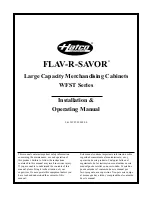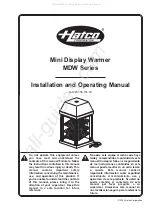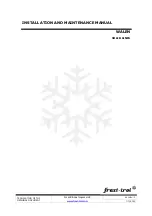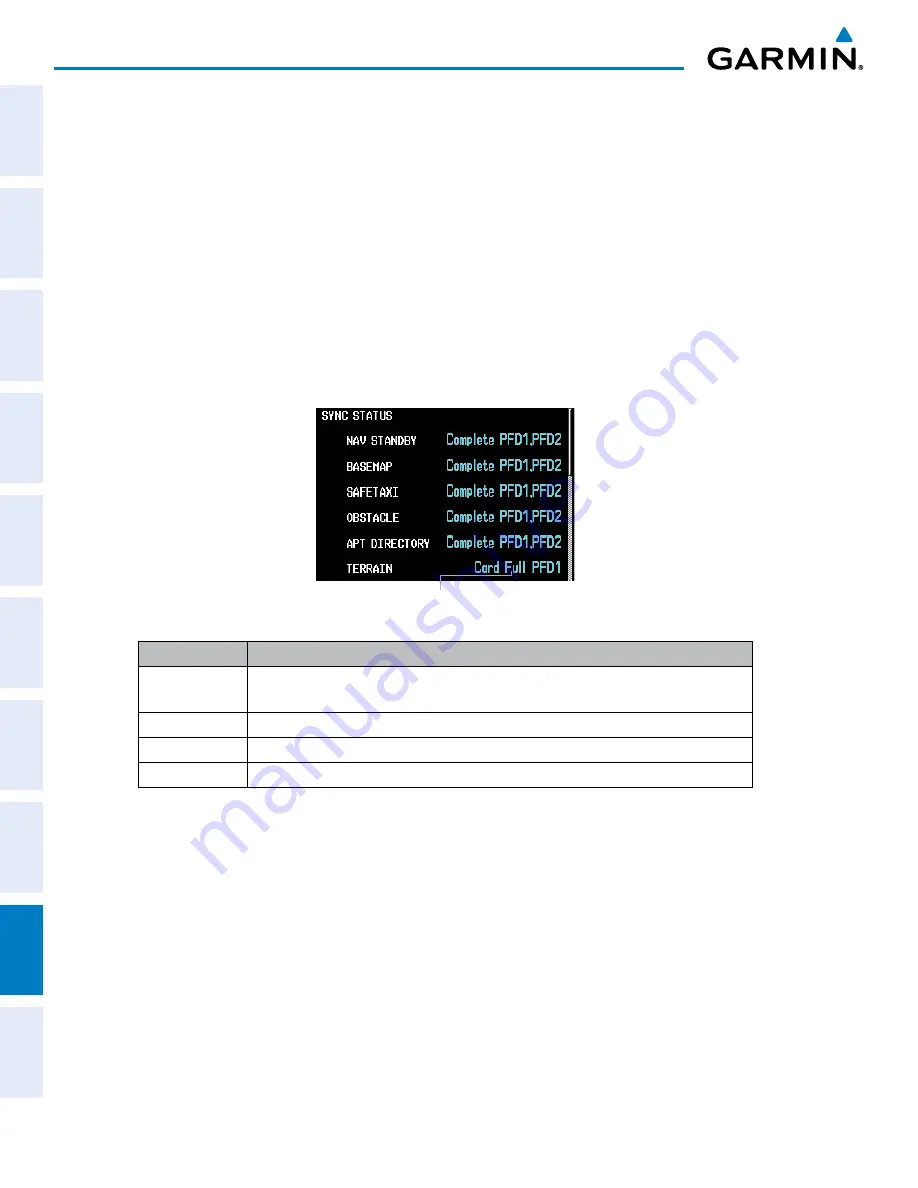
Pilot’s Guide for the Cirrus SR2x with Cirrus Perspective by Garmin
190-00820-11 Rev. A
SY
STEM
O
VER
VIEW
FLIGHT
INSTRUMENTS
EIS
AUDIO P
ANEL
& CNS
FLIGHT
MANA
GEMENT
HAZARD
AV
OID
ANCE
AFCS
ADDITIONAL FEA
TURES
APPENDICES
INDEX
706
APPENDIX B
The Display Database Softkey (Figure B-11) is used to place the cursor in the Database Window. Upon
first press of the Display Database Softkey, the softkey will change to a selected state (black text on gray
background) and the cursor will appear in the Database Window. At this point the user can scroll through
all databases in the Database Window to view status information. If the Display Database Softkey is pressed
repeatedly, the softkey will switch between PFD1 and MFD1. Database status information in the Database
Window will reflect the database of the selected display. After a successful sync and restart, verify that the
proper databases are now in use on the AUX–System Status Page (Figure B-8).
If an error occurs during the synchronization, an error message will be displayed, followed by the affected
display in the Sync Status section of the Database Window (Figure B-9). If a synchronization completes on
one display, but an error occurs on the other, the error message will be displayed with the affected display
listed after it. When an error message (Table B-1) is displayed, the problem must be corrected before the
synchronization can be completed. A power cycle is required to restart synchronization when ‘Card Full’ or
‘Err’ is shown.
Figure B-9 Synchronization Error Message
‘Card Full’ Message
Error Message
Description
Canceled
Database synchronization has been canceled by removing the bottom SD card in
display being updated
Card Full
SD card does not contain sufficient memory
Err
Displayed for all other errors that may cause the synchronization process to be halted
Timeout
System timed-out prior to the database transfer completing
Table B-1 Database Synchronization Error Messages
UPDATING GARMIN DATABASES
The Garmin database updates can be obtained by following the instructions detailed in the ‘Aviation
Databases’ section of the Garmin website (fly.garmin.com). Once the updated files have been downloaded
from the website, a PC equipped with an appropriate SD card reader is used to unpack and program the new
databases onto an existing Supplemental Data Card. Equipment required to perform the update is as follows:
• Windows-compatible PC computer (running Windows XP, Vista, or Windows 7)
• SD Card Reader: SanDisk SDDR-93, SanDisk SDDR-99, Verbatim #96504, or equivalent
• Updated database obtained from the Garmin website
• Existing Supplemental Database SD Cards (010-00330-42, or -43) from the PFD and MFD