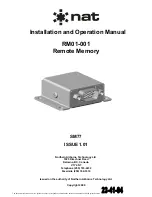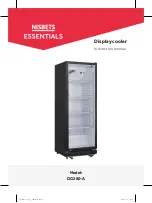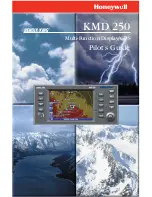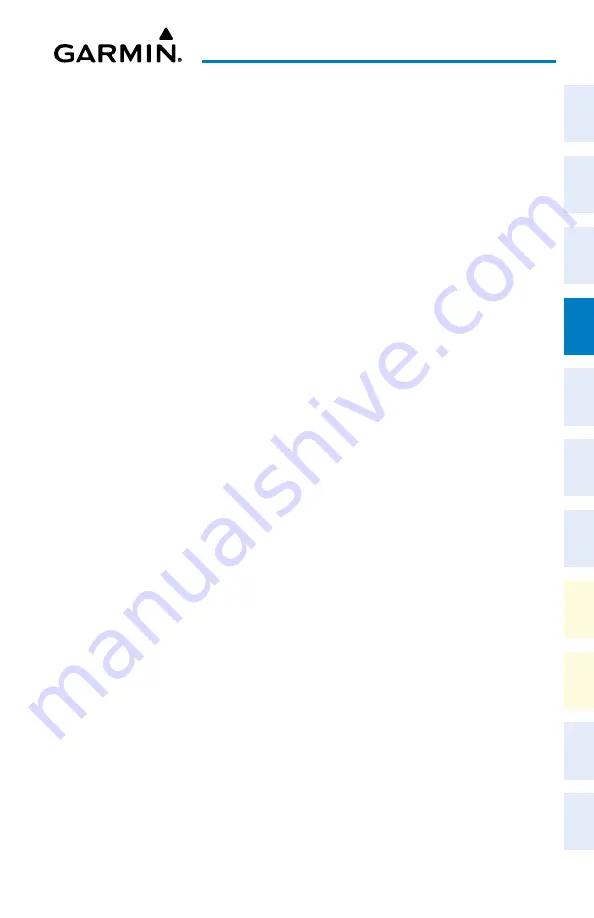
Cockpit Reference Guide for the Cirrus SR2x with Perspective Touch+ by Garmin
190-02954-01 Rev. A
83
Flight Management
Flight
Instruments
EIS
Nav/Com/
XPDR/Audio
Flight
Management
Hazar
d
Avoidance
AFCS
Additional
Featur
es
Annun/Alerts
Appendix
Index
Flight
Instruments
EAS
Audio and
CNS
Flight
Management
Hazar
d
Avoidance
AFCS
Additional
Featur
es
Abnormal
Oper
ation
Annun/Alerts
Appendix
Index
a)
From MFW Home, touch
PROC
.
b)
Touch the
Departure
Button to display the 'Departure Selection' Screen.
Or:
For the standby flight plan:
a)
From MFW Home, touch
Flight Plan
>
Standby Flight Plan >
PROC
.
b)
Touch the
Departure
Button to display the 'Departure Selection' Screen.
Or:
For the stored flight plan:
a)
From MFW Home, touch
Flight Plan > Flight Plan Options > Flight Plan Catalog
to display the 'Flight Plan Catalog' Screen.
b)
Scroll the list if needed and touch a Stored Flight Plan Button to display the 'Catalog
Options' Window.
c)
Touch the
Edit
Button to display the 'Edit Stored Flight Plan' Screen.
d)
Touch the
Flight Plan Options
Button to display the 'Flight Plan Options' Window.
e)
Touch the
Load Departure
Button to display the 'Departure Selection' Screen.
2)
To access the 'Select Departure' Screen for the departure airport:
If the desired departure airport is already selected, touch the
Departure
Button. The
'Select Departure' Screen is displayed.
Or
:
a)
Touch the
Airport
Button.
b)
Use the keypad and the
Enter
Button to select the departure airport. The 'Select
Departure' Screen is displayed.
3)
Scroll the list if needed and touch a Departure Selection Button to select a departure. The
'Select Transition' Screen may open.
4)
Scroll the list if needed and available. Touch a Transition Selection Button to select the
transition if necessary. The 'Select Runway' Screen will open.
5)
Scroll the list if needed and touch a Runway Selection Button to select the runway and
return to the 'Departure Selection' Screen.
6)
Touch the
Preview
Button, then the
Show on Map
Button to show the preview of
the departure on the active display pane or touch the
Show Chart
Button to show the
departure chart instead.
7)
Touch the
Load
Button to insert the departure into the flight plan.
Removing a departure from a flight plan:
1)
For the active flight plan:
a)
From MFW Home, touch
PROC
.
b)
Touch the
Departure
Button to display the 'Departure Selection' Screen.