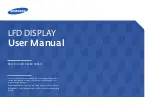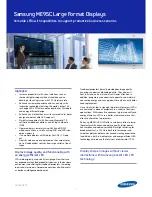Cockpit Reference Guide for the Cirrus SR2x with Perspective Touch+ by Garmin
190-02954-01 Rev. A
104
Flight Management
Flight
Instruments
EIS
Nav/Com/
XPDR/Audio
Flight
Management
Hazar
d
Avoidance
AFCS
Additional
Featur
es
Annun/Alerts
Appendix
Index
Flight
Instruments
EAS
Audio and
CNS
Flight
Management
Hazar
d
Avoidance
AFCS
Additional
Featur
es
Abnormal
Oper
ation
Annun/Alerts
Appendix
Index
Entering the Runway Required distance for emergency return:
1)
From MFW Home, touch
PERF
>
Takeoff Data
.
2)
Touch the
EMER Return
Tab.
3)
Touch the
Runway Required
Button to display the keypad.
4)
Use the keypad to enter the required landing distance.
5)
Touch the
Enter
Button to accept the entry, and return to the
EMER Return
Tab.
LANDING DATA
DEST TAB
Manually selecting an destination airport and runway on the 'Landing Data' Screen:
1)
From MFW Home, touch
PERF
>
Landing Data
to display the
DEST
Tab.
2)
Touch the Destination Airport Button (may be displayed as six cyan dashes if empty) to
display the keypad.
3)
Use the keypad to enter the destination airport.
4)
Touch the
Enter
Button to accept the entry, and return to the 'Landing Data' Screen.
5)
Touch the
Runway
Button to display the 'Select Runway' Screen.
6)
Touch the desired Runway Selection Button, and return to the 'Landing Data' Screen.
Accessing the 'Weight and Fuel' Screen from the DEST Tab:
1)
From MFW Home, touch
PERF
>
Landing Data
to display the
DEST
Tab.
2)
Touch the
Weight and Fuel
Button to display the 'Weight and Fuel' Screen.
Loading data for emergency return:
1)
From MFW Home, touch
PERF
>
Landing Data
.
2)
Touch the
Load Emergency Return
Button. 'Load emergency return data for landing?'
is displayed.
3)
Touch the
OK
Button to copy the data for emergency return to the 'Landing Data' Screen.
Runway Tab
Manually entering landing runway available distance:
1)
From MFW Home, touch
PERF
>
Landing Data
.
2)
Touch the
Runway
Tab.
3)
Touch the
Runway Available
Button to display the 'Landing Distance Available' Screen.
4)
Enter or change the landing runway available distance:
a)
Touch the
Land and Hold Short
Button to display a list of intersections and LAHSO
buttons. Each button displays the name of the intersecting runway and LAHSO
designation (if available), and the landing distance available before that intersection/
LAHSO point.