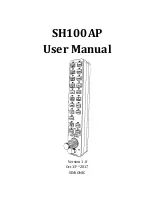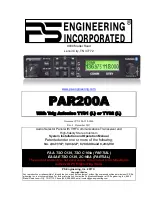Cockpit Reference Guide for the Cirrus SR2x with Perspective Touch+ by Garmin
190-02954-01 Rev. A
28
Audio and CNS
Flight
Instruments
EIS
Nav/Com/
XPDR/Audio
Flight
Management
Hazar
d
Avoidance
AFCS
Additional
Featur
es
Annun/Alerts
Appendix
Index
Flight
Instruments
EAS
Audio and
CNS
Flight
Management
Hazar
d
Avoidance
AFCS
Additional
Featur
es
Abnormal
Oper
ation
Annun/Alerts
Appendix
Index
Finding and selecting a NAV frequency from the ‘Airport Information’ Screen:
1)
From MFW Home, touch
Waypoint Info > Airport
to display the ‘Airport Information’
Screen.
2)
If needed, touch the airport button to enter/find the desired airport.
3)
Touch the
Freqs
Tab to display the ‘Airport Frequencies’ Screen.
4)
Scroll the list to find the desired navigation frequency.
5)
Touch the Frequency Button to display the ‘Load Frequency’ Screen.
6)
Touch the location button to load the frequency to NAV1 or NAV2 Active/Standby or
Favorites.
7)
Touch the
Done
Button or the
Back
Button to return to the ‘Airport Frequencies’ Screen.
Finding and selecting a NAV frequency from the ‘VOR Info’ Screen:
1)
From MFW Home, touch
Waypoint Info > VOR
to display the ‘VOR Information’ Screen.
2)
If needed, touch the VOR button to enter/find the desired VOR.
3)
Touch the Frequency Button to display the ‘Load Frequency’ Screen.
4)
Touch the location button to load the frequency to NAV1 or NAV2 Active/Standby or
Favorites.
5)
Touch the
Done
Button or the
Back
Button to return to the ‘VOR Information’ Screen.
Finding and selecting a NAV frequency from the ‘Nearest Airport’ Screen:
1)
From MFW Home, touch
Nearest > Airport
to display the ‘Nearest Airport’ Screen.
2)
Touch the desired airport button to display the ‘Waypoint Options’ Window.
3)
Touch the
Airport Info
Button to display the ‘Airport Information’ Screen.
4)
Touch the
Freqs
Tab to display the ‘Airport Frequencies’ Screen.
5)
Scroll the list to find the desired frequency.
6)
Touch the Frequency Button to display the ‘Load Frequency’ Screen.
7)
Touch the location button to load the frequency to NAV1 or NAV2 Active/Standby or
Favorites.
8)
Touch the
Done
Button or the
Back
Button to return to the ‘Airport Frequencies’ Screen.
Finding and selecting a NAV frequency from the ‘Nearest VOR’ Screen:
1)
From MFW Home, touch
Nearest > VOR
to display the ‘Nearest VOR’ Screen.
2)
Scroll the list to find the desired frequency.
3)
Touch the Frequency Button to display the ‘Load Frequency’ Screen.
4)
Touch the location button to load the frequency to NAV1 or NAV2 Active/Standby or
Favorites.
5)
Touch the
Done
Button or the
Back
Button to return to the ‘Nearest VOR’ Screen.