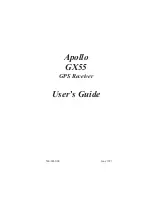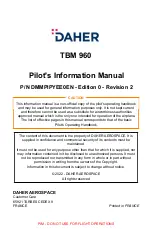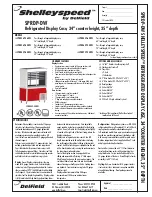Cockpit Reference Guide for the Cirrus SR2x with Perspective Touch+ by Garmin
190-02954-01 Rev. A
44
Flight Management
Flight
Instruments
EIS
Nav/Com/
XPDR/Audio
Flight
Management
Hazar
d
Avoidance
AFCS
Additional
Featur
es
Annun/Alerts
Appendix
Index
Flight
Instruments
EAS
Audio and
CNS
Flight
Management
Hazar
d
Avoidance
AFCS
Additional
Featur
es
Abnormal
Oper
ation
Annun/Alerts
Appendix
Index
5)
Use the keypad and the
Enter
Button to select a user waypoint name.
6)
If desired, touch the
Type
Button to open the 'Select User Waypoint Type' Screen to
change the setting from Route to Airport.
a)
Touch the
Airport
Button.
b)
Touch the
Elevation
Button.
c)
Use the keypad and the
Enter
Button to select the airport elevation.
7)
If desired, change the waypoint comment:
a)
Touch the
Comment
Button to display the keypad.
b)
Use the keypad and the
Enter
Button to select the comment.
8)
Touch the
Create
Button to create the new waypoint.
9)
Touch the
Back
Button to deactivate the panning function and return to the previous
display on the Touchscreen Controller.
Editing a user waypoint comment:
1)
From MFW Home, touch
Waypoint Info
>
User Waypoint
.
2)
If needed, touch the
WPT List
Tab to display the list of user waypoints, and touch the
desired User Waypoint Selection Button.
3)
Touch the
Waypoint Options
Button to display the 'Waypoint Options' Window.
4)
Touch the
Edit
Button to display the 'Edit User Waypoint' Screen.
5)
Touch the
Comment
Button to display the keypad.
6)
Use the keypad and the
Enter
Button to select a user waypoint comment (up to 25
characters).
7)
Touch the
Save
Button to accept the new comment.
8)
Touch the
OK
Button in response to the question "Are you sure you want to modify this
waypoint?".
9)
If the user waypoint is part of an existing flight plan, a second pop up window is
displayed. Touch the
OK
Button in response to the question "User waypoint is part of at
least one flight plan. Any modifications affect the associated flight plan(s).".
Editing a user waypoint name:
1)
From MFW Home, touch
Waypoint Info
>
User Waypoint
.
2)
If needed, touch the
WPT List
Tab to display the list of user waypoints, and touch the
desired User Waypoint Selection Button.
3)
Touch the
Waypoint Options
Button to display the 'Waypoint Options' Window.
4)
Touch the
Edit
Button to display the 'Edit User Waypoint' Screen.
5)
Touch the User Waypoint Name Button to display the keypad.
6)
Use the keypad and the
Enter
Button to select a user waypoint name.
7)
Touch the
Save
Button to accept the new name.