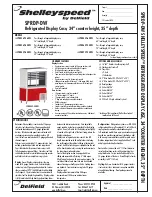Cockpit Reference Guide for the Cirrus SR2x with Perspective Touch+ by Garmin
190-02954-01 Rev. A
45
Flight Management
Flight
Instruments
EIS
Nav/Com/
XPDR/Audio
Flight
Management
Hazar
d
Avoidance
AFCS
Additional
Featur
es
Annun/Alerts
Appendix
Index
Flight
Instruments
EAS
Audio and
CNS
Flight
Management
Hazar
d
Avoidance
AFCS
Additional
Featur
es
Abnormal
Oper
ation
Annun/Alerts
Appendix
Index
8)
Touch the
OK
Button in response to the question "Are you sure you want to modify this
waypoint?".
9)
If the user waypoint is part of an existing flight plan, a second pop up window is
displayed. Touch the
OK
Button in response to the question "User waypoint is part of at
least one flight plan. Any modifications affect the associated flight plan(s)."
Editing a user waypoint type, mode, elevation, and location:
1)
From MFW Home, touch
Waypoint Info
>
User Waypoint
.
2)
If needed, touch the
WPT List
Tab to display the list of user waypoints, and touch the
desired User Waypoint Selection Button.
3)
Touch the
Waypoint Options
Button to display the 'Waypoint Options' Window.
4)
Touch the
Edit
Button to display the 'Edit User Waypoint' Screen.
5)
To edit the type of User Waypoint:
a)
Touch the
Type
Button to display the 'User Waypoint Type' Window.
b)
Touch the
Route
Button to select the type and return to the previous screen.
Or:
a)
Touch the
Type
Button to display the 'User Waypoint Type' Window.
b)
Touch the
Airport
Button to select the type and return to the previous screen.
c)
Touch the
Elevation
Button.
d)
Use the keypad and the
Enter
Button to select the airport elevation and return to the
previous screen.
6)
To edit the mode of User Waypoint:
a)
Touch the
Mode
Button to display the 'Select User Waypoint Mode' Window.
b)
Touch the
RAD/DIS
Button, the
RAD/RAD
Button, the
LAT/LON
Button, or the
P.
POS
Button to select the mode and return to the previous screen.
7)
If the P. POS Mode is selected, skip to step 8. Otherwise, perform the following to edit
the location parameters of the waypoint:
a)
Touch the
REF
Button, the
RAD
Button, the
DIS
Button, or the
LAT/LON
Button to
bring up the keypad.
b)
Use the keypad and the
Enter
Button to select the user waypoint location.
c)
Repeat as necessary until the location changes are complete (Reference Waypoint,
Radial, Distance, or Latitude and Longitude).
8)
Touch the
Save
Button to accept the changes.
9)
Touch the
OK
Button in response to the question “Are you sure you want to modify this
waypoint?”.
10)
If the user waypoint is part of an existing flight plan, a second pop up window is
displayed. Touch the
OK
Button in response to the question "User waypoint is part of at
least one flight plan. Any modifications affect the associated flight plan(s)."