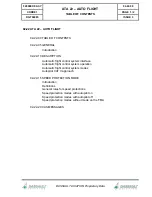Cockpit Reference Guide for the Cirrus SR2x with Perspective Touch+ by Garmin
190-02954-01 Rev. A
52
Flight Management
Flight
Instruments
EIS
Nav/Com/
XPDR/Audio
Flight
Management
Hazar
d
Avoidance
AFCS
Additional
Featur
es
Annun/Alerts
Appendix
Index
Flight
Instruments
EAS
Audio and
CNS
Flight
Management
Hazar
d
Avoidance
AFCS
Additional
Featur
es
Abnormal
Oper
ation
Annun/Alerts
Appendix
Index
1)
From MFW Home, touch
Flight Plan.
2)
Touch the
¯
Button to display the 'Direct To' Screen with the active flight plan
waypoint selected the direct-to destination.
3)
Touch the
Activate
¯
Button to activate the direct-to.
Selecting a waypoint as a direct-to destination using the Map Pointer:
1)
Push the lower knob to display the pointer.
2)
Place the map pointer at the desired destination location.
3)
If the pointer is placed on a waypoint, the waypoint ID is highlighted, and the
¯
Button is activated.
Or
:
If the pointer is placed over multiple map items.
Touch the
Prev
or
Next
Button to cycle to the desired waypoint.
Or
:
a)
Touch the Map Item Button to open the 'Map Item Selection' Screen.
b)
Touch the desired waypoint.
4)
Touch the
¯
Button to display the 'Direct To' Screen with the selected point entered as
the direct-to destination.
5)
To activate direct-to navigation:
Touch the
Activate
¯
Button to activate the direct-to.
Or:
a)
Touch the
Activate and Insert in Flight Plan
Button or the
Insert in Flight Plan
Button (only available if the selected waypoint is not in the flight plan) to display the
'Insert and Activate
¯
<waypoint> Before?' Window.
b)
Touch the Waypoint Selection Button to select the flight plan location to insert the
direct to waypoint, and to activate the direct-to.
Removing
a Direct To:
1)
From MFW Home, touch
¯
on the Button Bar.
2)
Touch the
Remove
¯
Button.
3)
Touch the
OK
Button in response to the question “Remove
¯
<waypoint>”.
Selecting a manual direct-to course:
1)
From MFW Home, touch
¯
on the Button Bar.
2)
If necessary, touch the Waypoint Selection Button to enter the waypoint as the direct-to
destination. Then, touch the
Course
Button to display the keypad.
3)
Touch the
Course
or
Radial
Button.