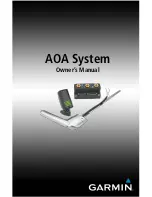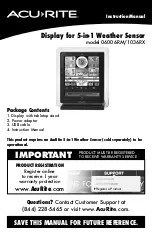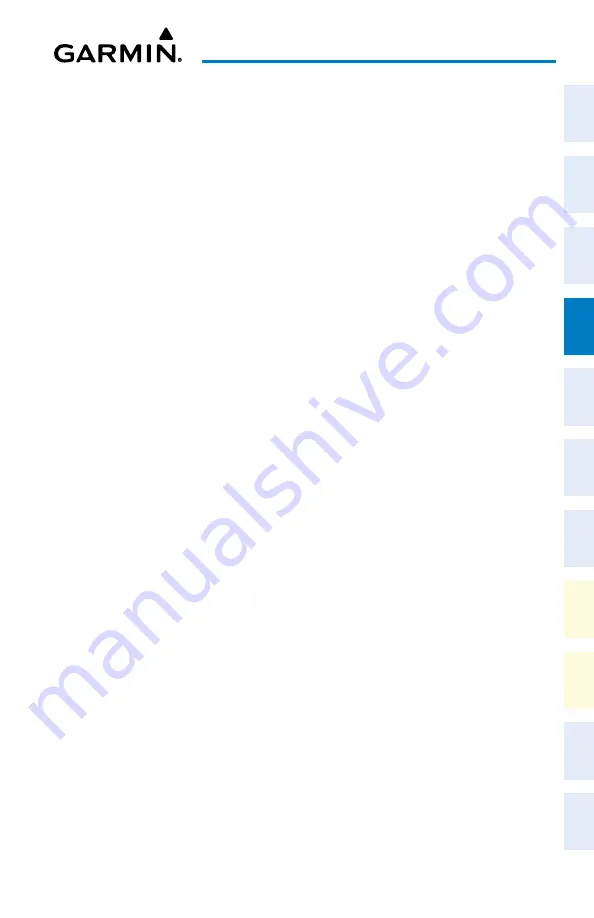
Cockpit Reference Guide for the Cirrus SR2x with Perspective Touch+ by Garmin
190-02954-01 Rev. A
61
Flight Management
Flight
Instruments
EIS
Nav/Com/
XPDR/Audio
Flight
Management
Hazar
d
Avoidance
AFCS
Additional
Featur
es
Annun/Alerts
Appendix
Index
Flight
Instruments
EAS
Audio and
CNS
Flight
Management
Hazar
d
Avoidance
AFCS
Additional
Featur
es
Abnormal
Oper
ation
Annun/Alerts
Appendix
Index
3)
To remove an individual waypoint, touch the
OK
Button in response to 'Remove
<waypoint name>?'. The waypoint is removed. To cancel the request, touch the
Cancel
Button.
Or:
To remove a series of multiple waypoints:
a)
Touch the
Remove Multiple
Button to display the 'Remove From <waypoint>
Through' Window.
b)
Touch a Waypoint Button that is sequenced before or after the previously selected
waypoint. The confirmation window 'Remove <waypoint> Through <waypoint>?'.
c)
Touch the
OK
Button to confirm the removal of the two selected waypoints and all
waypoints sequenced between them, the
Edit
Button to return to the previous step,
or the
Cancel
Button.
Enabling/disabling a fly over waypoint:
1)
For the active flight plan: From MFW Home, touch
Flight Plan
.
Or:
For the standby flight plan: From MFW Home, touch
Flight Plan
>
Standby Flight Plan
.
Or:
For the stored flight plan:
a)
From MFW Home, touch
Flight Plan > Flight Plan Options > Flight Plan Catalog
to display the 'Flight Plan Catalog' Screen.
b)
Scroll the list if needed and touch a Stored Flight Plan Button to display the 'Catalog
Options' Window.
c)
Touch the
Edit
Button to display the 'Edit Stored Flight Plan' Screen.
2)
Touch a Waypoint Selection Button to display the 'Waypoint Options' Window.
3)
Touch the
Fly Over Waypoint
Button to enable/disable the waypoint as a fly-over
waypoint.
Adding a heading after a waypoint in the active flight plan:
1)
From MFW Home, touch the
Flight Plan Button
.
2)
Scroll the list as necessary, and touch the desired Waypoint Selection Button. The heading
will be inserted after this waypoint.
3)
Touch the
Insert Heading Leg
Button to display the keypad.
4)
Use the keypad to enter the heading and touch
Enter
. A 'manseq' heading Waypoint
Selection Button will be added to the active flight plan.
Editing a heading after a waypoint in the active flight plan:
1)
From MFW Home, touch
Flight Plan
.
2)
Scroll the list as necessary, and touch the desired 'manseq' heading Waypoint Selection
Button to display the 'Waypoint Options' Window.