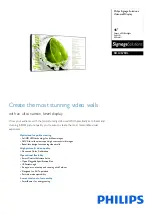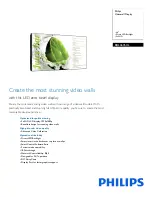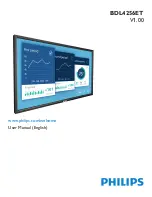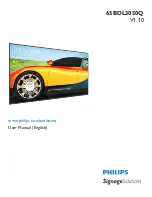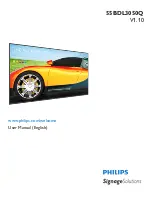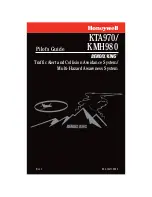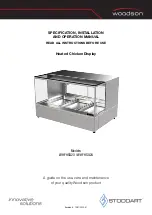Cockpit Reference Guide for the Cirrus SR2x with Perspective Touch+ by Garmin
190-02954-01 Rev. A
64
Flight Management
Flight
Instruments
EIS
Nav/Com/
XPDR/Audio
Flight
Management
Hazar
d
Avoidance
AFCS
Additional
Featur
es
Annun/Alerts
Appendix
Index
Flight
Instruments
EAS
Audio and
CNS
Flight
Management
Hazar
d
Avoidance
AFCS
Additional
Featur
es
Abnormal
Oper
ation
Annun/Alerts
Appendix
Index
Or
:
a)
Touch the
Flight Plan Button.
b)
Touch any Waypoint Selection Button to open the 'Waypoint Options' Window.
c)
Touch the
Fix Function
Button.
2)
Touch the
Edit Fixes
Button.
3)
Touch the desired Fix Button to be added.
4)
Touch
Edit
>
Insert Into Flight Plan
.
5)
Scroll the list as necessary, and touch the Waypoint Selection Button to select where to
insert the new waypoint. The waypoint is inserted into the active flight plan before the
selected waypoint.
Airways
Adding an individual airway to a flight plan:
1)
For the active flight plan: From MFW Home, touch
Flight Plan
.
Or:
For the standby flight plan: From MFW Home, touch
Flight Plan
>
Standby Flight Plan
.
Or:
For the stored flight plan:
a)
From MFW Home, touch
Flight Plan > Flight Plan Options > Flight Plan Catalog
to display the 'Flight Plan Catalog' Screen.
b)
Scroll the list if needed and touch a Stored Flight Plan Button to display the 'Catalog
Options' Window.
c)
Touch the
Edit
Button to display the 'Edit Stored Flight Plan' Screen.
2)
Scroll the list if necessary and touch a Waypoint Selection Button to display the 'Waypoint
Options' Window.
3)
Touch the
Load Airway
Button to display the 'Airway Selection' Screen.
4)
Touch the
Sort A->Z
Button to select/deselect alphabetical sorting of the airway
waypoints.
5)
Scroll the list if necessary and touch an Airway Selection Button to select the airway and
display the 'Select Exit' Window (if Sort A->Z is selected, the exit points are displayed in
alphabetical order, not the order they appear in the airway).
6)
Scroll the list if necessary and touch an Airway Exit Point Selection Button to select the
airway exit point. The airway waypoint sequence is now show on the 'Airway Selection'
Screen.
7)
Touch the
Show on Map
Button to preview the airway on the active display pane.
8)
Touch the
Load Airway
Button to insert the airway into the active or standby flight plan.