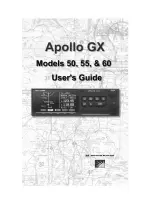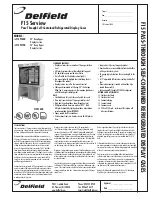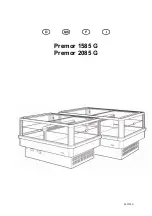Cockpit Reference Guide for the Cirrus SR2x with Perspective Touch+ by Garmin
190-02954-01 Rev. A
72
Flight Management
Flight
Instruments
EIS
Nav/Com/
XPDR/Audio
Flight
Management
Hazar
d
Avoidance
AFCS
Additional
Featur
es
Annun/Alerts
Appendix
Index
Flight
Instruments
EAS
Audio and
CNS
Flight
Management
Hazar
d
Avoidance
AFCS
Additional
Featur
es
Abnormal
Oper
ation
Annun/Alerts
Appendix
Index
4)
Touch the
Enter
Button to accept the distance, and return to the 'Parallel Offset' Screen.
5)
If desired, touch the
Direction
Button to choose the offset direction.
6)
Touch the
Start After
Button to display the flight plan waypoints.
7)
Scroll if required and touch the desired flight point where the parallel offset will begin.
8)
Touch the
End Before
Button to display the flight plan waypoints.
9)
Scroll if required and touch the desired flight point where the parallel offset will end.
10)
Touch the
Create
Button to accept the information and create the parallel offset, and
return to the 'Active Flight Plan' Screen.
Canceling parallel offset:
1)
From MFW Home, touch
Flight Plan
>
Flight Plan Options > Parallel Offset
.
2)
Touch the
Cancel Parallel Offset
Button to cancel the parallel offset function.
Determining the closest point along the flight plan to a selected waypoint:
1)
For the standby flight plan: From MFW Home, touch
Flight Plan
>
Standby Flight Plan
.
Or:
For the stored flight plan:
a)
From MFW Home, touch
Flight Plan > Flight Plan Options > Flight Plan Catalog
to display the 'Flight Plan Catalog' Screen.
b)
Scroll the list if needed and touch a Stored Flight Plan Button to display the 'Catalog
Options' Window.
c)
Touch the
Edit
Button to display the 'Edit Stored Flight Plan' Screen.
2)
Touch the
Flight Plan Options
Button to display the 'Flight Plan Options' Window.
3)
Touch the
Closest Point of Flight Plan
Button to display the 'Closest Point of Flight
Plan' Screen.
4)
Touch the
From
Waypoint Button to display the keypad.
5)
Use the keypad and the
Enter
Button to select the “From” waypoint.
6)
Touch the
Insert Point into Flight Plan
Button to add the calculated waypoint into the
flight plan. The name for the new waypoint is derived from the identifier of the From
waypoint.
Creating or Editing a user-defined hold at an active or standby flight plan waypoint:
1)
For the active flight plan: From MFW Home, touch
Flight Plan
.
Or:
For the standby flight plan: From MFW Home, touch
Flight Plan
>
Standby Flight Plan
.
2)
Scroll the list, if necessary, to display the waypoint at which to define the holding or edit
the existing holding:
a)
To create holding, touch the Waypoint Selection Button to select the waypoint at
which to define the holding pattern. The 'Waypoint Options' Window is displayed.