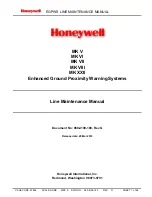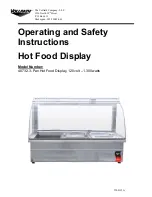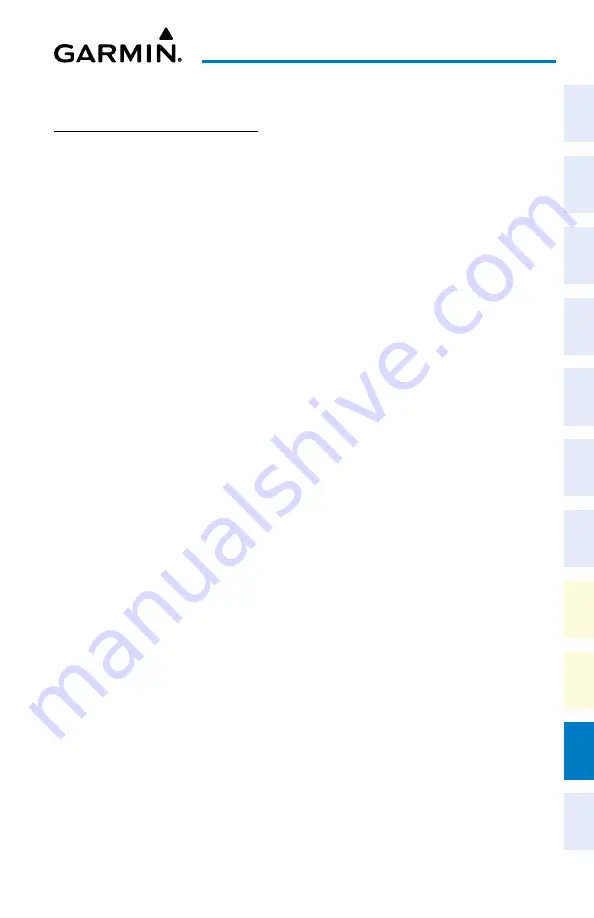
Cockpit Reference Guide for the Cirrus SR2x with Perspective Touch+ by Garmin
190-02954-01 Rev. A
Appendix
245
Flight
Instruments
EIS
Nav/Com/
XPDR/Audio
Flight
Management
Hazar
d
Avoidance
AFCS
Additional
Featur
es
Annun/Alerts
Appendix
Index
Flight
Instruments
EAS
Audio and
CNS
Flight
Management
Hazar
d
Avoidance
AFCS
Additional
Featur
es
Abnormal
Oper
ation
Annun/Alerts
Appendix
Index
DATABASES AND CyCLES
STANDBy DATABASE CATALOG
The Standby Database Catalog supports multiple regions for the same database, allowing the
crew to quickly change regions while on ground. A system power cycle is required to change
database regions. The Standby Database Catalog can store standby and active databases for the
internally stored display (GDU™) databases, SD Card databases, and databases on a connected
PED. Databases in the Standby Database Catalog can be active databases from a region that is
not currently selected, or standby databases stored until reaching the activation date. When an
SD card is inserted in the bottom slot of the MFD, it will take priority over any other databases
recognized by the system.
Changing the Database Region:
1)
From MFW Home, touch
Utilities >
Setup > Database Status.
2)
Scroll if necessary and select the button(s) for the desired database(s) in the ‘Standby’
Column.
3)
Select the button for the desired database(s) on the ‘Standby Database Catalog’ Screen.
The selected database(s) will sync to ‘Standby’.
4)
To monitor the database(s) transfer:
a)
From MFW Home, touch
Utilities >
Setup > Database Status.
b)
Scroll if necessary and select the button for the desired database in the ‘Standby’
Column.
c)
The database update status will appear in the status window at the top of the screen.
Monitor the database transfer. S
ynchronization is complete when ‘Databases
Transfer Complete’ is displayed in the progress window.
5)
Databases selected to load will be indicated by a cyan single-arrow. For any new
databases not selected to load with a cyan arrow, touch the arrow in the ‘Load’ Column
next to the specific database
. The arrow will change to cyan in color.
6)
From M
FW Home, touch Utilities >
Setup > Database Status > Database Options >
Restart Displays.
Or
:
From MFW Home, touch
Utilities >
Initialization > Database Status > Database
Options > Restart Displays.
7)
Press the right-most softkey on the MFD to acknowledge the power-on screen.
8)
From MFW Home, touch
Utilities >
Initialization > Database Status.
Or
:
From MFW Home, touch
Utilities >
Setup > Database Status.
9)
Verify the standby databases transferred and are now in the ‘Active’ Column.