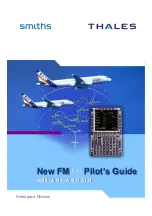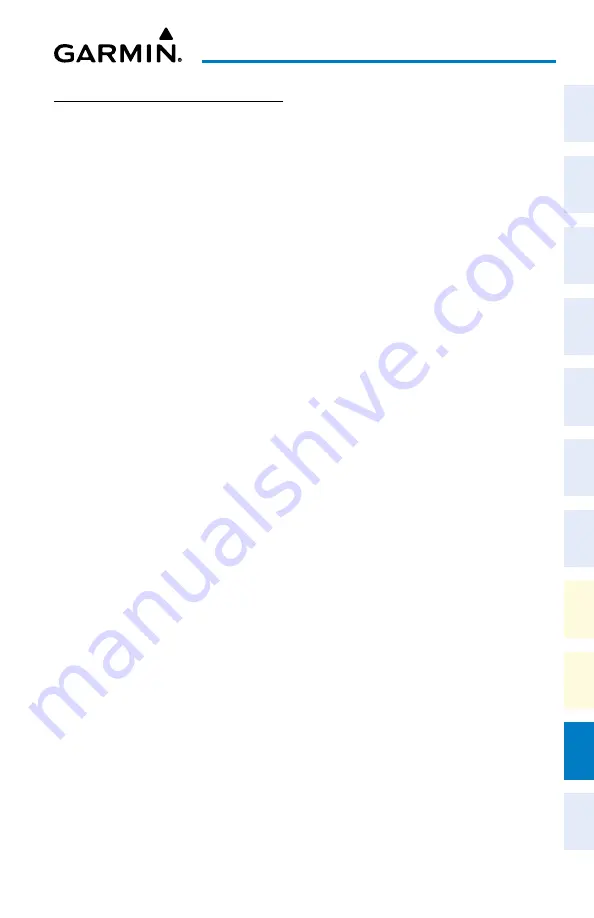
Cockpit Reference Guide for the Cirrus SR2x with Perspective Touch+ by Garmin
190-02954-01 Rev. A
Appendix
247
Flight
Instruments
EIS
Nav/Com/
XPDR/Audio
Flight
Management
Hazar
d
Avoidance
AFCS
Additional
Featur
es
Annun/Alerts
Appendix
Index
Flight
Instruments
EAS
Audio and
CNS
Flight
Management
Hazar
d
Avoidance
AFCS
Additional
Featur
es
Abnormal
Oper
ation
Annun/Alerts
Appendix
Index
SEAMLESS DATABASE ACTIVATION
When new databases are available on an SD card inserted in the bottom slot of the MFD, the
Seamless Database Activation process allows any new Navigation, Obstacle, Airport Directory,
and SafeTaxi databases to be synchronized and activated across the avionics system at power-
on. FliteCharts, ChartView, and IFR/VFR Charts databases will be synchronized and activated
in the background after power-on. All aforementioned databases will be activated and dis-
played in the ‘Active’ Column of the ‘Database Status’ Screen; no restart of system is required.
However, when new Basemap and Terrain databases are available, a restart of the system will
be necessary for those databases to be activated.
Monitoring Seamless Database Activation:
1)
Download and install the databases on the SD card.
2)
Insert an SD card in the bottom slot of the MFD.
3)
Apply power to the system.
4)
The Touchscreen Controllers and Display Units will display update status for any new
databases available. The system will complete the power-on process when the updates
are complete.
5)
After the system is powered on, the Navigation, Obstacle, Airport Directory, and
SafeTaxi will display in the Active column if updates were available for those databases.
FliteCharts, ChartView, and IFR/VFR Charts will begin synchronizing. The synchronization
can be monitored in the ‘Database Status’ Screen progress window. Touch
Utilities >
Setup > Database Status.
A cyan ‘Delayed Access’ Symbol will appear in the ‘Load’
Column for any database that is synchronizing. Associated charts will not be available for
use on the system when the symbol is present.
6)
To cancel the charts update, touch
Utilities >
Setup > Database Status > Database
Options
>
Cancel Chart DB Update.
7)
The ‘Delayed Access’ Symbol will display on any ‘MFW Home’ Screen Buttons, the
Database Status
Button and on the ‘Initialization’ Screen to show the affected screens
are not accessible.
8)
When there are new Basemap and Terrain databases to be activated, the system will
display the message ‘Activate databases with on ground restart’ in the progress window.
Cyan arrows will appear in the ‘Load” Column beside the Basemap and Terrain databases.
9)
From M
FW Home, touch Utilities >
Setup > Database Status > Database Options >
Restart Displays.
Or
:
From MFW Home, touch
Utilities >
Initialization > Database Status > Database
Options > Restart Displays.
10)
Press the right most softkey on the MFD to acknowledge the power-on screen.
11)
From H
ome, touch Utilities > Initialization > Database Status.
Or
: