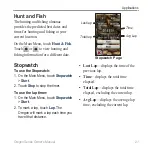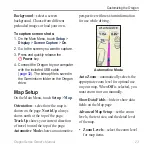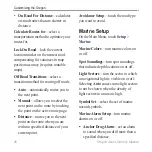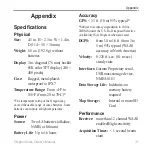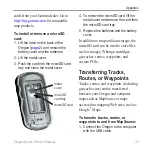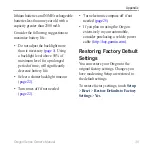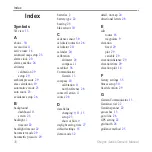Oregon Series Owner’s Manual
Customizing the Oregon
Text Size
—select the text size for
map items.
Detail
—select the amount of detail
shown on the map. Showing more
detail may cause the map to redraw
more slowly.
Map Information
—touch the check box
to display a map. This can be helpful if
several maps are loaded on the Oregon.
Tracks Setup
A track is a recording of your path. On
the Main Menu, touch
Setup
>
Tracks
.
Track Log
—turn track recording on or
off.
Record Method
—select a track
recording method. Touch
Distance
,
Time
, or
Auto
. If your record method
is time or distance, enter
the specific
time or distance interval. Touch
Auto
to record the tracks at a variable rate to
create an optimum representation of your
tracks.
•
•
Interval
—select a track log recording
rate. Recording points more frequently
creates a more-detailed track, but fills the
track log faster.
Main Menu Setup
As you use the Oregon to geocache,
hike, or fish, you may find there are
some applications you use more
frequently. You can put frequently-used
applications on the first page of the Main
Menu.
To change the order of applications
on the Main Menu:
1. On the Main Menu, touch
Setup
>
Main Menu
.
2. Touch the application you want to
move.
3. Touch
Move Up
or
Move Down
.
4. Continue to touch the application and
Move Up
or
Move Down
until the
application is where you want it to be.
Summary of Contents for Colorado 400t
Page 1: ...Oregon series owner s manual...
Page 47: ......