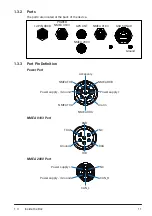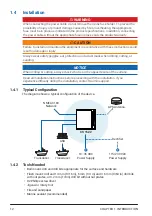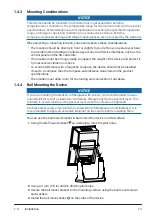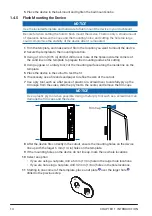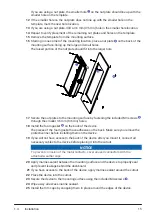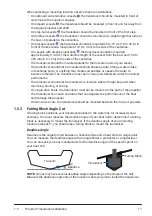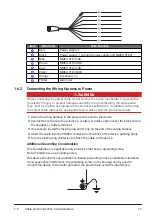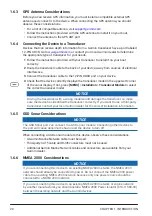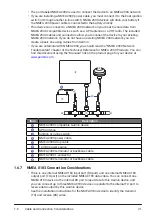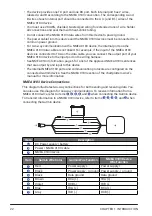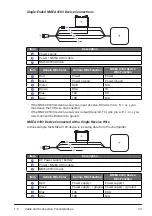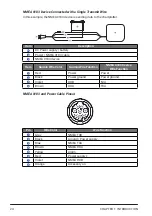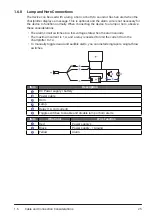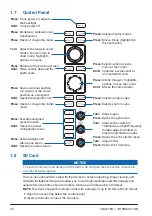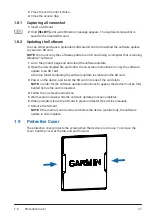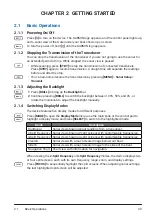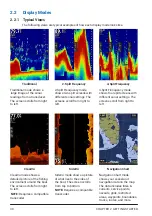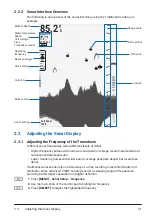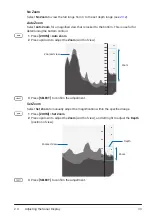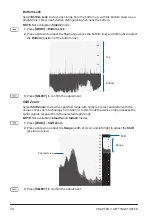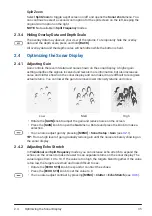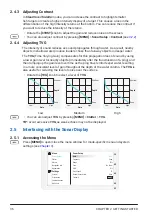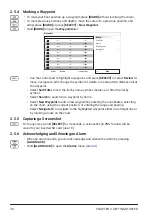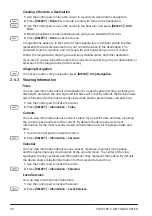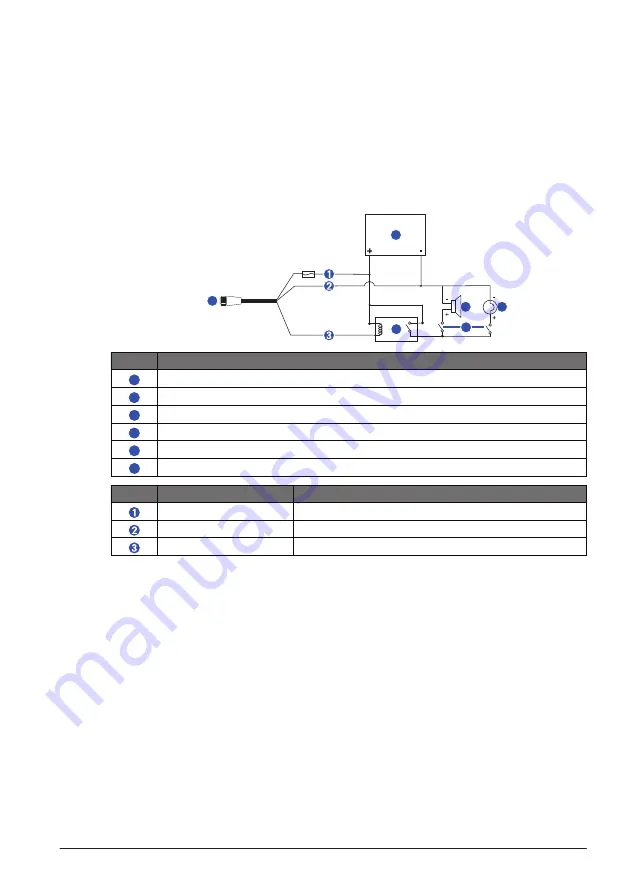
1.6
Cable and Connection Considerations
25
1.6.8 Lamp and Horn Connections
The device can be used with a lamp, a horn, or both, to sound or flash an alert when the
chartplotter displays a message. This is optional, and the alarm wire is not necessary for
the device to function normally. When connecting the device to a lamp or horn, observe
these considerations.
• The alarm circuit switches to a low-voltage state when the alarm sounds.
• The maximum current is 1 A, and a relay is needed to limit the current from the
chartplotter to 1 A.
• To manually toggle visual and audible alerts, you can install single-pole, single-throw
switches.
A
B
C
D
E
F
Item
Description
A
DC Power supply / battery
B
Power cable
C
Horn
D
Lamp
E
Relay (1 A coil current)
F
Toggle switches to enable and disable lamp or horn alerts
Item
Wire Color
Wire Function
Red
Power
Black
Power supply - / Ground
Yellow
Alarm
Summary of Contents for CS 1522
Page 1: ...CS 1522 Professional Fishfinder Owner s Manual...
Page 44: ...CHAPTER 2 GETTING STARTED 42...
Page 72: ...CHAPTER 5 APPENDICES 70...
Page 73: ......