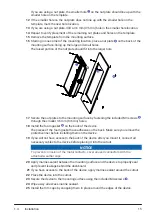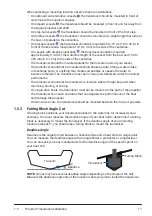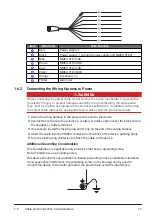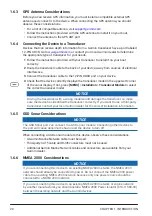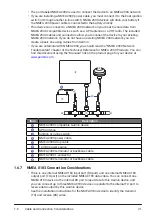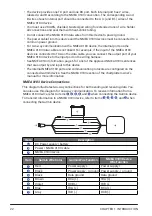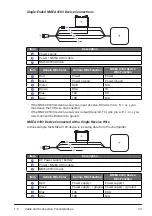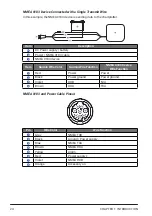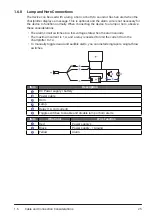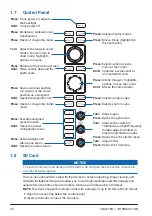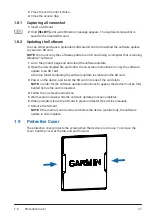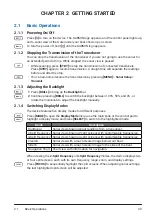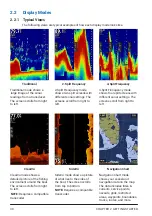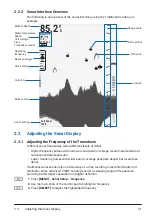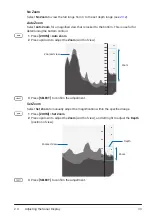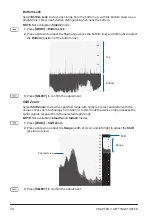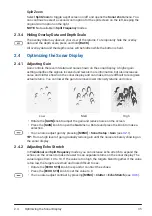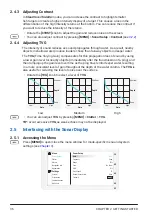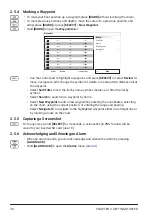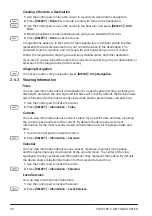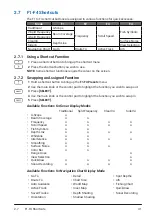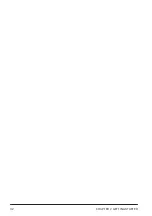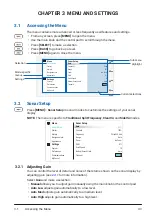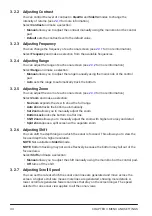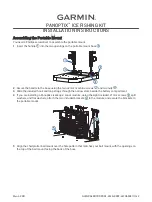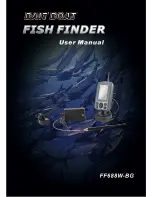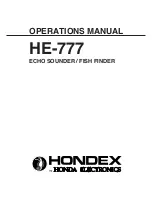2.1
Basic Operations
29
CHAPTER 2 GETTING STARTED
2�1 Basic Operations
2.1.1 Powering On/Off
Press
[
]
to turn on the device. The GARMIN logo appears, and the control panel lights up,
and a sonar view of the water under your boat shows up on screen.
To turn the power off, hold
[
]
until the GARMIN logo appears.
2.1.2 Stopping the Transmission of the Transducer
You can stop the transmission of the transducer if you are not going to use the sonar for
an extended period of time. While stopped, the sonar view is paused.
• While scanning, press
[STBY]
to stop the transmission of connected transducers.
Press
[STBY]
again to resume transmission. A straight line will separate the readings
before and after the stop.
• You can also stop/resume the transmission by pressing
[MENU]
>
Sonar Setup
>
Transmit
.
2.1.3 Adjusting the Backlight
1
Press
[BRILL]
to bring up the
Backlight
bar.
2
Continue pressing
[BRILL]
to switch the backlight between 100%, 50%, and 0%, or
rotate the main knob to adjust the backlight manually.
2.1.4 Switching Display Modes
The device features five display modes for different purposes.
Press
[MODE]
to open the
Display Mode
menu, use the main knob or the control pad to
highlight a display mode, and press
[SELECT]
to switch to the highlighted mode.
Mode
Description
Traditional
Sonar view showing sonar readings from a transducer.
2-Split Frequency Sonar view showing 2 split screens with customizable frequencies.
4-Split Frequency Sonar view showing 4 split screens with customizable frequencies.
ClearVü
Sonar view with a much clearer image below your boat.
SideVü
Sonar view with a much clearer image to the sides of the boat.
Navigation Chart Chart view with information for navigation.
When viewing the
2-Split Frequency
or
4-Split Frequency
modes, the device displays two
or four split screens, each with its own frequency, range, zoom, and display settings.
Press
[FOCUS]
to sequentially highlight the split screens. When adjusting sonar settings,
the last highlighted split screen will be adjusted.
Summary of Contents for CS 1522
Page 1: ...CS 1522 Professional Fishfinder Owner s Manual...
Page 44: ...CHAPTER 2 GETTING STARTED 42...
Page 72: ...CHAPTER 5 APPENDICES 70...
Page 73: ......