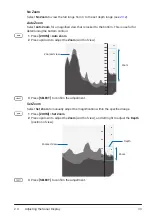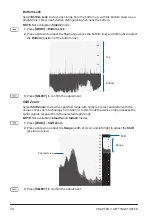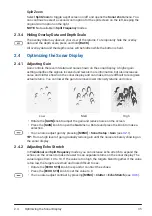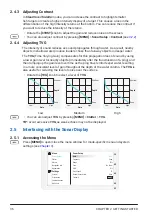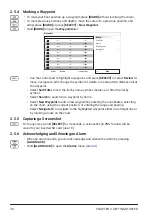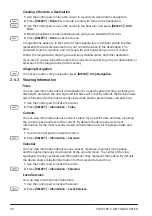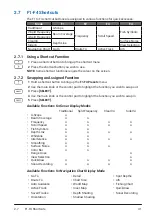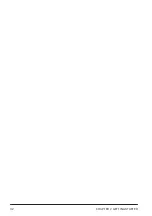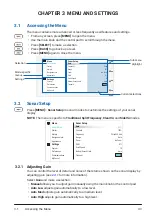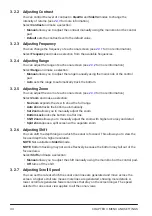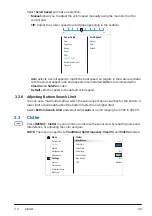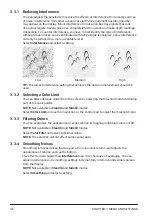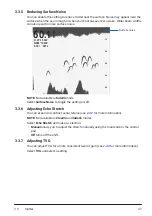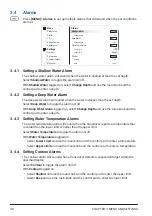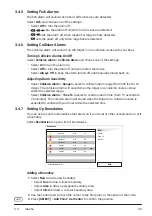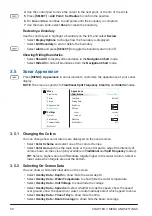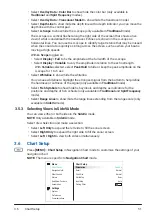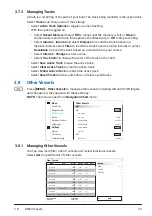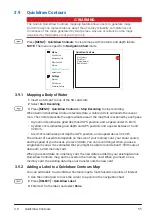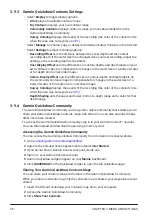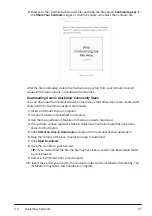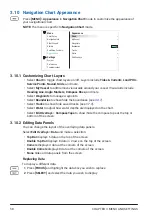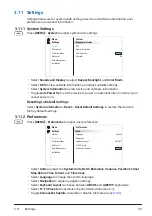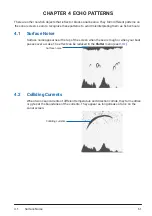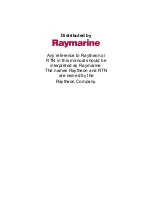CHAPTER 3 MENU AND SETTINGS
46
3.3.1 Reducing Interference
You can adjusts the sensitivity to reduce the effects of interference from nearby sources
of noise. Interference from other acoustic or electronic equipment operating nearby
may appear on the display. Minor interference or noise can be stray signals that look
like actual targets. Severe noise can completely fill the screen and make depth readings
impossible. To counter interference, you have to first identify the type of interference.
Although most noises can be eliminated with fairly simple techniques, some interference
can only be reduced to a more acceptable level.
Select
Interference
and select a setting.
Low
Medium
High
TIP:
The lowest interference setting that achieves the desired improvement should be
used.
3.3.2 Selecting a Color Limit
You can filter out weak clutter from the screen by selecting the threshold color and hiding
part of the color palette.
NOTE:
Not available in
ClearVü
and
SideVü
modes.
Select
Color Limit
and use the main knob or the control pad to select the threshold color.
3.3.3 Filtering Colors
You can customize the appearance of sonar returns by toggling individual colors on/off.
NOTE:
Not available in
ClearVü
and
SideVü
modes.
Select
Color Filter
and select individual colors.
NOTE:
The selection will not affect earlier sonar data.
3.3.4 Smoothing Noises
Smoothing removes noises that are part of normal sonar returns, and adjusts the
appearance of returns such as the bottom.
The effect is more subtle than
Interference
(see
3.3.1
) because of averaging. You can
adjust interference and smoothing settings incrementally to remove undesirable noises
from the display.
NOTE:
Not available in
ClearVü
and
SideVü
modes.
Select
Smoothing
and select a setting.
Summary of Contents for CS 1522
Page 1: ...CS 1522 Professional Fishfinder Owner s Manual...
Page 44: ...CHAPTER 2 GETTING STARTED 42...
Page 72: ...CHAPTER 5 APPENDICES 70...
Page 73: ......