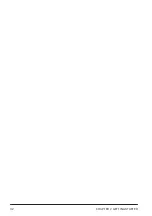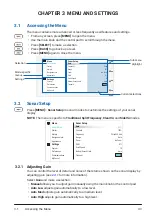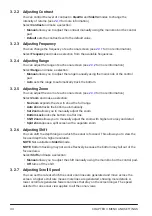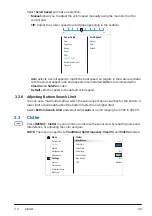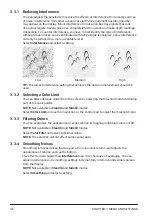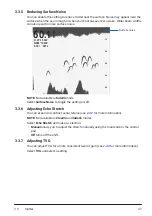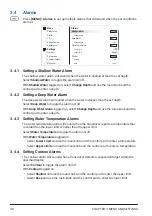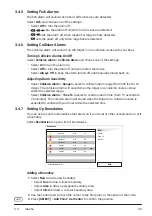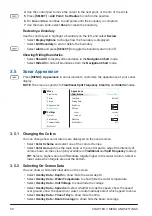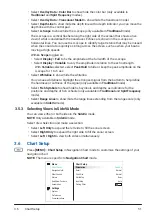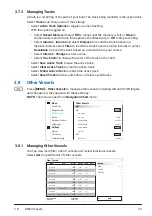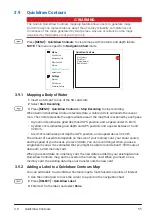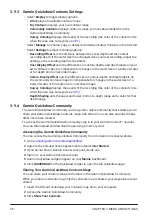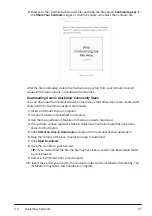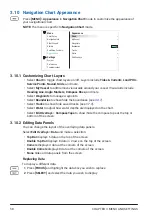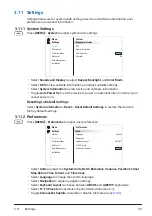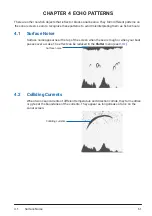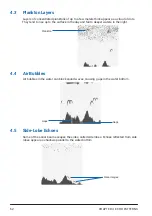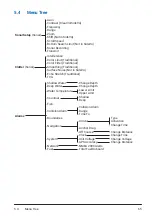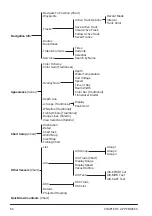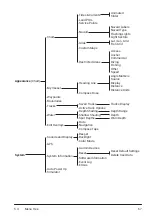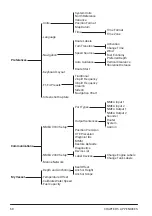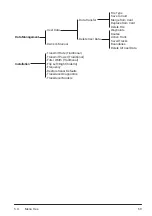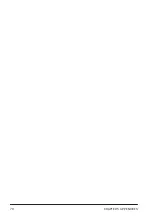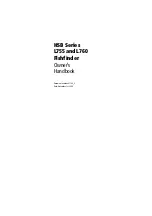CHAPTER 3 MENU AND SETTINGS
56
3.9.3 Garmin Quickdraw Contours Settings
• Select
Display
to toggle display options:
•
All
displays all available contours maps.
•
My Contours
displays your own contour maps.
•
Community Contours
displays contours maps you have downloaded from the
Garmin Quickdraw Community.
•
Survey Coloring
displays the quality of the recording (the color of the colored circle
when the area was surveyed, see
3.9.1
).
• Select
Manage
to rename, copy, or delete recorded Quickdraw Contours in the SD card.
• Select
Settings
to adjust recording options:
•
Recording Offset
sets the distance between the sonar depth and the contour
recording depth. If the water level has changed since your last recording, adjust the
setting so the recording depth is consistent.
•
User Display Offset
sets the differences in contour depths and depth labels on your
own contours maps to compensate for changes in the water level of a body of water,
or for depth errors in recorded maps.
•
Comm. Display Offset
sets the differences in contour depths and depth labels on
the community contours maps to compensate for changes in the water level of a
body of water, or for depth errors in recorded maps.
•
Survey Coloring
displays the quality of the recording (the color of the colored circle
when the area was surveyed, see
3.9.1
).
•
Depth Shading
sets the upper and lower limits of a depth range and a color for that
depth range.
3.9.4 Garmin Quickdraw Community
The Garmin Quickdraw Community is a free, public, online community that enables you to
share your Garmin Quickdraw Contours maps with others. You can also download maps
other users have created.
To access the Garmin Quickdraw Community, sign in to your Garmin Connect™ account.
You can then upload and download maps using a memory card.
Accessing the Garmin Quickdraw Community
You can access the Garmin Quickdraw Community from the Garmin Connect website.
1
Go to
connect.garmin.com/start/quickdraw
.
2
Agree to the end-user license agreement and select
Get Started
.
3
If you do not have a Garmin Connect account, create one.
4
Sign in to your Garmin Connect account.
5
Garmin Quickdraw widgets appear on your
Marine
Dashboard.
6
Click
QUICKDRAW
on the Quickdraw widget to open the full Quickdraw page.
Sharing Your Garmin Quickdraw Contours Maps
You can share your contours maps with others in the Garmin Quickdraw Community.
When you share a contours map, only the contours map is shared, your waypoints are not
shared.
1
Insert the SD card containing your contours map file to your computer.
2
Access the Garmin Quickdraw Community.
3
Click
Share Your Contours
.
Summary of Contents for CS 1522
Page 1: ...CS 1522 Professional Fishfinder Owner s Manual...
Page 44: ...CHAPTER 2 GETTING STARTED 42...
Page 72: ...CHAPTER 5 APPENDICES 70...
Page 73: ......