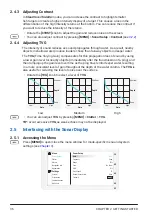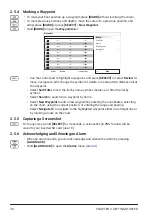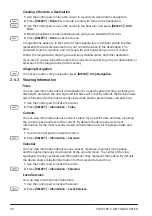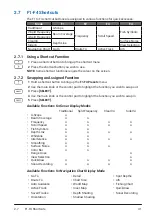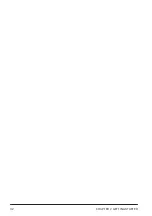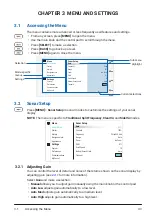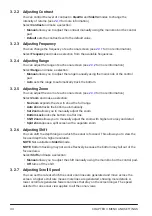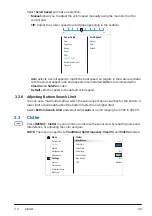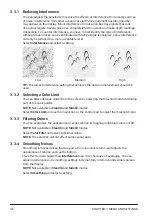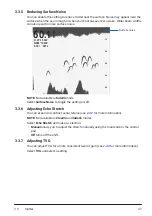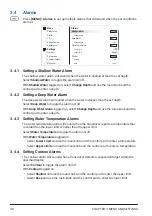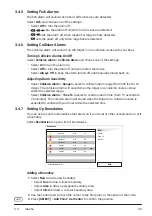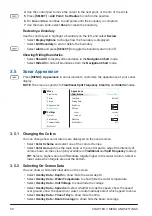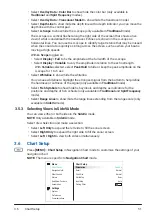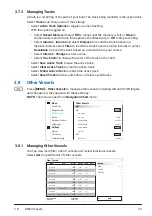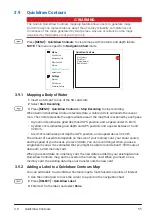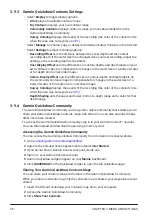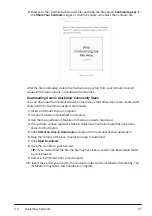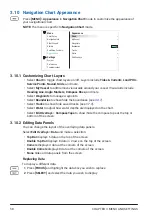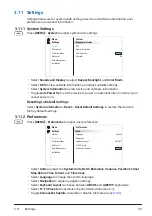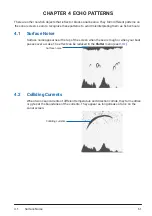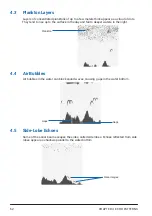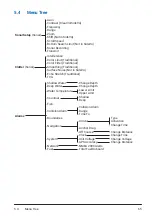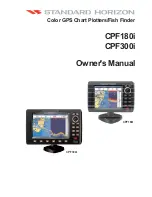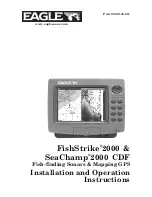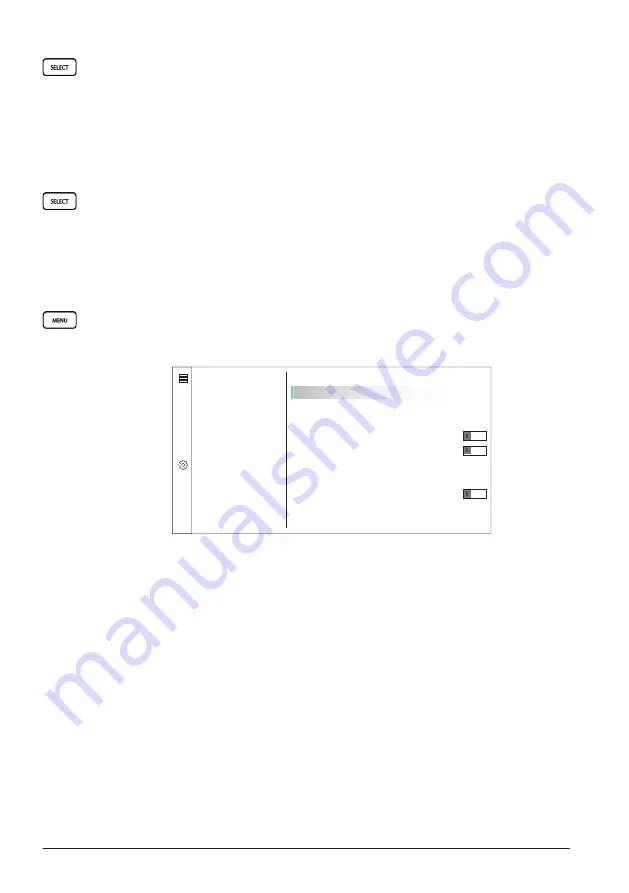
CHAPTER 3 MENU AND SETTINGS
50
4
Use the control pad to move the cursor to the next point, or the rim of the circle.
5
Press
[SELECT]
>
Add Point
/
Set Radius
to confirm the position.
6
For
Line
or
Area
, continue to add points until the boundary is complete.
7
Use the main knob, select
Done
to create the boundary.
Reviewing a Boundary
Use the control pad to highlight a boundary on the left, and select
Review
:
• Select
Display Options
to change how the boundary is displayed.
• Select
Edit Boundary
to edit or delete the boundary.
• Select
Alarm
and press
[SELECT]
to toggle the boundary alarm on/off.
Showing/Hiding Boundaries
• Select
Show All
to display all boundaries in the
Navigation Chart
mode.
• Select
Hide All
to hide all boundaries from the
Navigation Chart
mode.
3�5 Sonar Appearance
Press
[MENU]
>
Appearance
in sonar modes to customize the appearance of your sonar
display.
NOTE:
The menu is specific to
Traditional
,
Split Frequency
,
ClearVü
, and
SideVü
modes.
f
t
G
Menu
Appearance
Appearance
Sonar Setup
Clutter
Overlay Data
Depth Line
Color Gain
Peak Hold
Display
Off
Variable
Default
Off
>
A-Scope
Whiteline
Fish Symbols
Navigation Info
Alarms
Settings
System
Preferences
Communications
My Vessel
Color Scheme
Classic Blue
3.5.1 Changing the Colors
You can change how sonar returns are displayed on the sonar screen.
• Select
Color Scheme
and select one of the color schemes.
• Select
Color Gain
and use the main knob or the control pad to adjust the intensity of
colors shown on the screen (only available in
Traditional
and
Split Frequency
modes).
TIP:
Select a higher value to differentiate targets higher in the water column. Select a
lower value when targets are near the bottom.
3.5.2 Selecting On-Screen Data
You can show or hide individual data on the screen.
• Select
Overlay Data
>
Depth
to show/hide the water depth.
• Select
Overlay Data
>
Water Temperature
to show/hide the water temperature.
• Select
Overlay Data
>
Unit Voltage
to show/hide the voltage.
• Select
Overlay Data
>
Speed
and select whether to hide the speed, show the speed
over ground, show the speed over water, or automatically select which speed to show.
• Select
Overlay Data
>
Time of Day
to show/hide the time.
• Select
Overlay Data
>
Beam Coverage
to show/hide the beam coverage.
Summary of Contents for CS 1522
Page 1: ...CS 1522 Professional Fishfinder Owner s Manual...
Page 44: ...CHAPTER 2 GETTING STARTED 42...
Page 72: ...CHAPTER 5 APPENDICES 70...
Page 73: ......