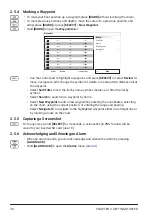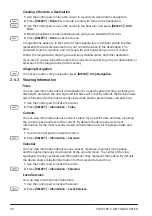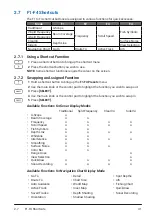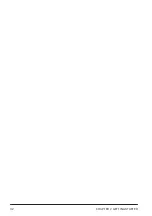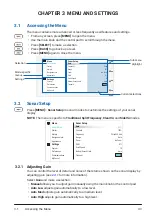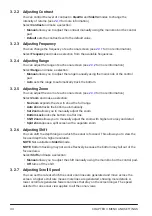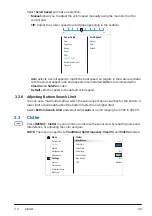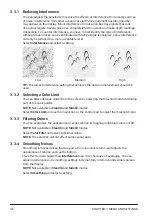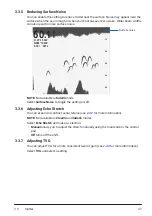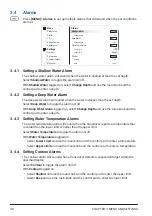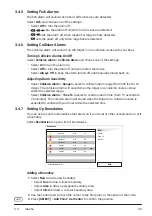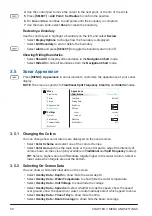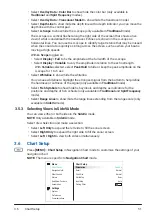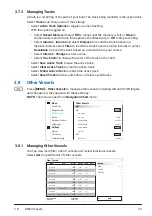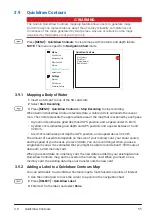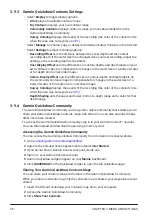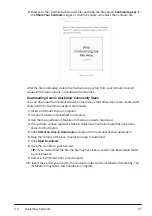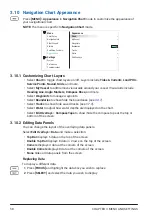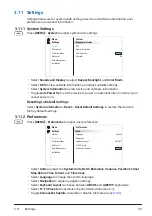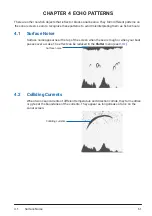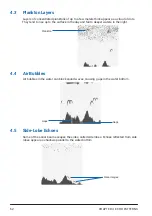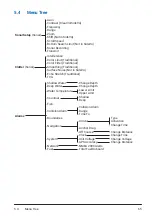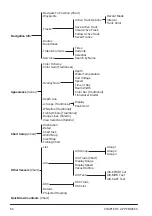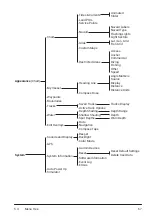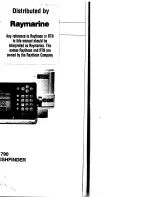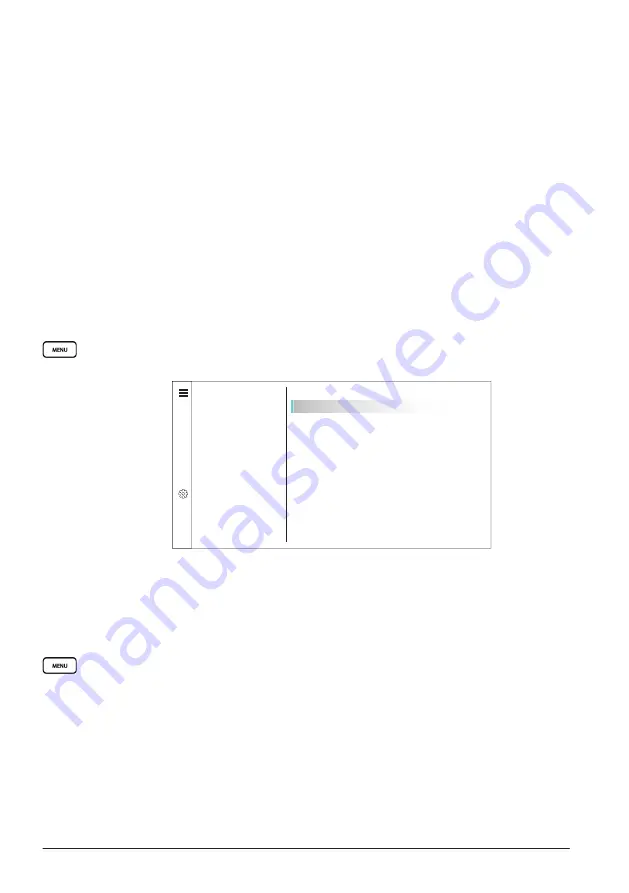
CHAPTER 3 MENU AND SETTINGS
52
3.6.1 Selecting the Chart Orientation
The chart can be oriented in three different ways.
Select
Orientation
and select an option:
• Select
Head Up
to orient the chart so the heading always points straight up.
• Select
North Up
to orient the chart so north always points straight up.
• Select
Course Up
to orient the chart so the course (the direction your vessel is
moving) always points straight up.
3.6.2 Personalizing the Chart
You can customize the chart based on your preference.
• Select
Detail
to adjust the level of detail of the chart (from
Least
to
Most
).
• Select
Chart Size
to adjust the size of the chart (from
Smallest
to
Largest
).
• Select
World Map
to switch between
Basic
view and
Full
view.
• Select
Inset Map
to show/hide an inset map.
• Select
Fishing Chart
to toggle the fishing chart on/off.
3.7 Navigation Info
Press
[MENU]
>
Navigation Info
to access navigation settings.
NOTE:
The menu is specific to
Navigation Chart
mode.
f
t
G
Menu
Navigation Info
Navigation Information
Quickdraw Contours
Other Vessels
Alarms
Tracks
Routes
Waypoints
>
>
>
Boundaries
Tides & Currents
Services
Chart Setup
Appearamce
Settings
System
Preferences
Communications
Navigation to Position
3.7.1 Navigating to Coordinates
You can navigate to a known position by entering its coordinates (in DDM format).
NOTE:
Only available in
Navigation Chart
mode.
1
Select
Navigate To Position
and enter the coordinates.
2
Select
Done
or to begin navigating.
3
Press
[MENU]
>
Navigation Options
>
Stop Navigation
to stop navigating.
3.7.2 Managing Navigational Data
You can manage recorded waypoints, tracks, and routes. These can be stored in an
inserted SD card.
• Select
Waypoints
to open the waypoints list (see
2.5.4
).
• Select
Tracks
to view and edit track options (see
3.7.3
).
• Select
Routes
to view and manage routes (see
2.6.2
).
• Select
Boundaries
to view and manage boundaries (see
3.4.7
).
Summary of Contents for CS 1522
Page 1: ...CS 1522 Professional Fishfinder Owner s Manual...
Page 44: ...CHAPTER 2 GETTING STARTED 42...
Page 72: ...CHAPTER 5 APPENDICES 70...
Page 73: ......