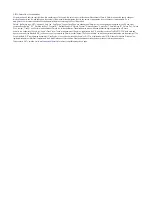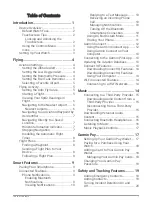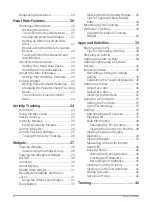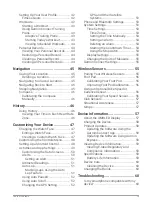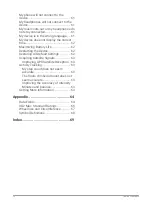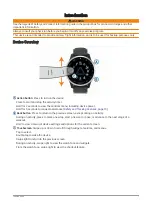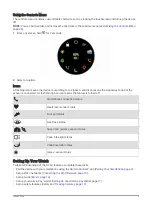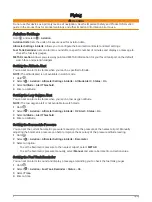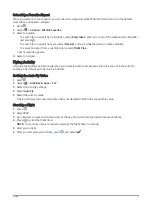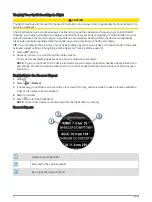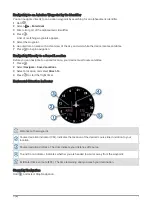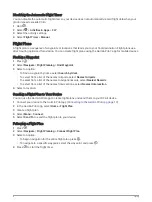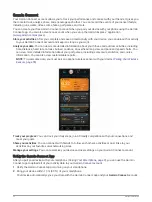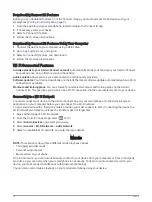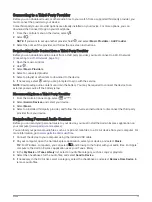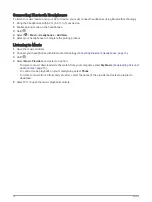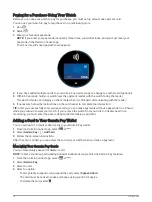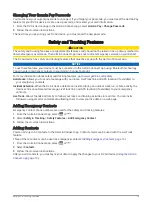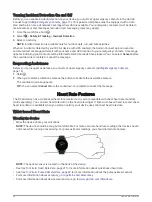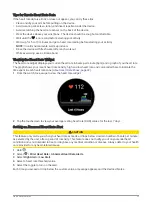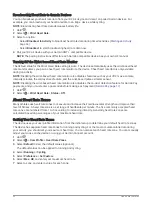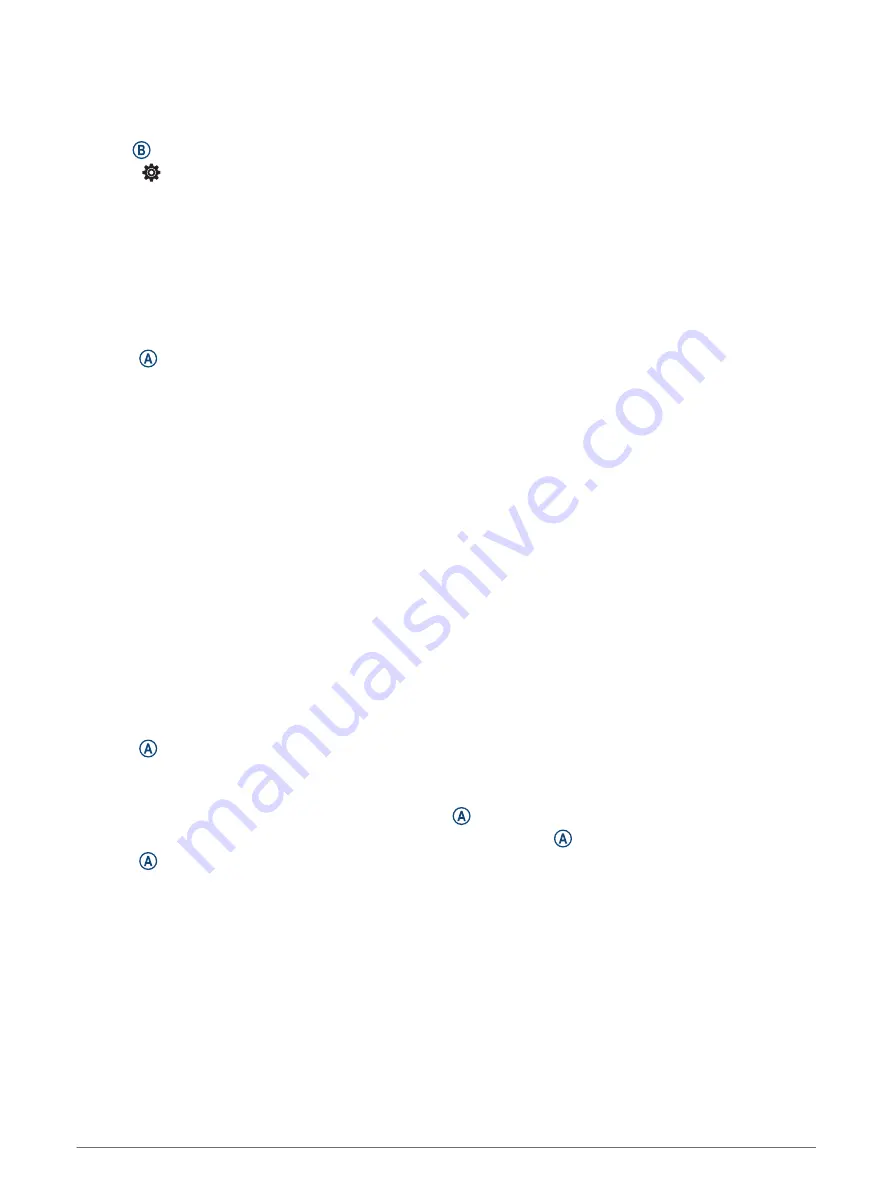
Disabling the Automatic Flight Timer
You can disable the automatic flight timer so your device does not automatically record flight data when your
ground speed exceeds 30 kn.
1 Hold .
2 Select > Activities & Apps > FLY.
3 Select the activity settings.
4 Select Flight Timer > Manual.
Flight Plans
A flight plan is a sequence of waypoints or locations that leads you to your final destination. Flight plans use
direct routing optimized for aviation. You can create flight plans using the Garmin Pilot
™
app for mobile devices.
Finding a Waypoint
1 Press .
2 Select Navigate > Flight Planning > Find Waypoint.
3 Select an option:
• To find a waypoint by name, select Search by Ident..
• To select from a list of the nearest airports, select Nearest Airports.
• To select from a list of the nearest navigational aids, select Nearest Navaids.
• To select from a list of the nearest intersections, select Nearest Intersection.
4 Select a location.
Sending a Flight Plan to Your Device
You can use the Garmin Pilot app to create flight plans and send them to your D2 Air device.
1 Connect your device to the Garmin Pilot app (
Connecting to the Garmin Pilot App, page 13
).
2 In the Garmin Pilot app, select Home > Flight Plan.
3 Create a flight plan.
4 Select Menu > Connext.
5 Select Send To to send the flight plan to your device.
Following a Flight Plan
1 Press .
2 Select Navigate > Flight Planning > Connext Flight Plan.
3 Select an option:
• To begin navigation for the entire flight plan, press .
• To navigate to a specific waypoint, select the waypoint, and press .
4 Press to start the flight timer.
8
Flying