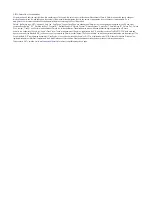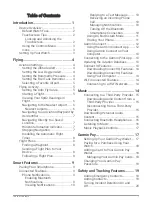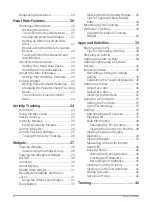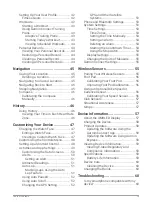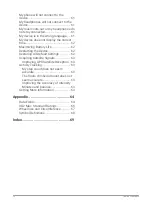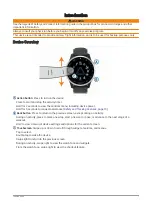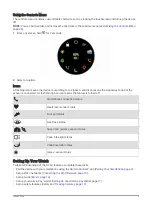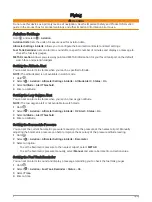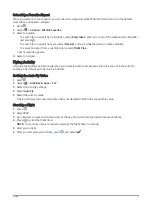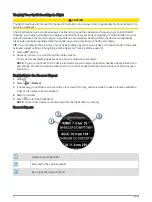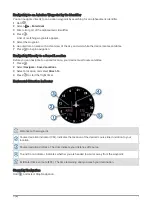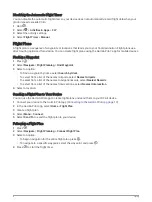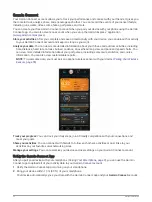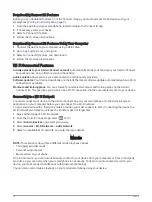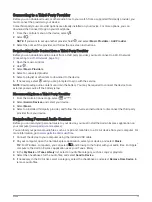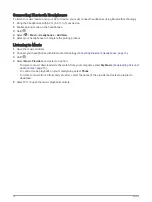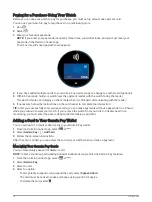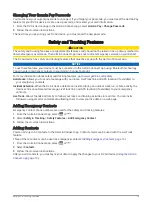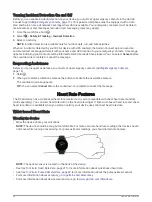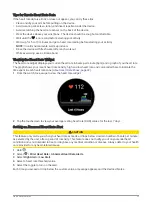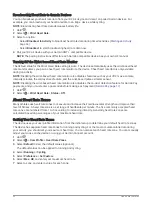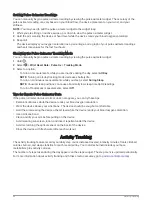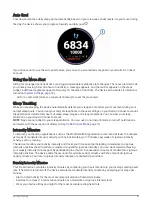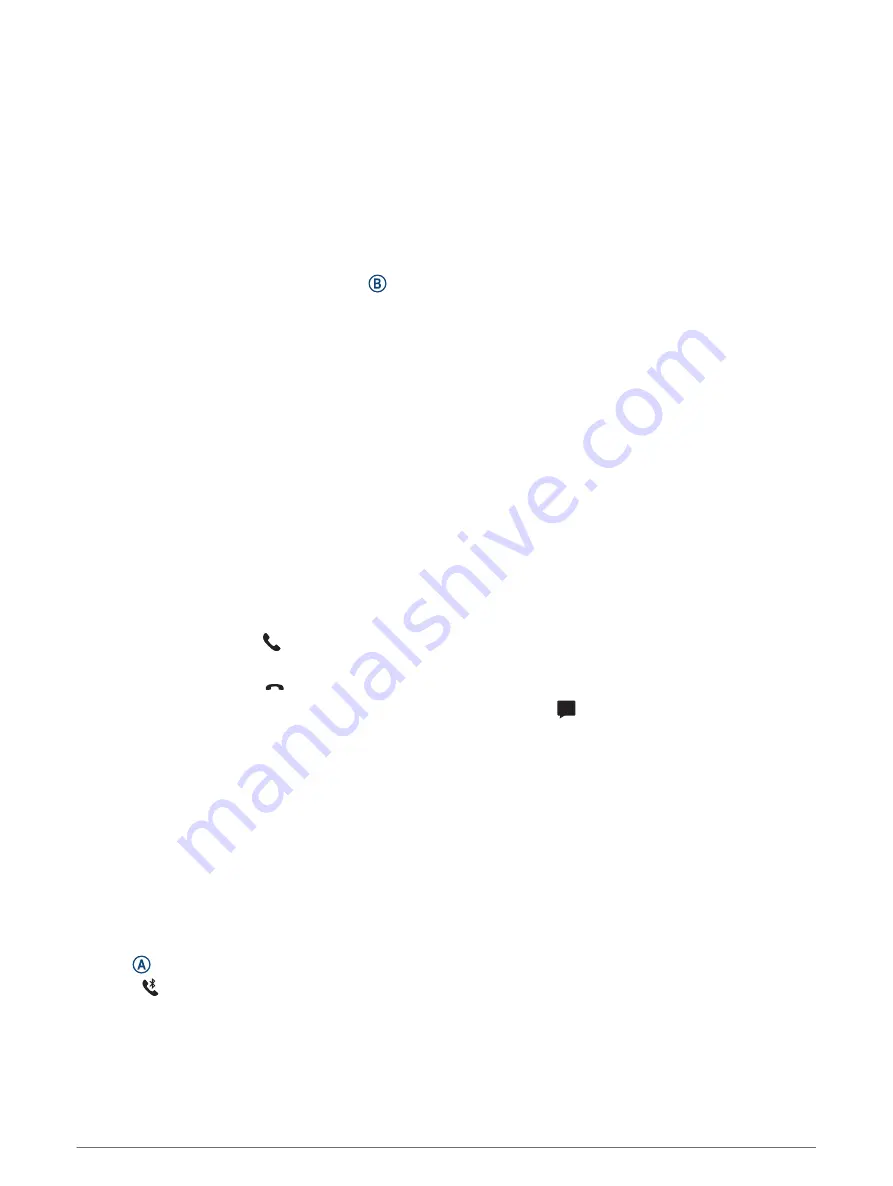
Viewing Notifications
1 From the watch face, swipe up or down to view the notifications widget.
2 Select a notification.
3 Scroll to read the full notification.
4 Swipe up to view the notification options.
5 Select an option:
• To act on the notification, select an action, such as Dismiss or Reply.
The available actions depend on the type of notification and your phone operating system. When you
dismiss a notification on your phone or the D2 Air device, it no longer appears in the widget.
• To return to the notification list, press .
Replying to a Text Message
NOTE: This feature is available only for Android
™
smartphones.
When you receive a text message notification on your D2 Air device, you can send a quick reply by selecting
from a list of messages. You can customize messages in the Garmin Connect app.
NOTE: This feature sends text messages using your phone. Regular text message limits and charges may
apply. Contact your mobile carrier for more information.
1 Swipe up or down to view the notifications widget.
2 Select a text message notification.
3 Swipe up to view the notification options.
4 Select Reply.
5 Select a message from the list.
Your phone sends the selected message as a text message.
Receiving an Incoming Phone Call
When you receive a phone call on your connected smartphone, the D2 Air device displays the name or phone
number of the caller.
• To accept the call, select .
NOTE: To talk to the caller, you must use your connected smartphone.
• To decline the call, select .
• To decline the call and immediately send a text message reply, select , and select a message from the list.
NOTE: This feature is available only if your device is connected to an Android smartphone.
Managing Notifications
You can use your compatible smartphone to manage notifications that appear on your D2 Air device.
Select an option:
• If you are using an iPhone
®
device, go to the iOS
®
notifications settings to select the items to show on the
device.
• If you are using an Android smartphone, from the Garmin Connect app, select Settings > Notifications.
Turning Off the Bluetooth Smartphone Connection
You can turn off the Bluetooth smartphone connection from the controls menu.
NOTE: You can add options to the controls menu (
Customizing the Controls Menu, page 48
).
1 Hold to view the controls menu.
2 Select to turn off the Bluetooth smartphone connection on your D2 Air device.
Refer to the owner's manual for your mobile device to turn off Bluetooth technology on your mobile device.
10
Smart Features