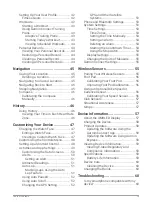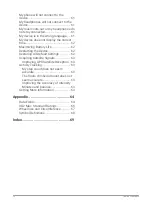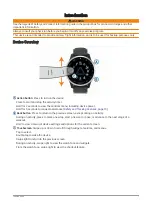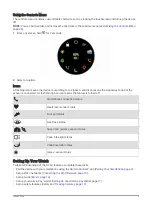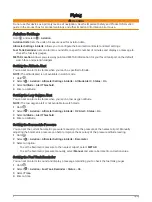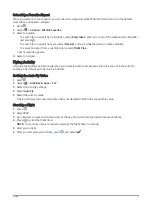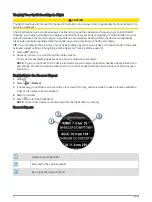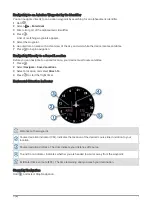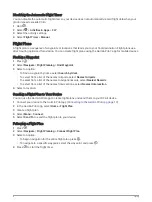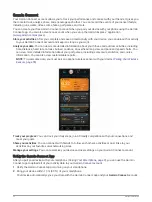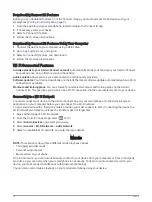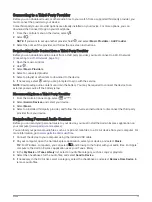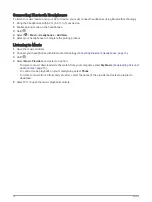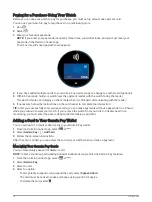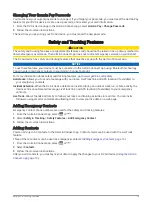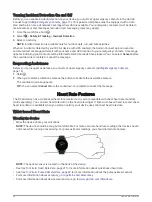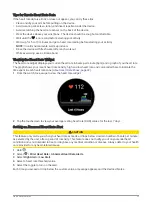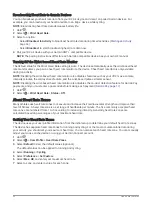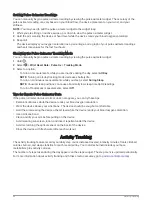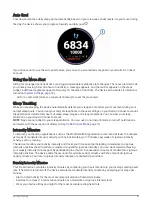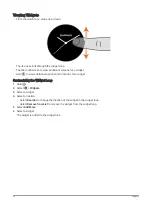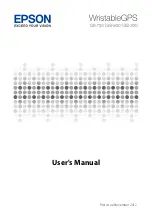Using Garmin Connect on Your Computer
The Garmin Express application connects your device to your Garmin Connect account using a computer. You
can use the Garmin Express application to upload your activity data to your Garmin Connect account and to
send data, such as workouts or training plans, from the Garmin Connect website to your device. You can also
add music to your device (
Downloading Personal Audio Content, page 15
). You can also install device software
updates and manage your Connect IQ apps.
1 Connect the device to your computer using the USB cable.
2 Go to
3 Download and install the Garmin Express application.
4 Open the Garmin Express application, and select Add Device.
5 Follow the on-screen instructions.
Connecting to the Garmin Pilot App
You can use the Garmin Pilot app to create flight plans and send them to your D2 Air device. The Garmin Pilot
app is available for some mobile devices. See the app store for your mobile device for availability and
compatibility information.
Your D2 Air device connects to the Garmin Pilot app using Bluetooth technology. Go to
for compatibility information.
1 Pair your smartphone with your D2 Air device (
Pairing Your Smartphone, page 9
).
2 From the app store on your smartphone, install and open the Garmin Pilot app.
3 Sign in to the Garmin Pilot app with your Garmin
®
account login credentials.
4 In the Garmin Pilot app, select Home > Connext > All Devices, and select your device.
Updating the Aviation Database
Before you can update the aviation database, you must create a Garmin account and add your device. You can
view your unit ID on the device information screen (
Viewing Device Information, page 59
).
The aviation database is valid for 28 days at a time and includes worldwide airport locations, navigational aids,
and intersection data.
1 Go to
2 Log in to your Garmin account.
3 Select an option:
• Connect your device to a computer using the included USB cable.
• Connect your device to a Wi‑Fi wireless network.
4 Follow the on-screen instructions to update the aviation database.
When your device is connected to a Wi‑Fi wireless network, database updates are downloaded automatically
overnight.
Connect IQ Features
You can add Connect IQ features to your watch from Garmin and other providers using the Connect IQ app. You
can customize your device with watch faces, data fields, widgets, and device apps.
Watch Faces: Allow you to customize the appearance of the clock.
Data Fields: Allow you to download new data fields that present sensor, activity, and history data in new ways.
You can add Connect IQ data fields to built-in features and pages.
Widgets: Provide information at a glance, including sensor data and notifications.
Device Apps: Add interactive features to your watch, such as new outdoor and fitness activity types.
Smart Features
13