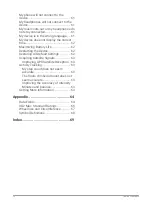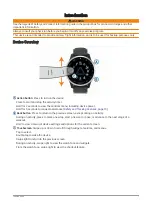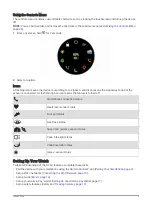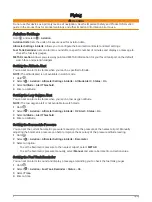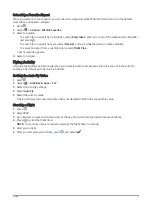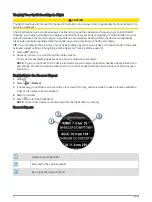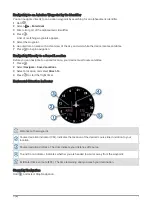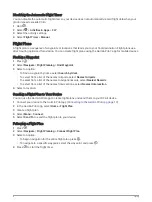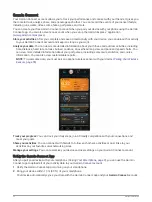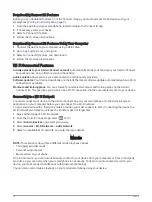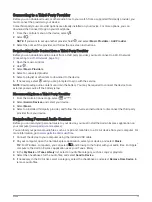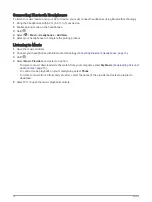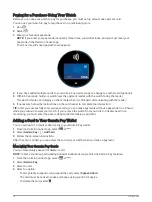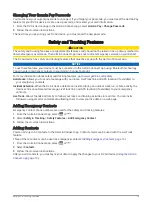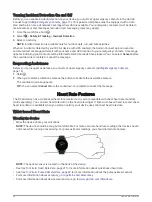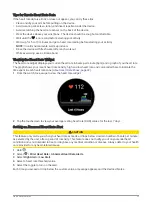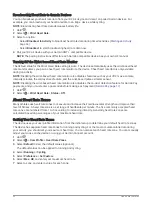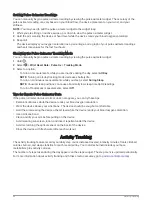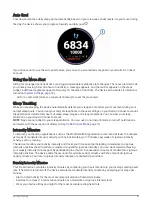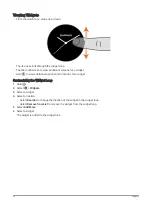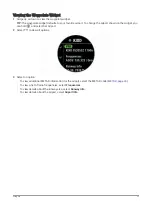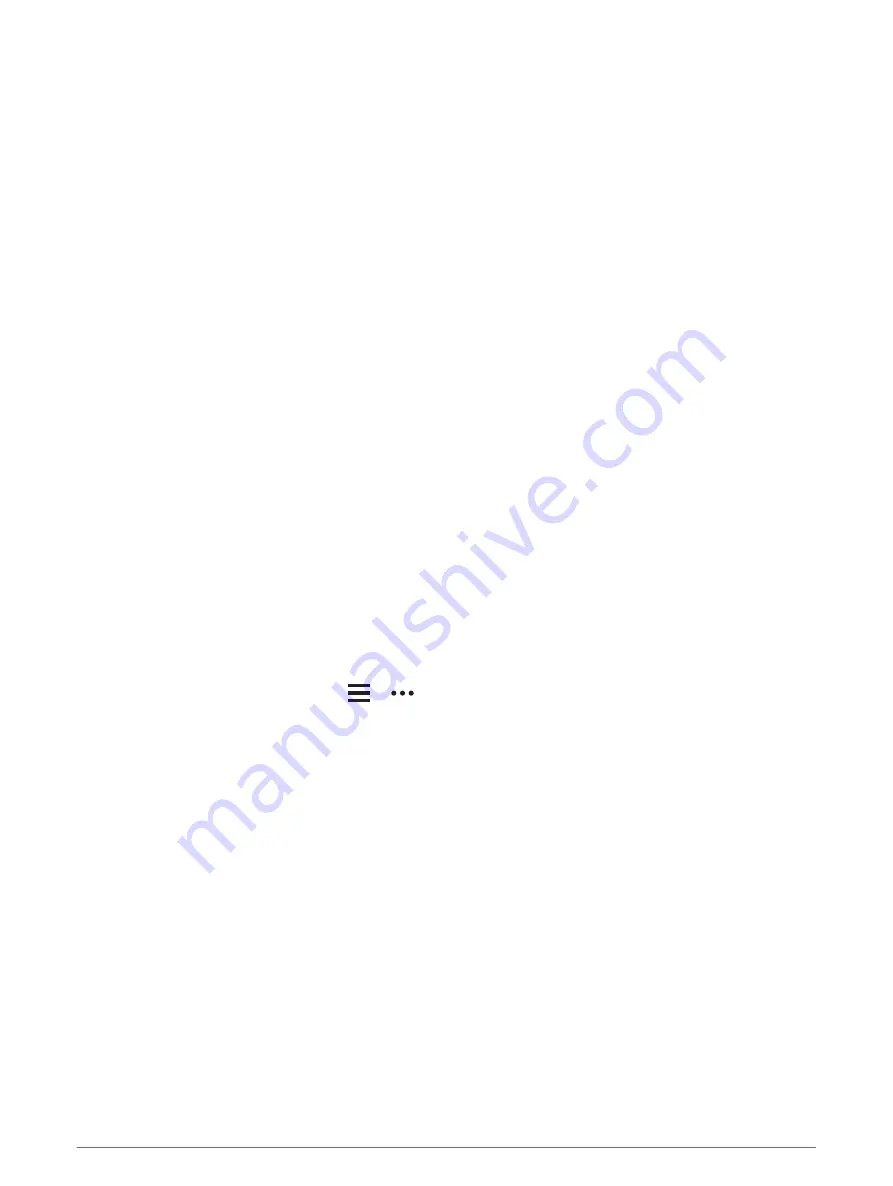
Downloading Connect IQ Features
Before you can download features from the Connect IQ app, you must pair your D2 Air device with your
smartphone (
Pairing Your Smartphone, page 9
).
1 From the app store on your smartphone, install and open the Connect IQ app.
2 If necessary, select your device.
3 Select a Connect IQ feature.
4 Follow the on-screen instructions.
Downloading Connect IQ Features Using Your Computer
1 Connect the device to your computer using a USB cable.
2 Go to
, and sign in.
3 Select a Connect IQ feature, and download it.
4 Follow the on-screen instructions.
Wi
‑
Fi Connected Features
Activity uploads to your Garmin Connect account: Automatically sends your activity to your Garmin Connect
account as soon as you finish recording the activity.
Audio content: Allows you to sync audio content from third-party providers.
Software updates: Your device downloads and installs the latest software update automatically when a Wi‑Fi
connection is available.
Workouts and training plans: You can browse for and select workouts and training plans on the Garmin
Connect site. The next time your device has a Wi‑Fi connection, the files are wirelessly sent to your device.
Connecting to a Wi
‑
Fi Network
You must connect your device to the Garmin Connect app on your smartphone or to the Garmin Express
application on your computer before you can connect to a Wi‑Fi network.
To sync your device with a third-party music provider, you must connect to Wi‑Fi. Connecting the device to a
Wi‑Fi network also helps to increase the transfer speed of larger files.
1 Move within range of a Wi‑Fi network.
2 From the Garmin Connect app, select
or
.
3 Select Garmin Devices, and select your device.
4 Select General > Wi-Fi Networks > Add a Network.
5 Select an available Wi‑Fi network, and enter the login details.
Music
NOTE: This section is about three different music playback options.
• Third-party provider music
• Personal audio content
• Music stored on your phone
On a D2 Air device, you can download audio content to your device from your computer or from a third-party
provider, so you can listen when your smartphone is not nearby. To listen to audio content stored on your
device, you must connect headphones with Bluetooth technology.
You can also control music playback on your paired smartphone using your device.
14
Music