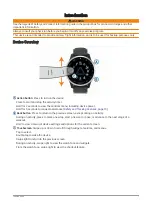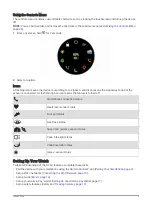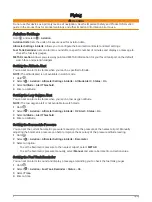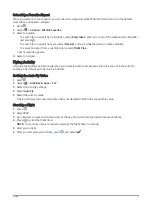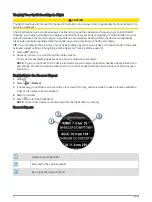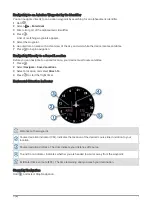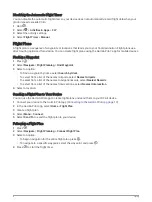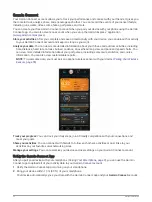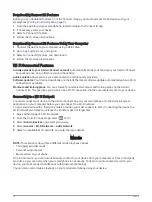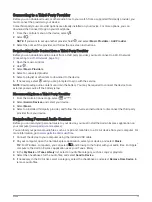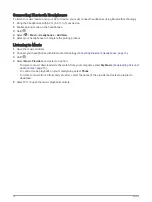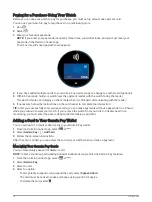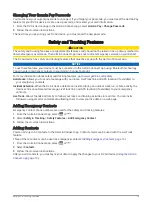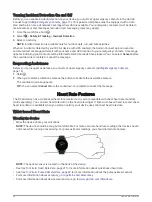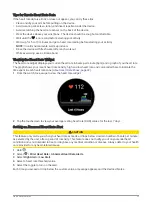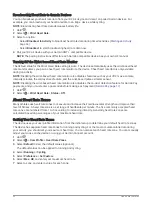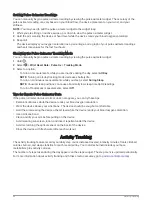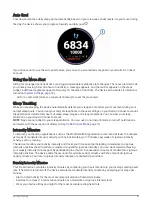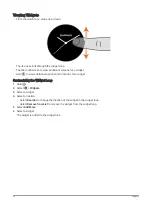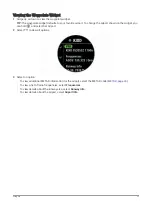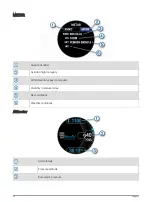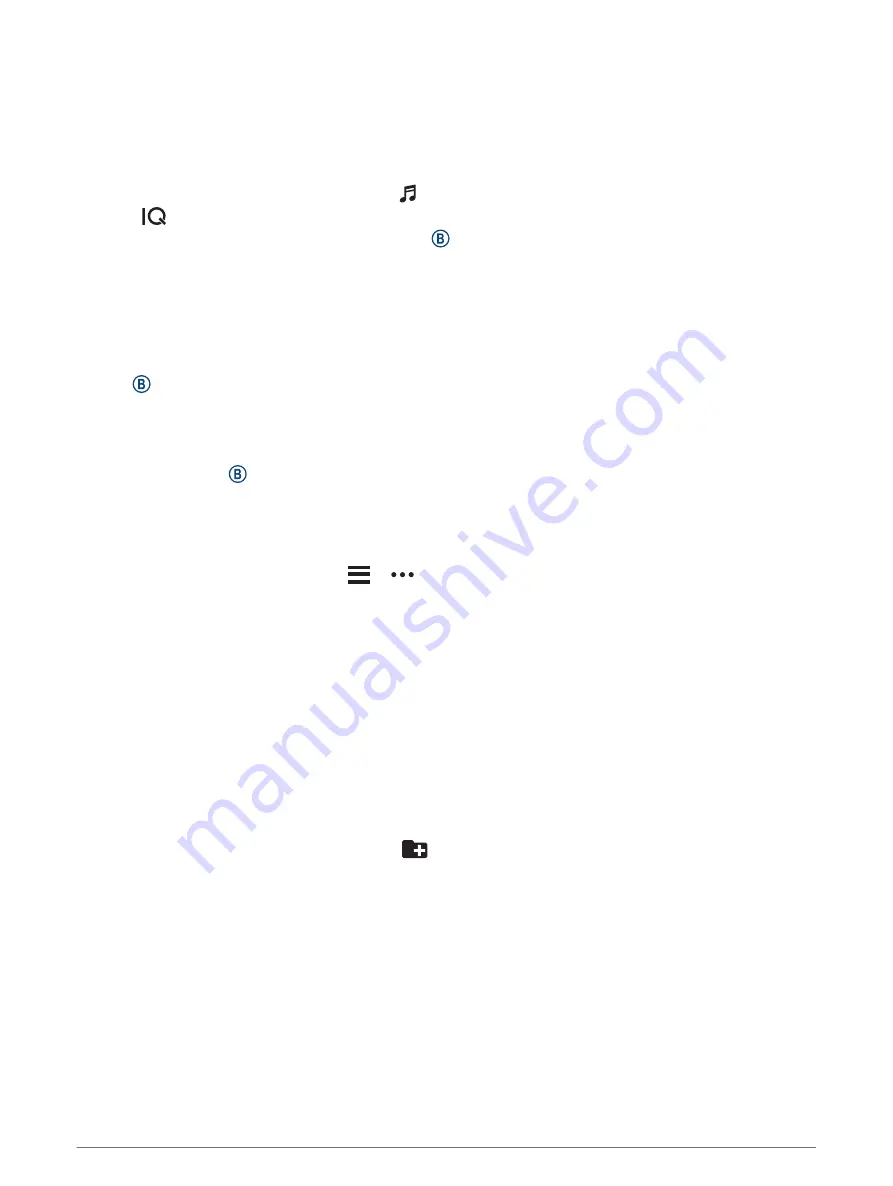
Connecting to a Third-Party Provider
Before you can download music or other audio files to your watch from a supported third-party provider, you
must connect the provider to your device.
Some third-party music provider options are already installed on your device. For more options, you can
download the Connect IQ app on your smartphone.
1 From the controls menu on the device, select .
2 Select
.
NOTE: If you want to set up another provider, hold , and select Music Providers > Add Provider.
3 Select the name of the provider, and follow the on-screen instructions.
Downloading Audio Content from a Third-Party Provider
Before you can download audio content from a third-party provider, you must connect to a Wi‑Fi network
(
Connecting to a Wi‑Fi Network, page 14
).
1 Open the music controls.
2 Hold .
3 Select Music Providers.
4 Select a connected provider.
5 Select a playlist or other item to download to the device.
6 If necessary, select until you are prompted to sync with the service.
NOTE: Downloading audio content can drain the battery. You may be required to connect the device to an
external power source if the battery is low.
Disconnecting from a Third-Party Provider
1 From the Garmin Connect app, select
or
.
2 Select Garmin Devices, and select your device.
3 Select Music.
4 Select an installed third-party provider, and follow the on-screen instructions to disconnect the third-party
provider from your device.
Downloading Personal Audio Content
Before you can send your personal music to your device, you must install the Garmin Express application on
your computer (
You can load your personal audio files, such as .mp3 and .m4a files, to a D2 Air device from your computer. For
more information, go to
1 Connect the device to your computer using the included USB cable.
2 On your computer, open the Garmin Express application, select your device, and select Music.
TIP: For Windows
®
computers, you can select
and browse to the folder with your audio files. For Apple
®
computers, the Garmin Express application uses your iTunes
®
library.
3 In the My Music or iTunes Library list, select an audio file category, such as songs or playlists.
4 Select the checkboxes for the audio files, and select Send to Device.
5 If necessary, in the D2 Air list, select a category, select the checkboxes, and select Remove From Device to
remove audio files.
Music
15