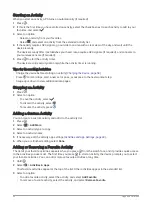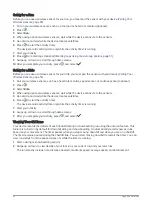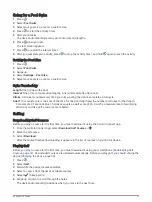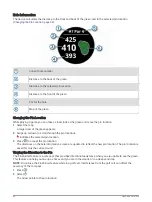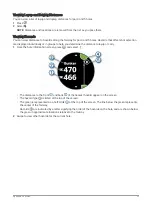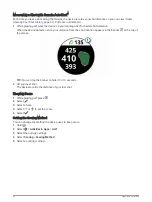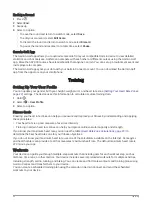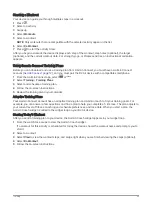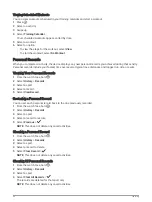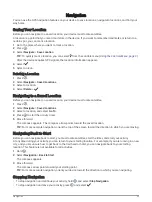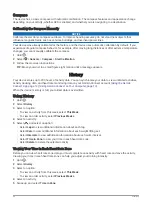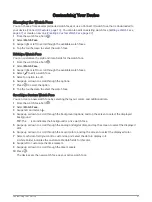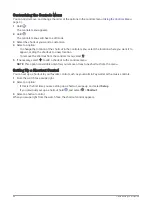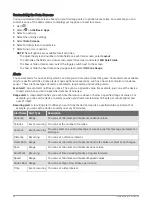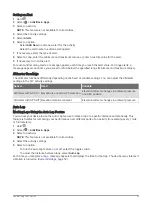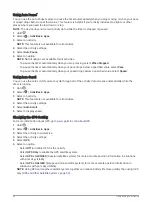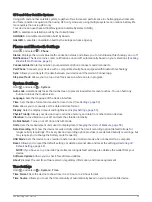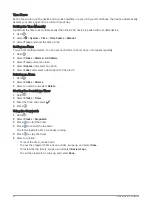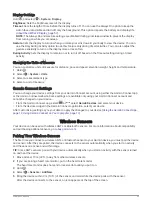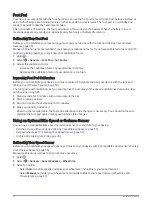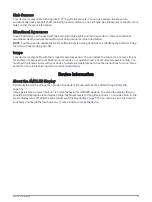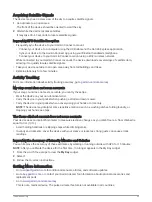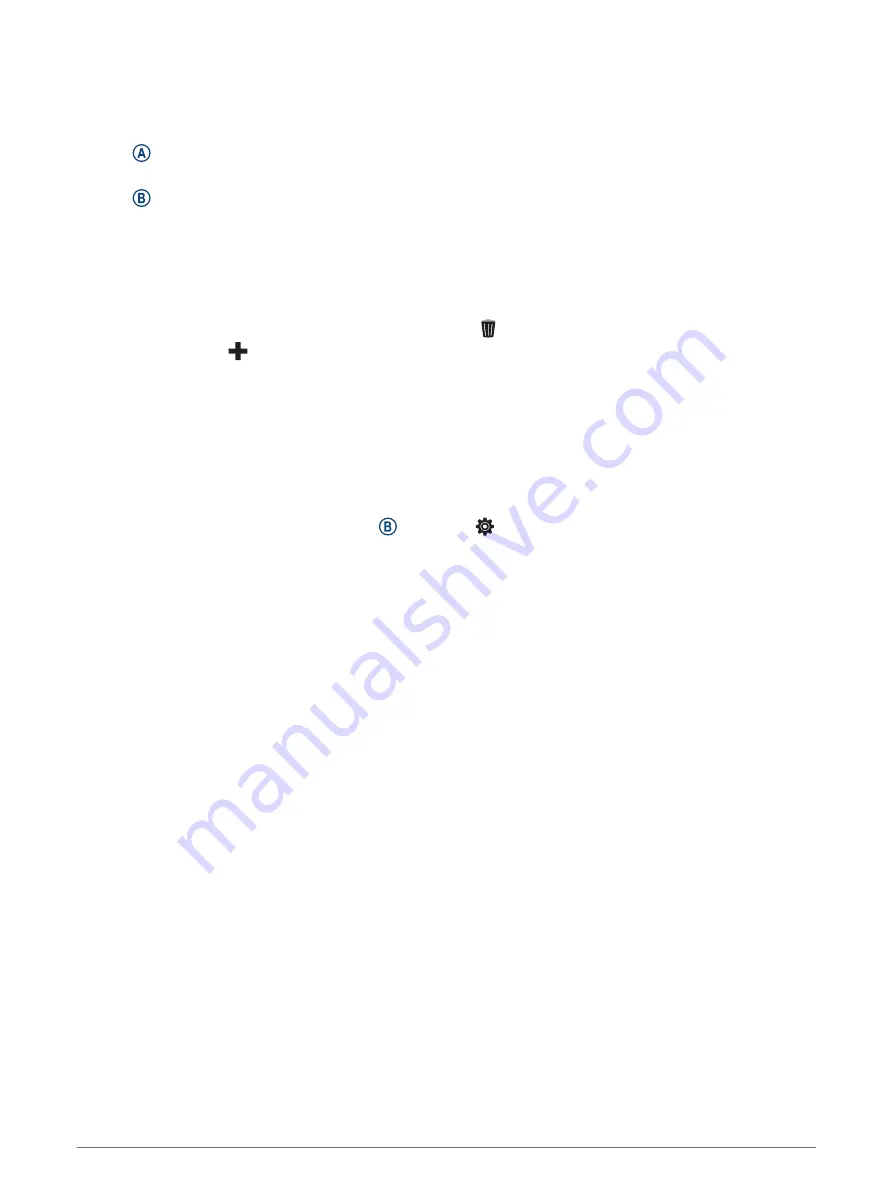
Customizing the Controls Menu
You can add, remove, and change the order of the options in the controls menu (
).
1 Hold .
The controls menu appears.
2 Hold .
The controls menu switches to edit mode.
3 Select the shortcut you want to customize.
4 Select an option:
• To change the location of the shortcut in the controls menu, select the location where you want it to
appear, or drag the shortcut to a new location.
• To remove the shortcut from the controls menu, select .
5 If necessary, select
to add a shortcut to the controls menu.
NOTE: This option is available only after you remove at least one shortcut from the menu.
Setting Up a Shortcut Control
You can set up a shortcut to your favorite control, such as your Garmin Pay wallet or the music controls.
1 From the watch face, swipe right.
2 Select an option:
• If this is the first time you are setting up a shortcut, swipe up, and select Setup.
• If you previously set up a shortcut, hold , and select > Shortcut.
3 Select a shortcut control.
When you swipe right from the watch face, the shortcut control appears.
48
Customizing Your Device