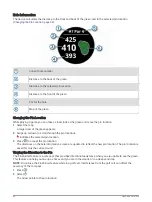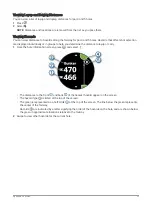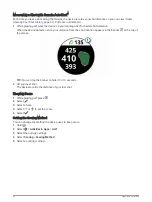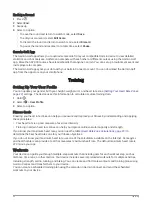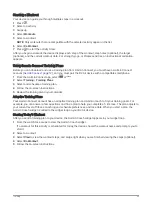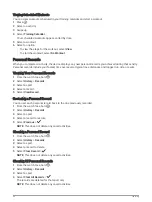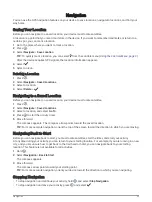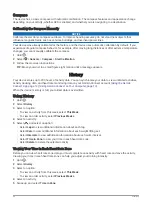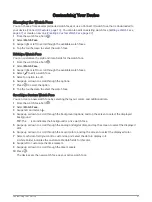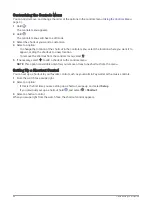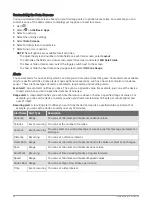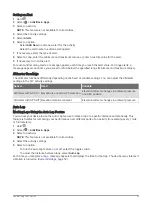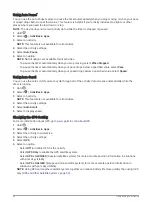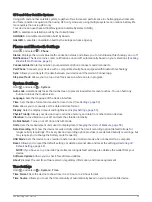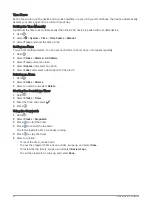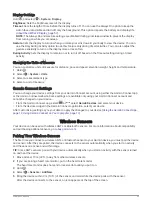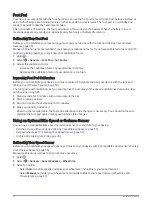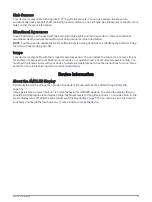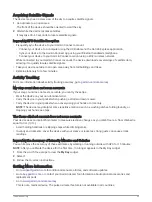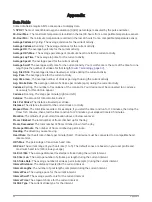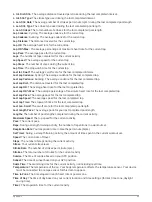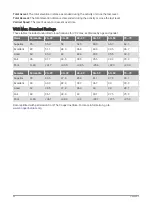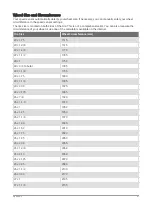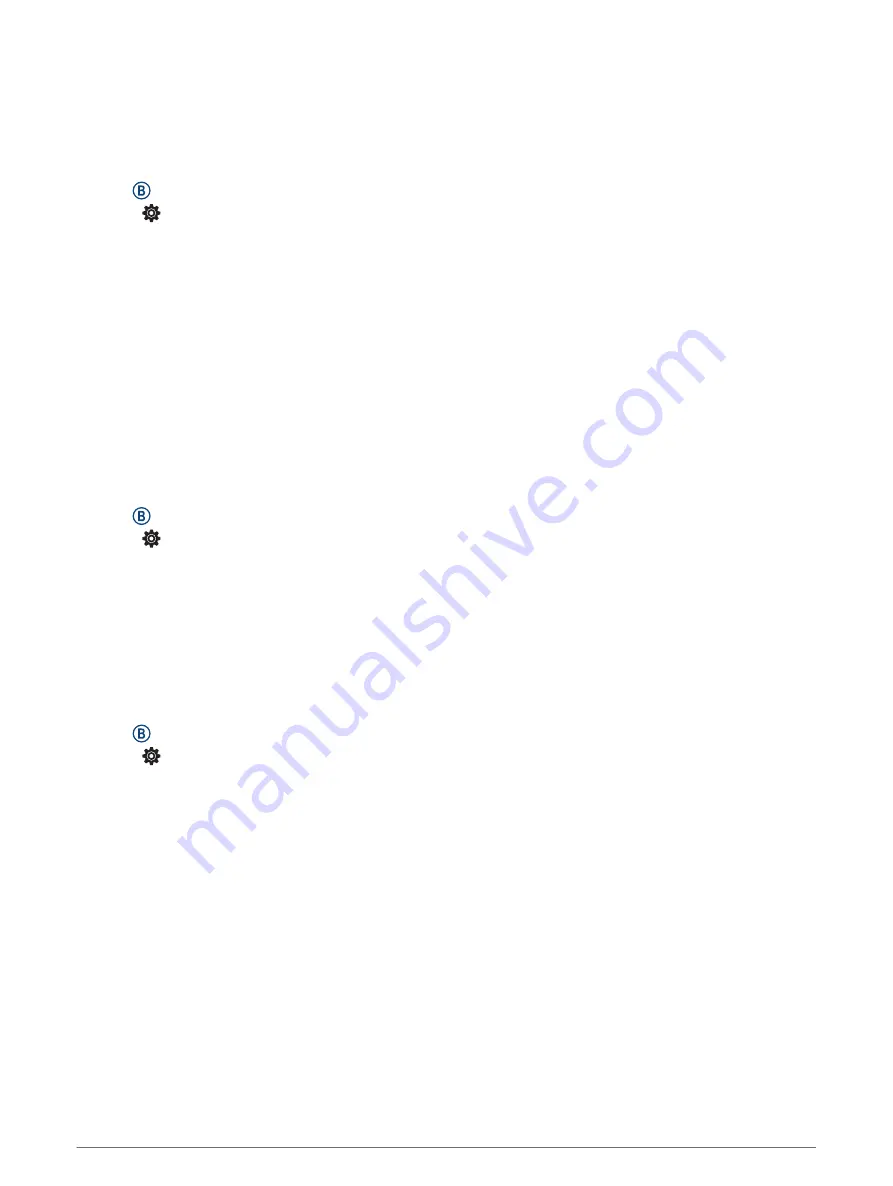
Using Auto Pause
®
You can use the Auto Pause feature to pause the timer automatically when you stop moving or when your pace
or speed drops below a specified value. This feature is helpful if your activity includes stop lights or other
places where you need to slow down or stop.
NOTE: The device does not record activity data while the timer is stopped or paused.
1 Hold .
2 Select > Activities & Apps.
3 Select an activity.
NOTE: This feature is not available for all activities.
4 Select the activity settings.
5 Select Auto Pause.
6 Select an option:
NOTE: Not all options are available for all activities.
• To pause the timer automatically when you stop moving, select When Stopped.
• To pause the timer automatically when your pace drops below a specified value, select Pace.
• To pause the timer automatically when your speed drops below a specified value, select Speed.
Using Auto Scroll
You can use the auto scroll feature to cycle through all of the activity data screens automatically while the
timer is running.
1 Hold .
2 Select > Activities & Apps.
3 Select an activity.
NOTE: This feature is not available for all activities.
4 Select the activity settings.
5 Select Auto Scroll.
6 Select a display speed.
Changing the GPS Setting
For more information about GPS, go to
1 Hold .
2 Select > Activities & Apps.
3 Select the activity to customize.
4 Select the activity settings.
5 Select GPS.
6 Select an option:
• Select Off to disable GPS for the activity.
• Select GPS Only to enable the GPS satellite system.
• Select GPS + GLONASS (Russian satellite system) for more accurate position information in situations
with poor sky visibility.
• Select GPS + GALILEO (European Union satellite system) for more accurate position information in
situations with poor sky visibility.
NOTE: Using GPS and another satellite system together can reduce battery life more quickly than using GPS
only (
GPS and Other Satellite Systems, page 53
).
52
Customizing Your Device