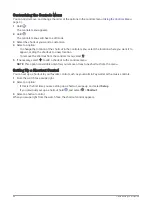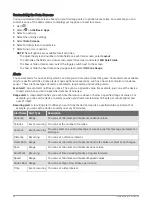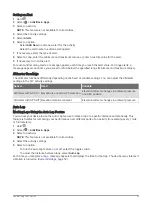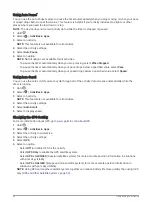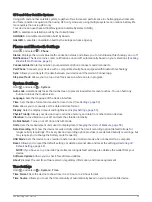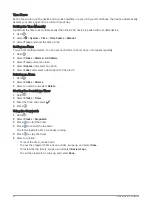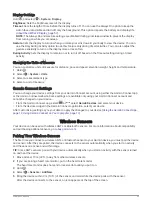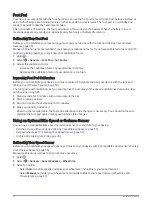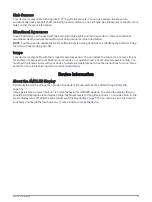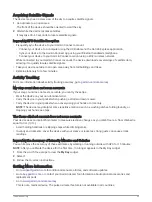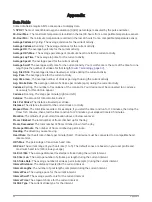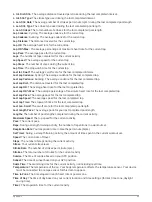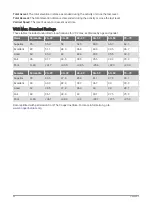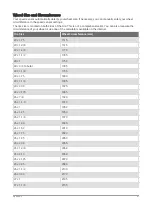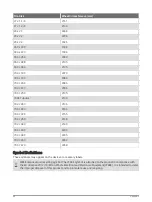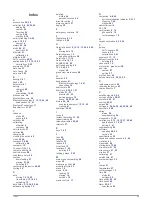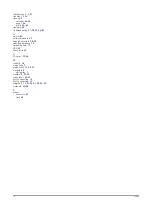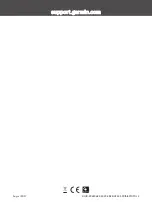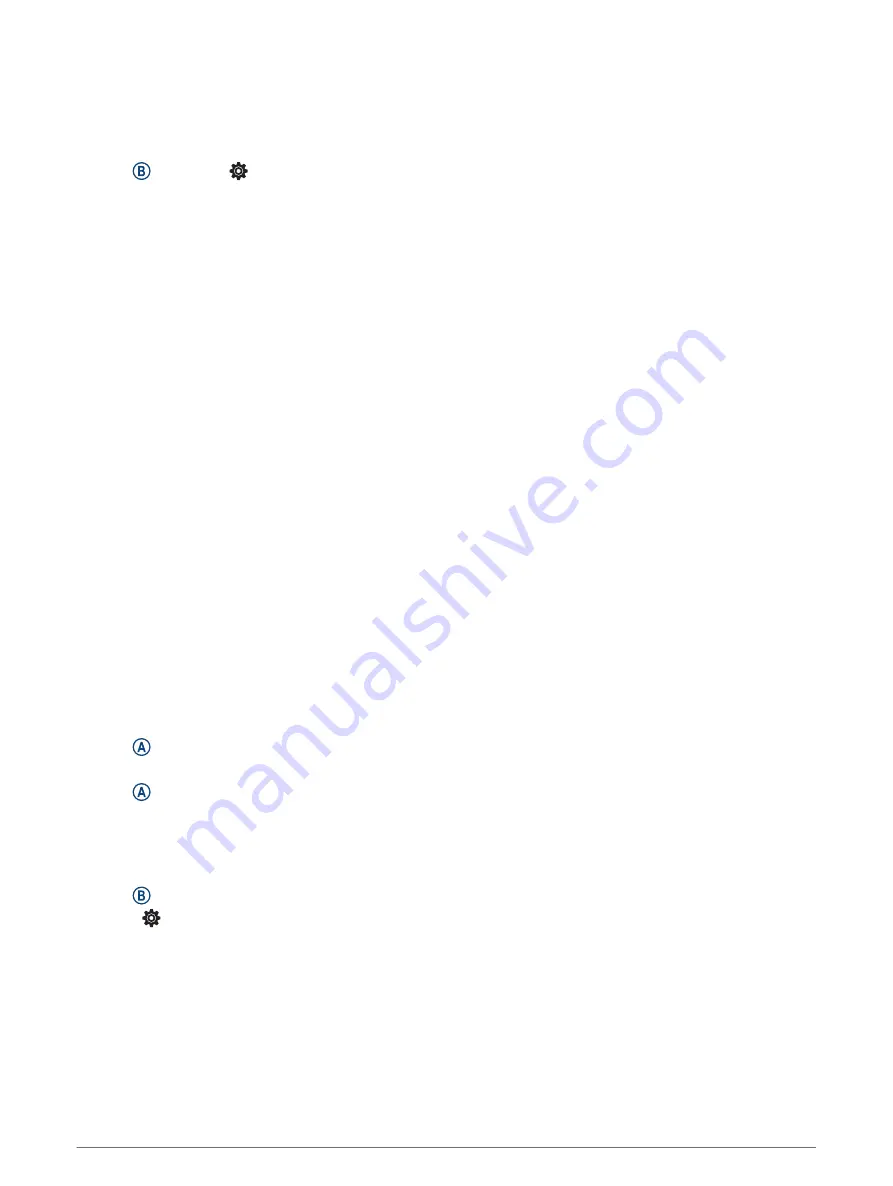
My device does not display the correct time
The device updates the time and date when it syncs with your smartphone or when the device acquires GPS
signals. You should sync your device to receive the correct time when you change time zones, and to update for
daylight saving time.
1 Hold , and select > System > Time.
2 Verify the Auto option is enabled.
3 Select an option:
• Confirm that your smartphone displays the correct local time, and sync your device to the smartphone
(
Using the Garmin Connect App, page 12
).
• Start an outdoor activity, go outdoors to an open area with a clear view of the sky, and wait while the
device acquires satellite signals.
The time and date are updated automatically.
Maximizing Battery Life
You can do several things to extend the life of the battery.
• Stop using the Always On display timeout option, and select a shorter display timeout (
).
• Reduce the display brightness (
).
• Switch from a live watch face to a watch face with a static background (
Changing the Watch Face, page 47
).
• Turn off Bluetooth technology when you are not using connected features (
Smartphone Connection, page 10
).
• Turn off activity tracking (
Activity Tracking Settings, page 26
).
• Limit the smartphone notifications the device displays (
Managing Notifications, page 10
).
• Stop broadcasting heart rate data to paired Garmin devices (
Broadcasting Heart Rate to Garmin Devices,
).
• Turn off wrist-based heart rate monitoring (
Turning Off the Wrist-based Heart Rate Monitor, page 22
).
• Turn off automatic pulse oximeter readings (
Changing the Pulse Oximeter Tracking Mode, page 24
).
Restarting the Device
If the device stops responding, you may need to restart it.
NOTE: Restarting the device may erase your data or settings.
1 Hold for 15 seconds.
The device turns off.
2 Hold for one second to turn on the device.
Restoring All Default Settings
You can reset all of the device settings to the factory default values. You should sync your device with the
Garmin Connect app to upload your activity data before you reset the device.
1 Hold .
2 Select > System > Reset.
3 Select an option:
• To reset all of the device settings to the factory default values and delete all user-entered information and
activity history, select Delete Data and Reset Settings.
NOTE: If you have set up a Garmin Pay wallet, this option deletes the wallet from your device. If you have
music stored on your device, this option deletes your stored music.
• To reset all of the device settings to the factory default values and save all user-entered information and
activity history, select Reset Default Settings.
62
Troubleshooting