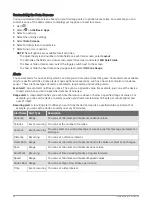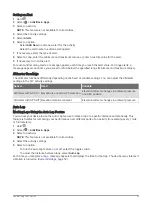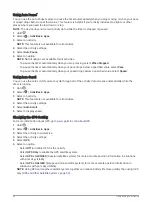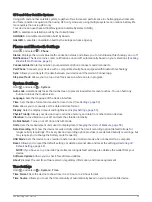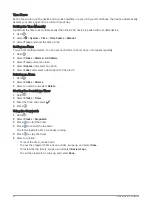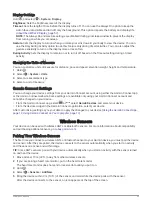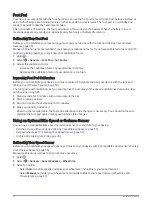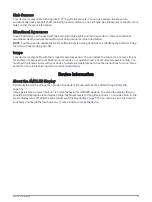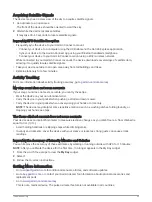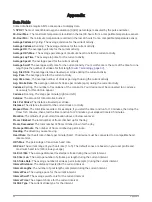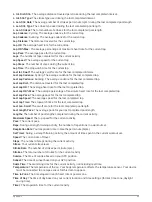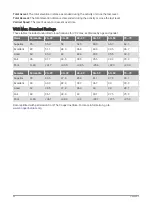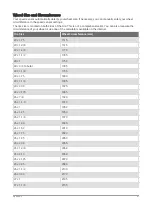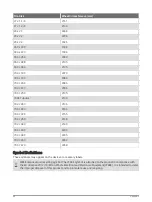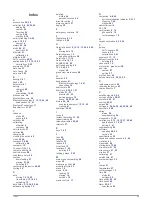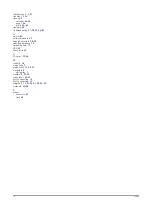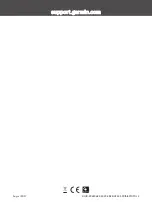Acquiring Satellite Signals
The device may need a clear view of the sky to acquire satellite signals.
1 Go outdoors to an open area.
The front of the device should be oriented toward the sky.
2 Wait while the device locates satellites.
It may take 30–60 seconds to locate satellite signals.
Improving GPS Satellite Reception
• Frequently sync the device to your Garmin Connect account:
◦
Connect your device to a computer using the USB cable and the Garmin Express application.
◦
Sync your device to the Garmin Connect app using your Bluetooth enabled smartphone.
◦
Connect your device to your Garmin Connect account using a Wi‑Fi wireless network.
While connected to your Garmin Connect account, the device downloads several days of satellite data,
allowing it to quickly locate satellite signals.
• Take your device outside to an open area away from tall buildings and trees.
• Remain stationary for a few minutes.
Activity Tracking
For more information about activity tracking accuracy, go to
.
My step count does not seem accurate
If your step count does not seem accurate, you can try these tips.
• Wear the device on your non-dominant wrist.
• Carry the device in your pocket when pushing a stroller or lawn mower.
• Carry the device in your pocket when actively using your hands or arms only.
NOTE: The device may interpret some repetitive motions, such as washing dishes, folding laundry, or
clapping your hands, as steps.
The floors climbed amount does not seem accurate
Your device uses an internal barometer to measure elevation changes as you climb floors. A floor climbed is
equal to 3 m (10 ft.).
• Avoid holding handrails or skipping steps while climbing stairs.
• In windy environments, cover the device with your sleeve or jacket as strong gusts can cause erratic
readings.
Improving the Accuracy of Intensity Minutes and Calories
You can improve the accuracy of these estimates by walking or running outside with GPS for 15 minutes.
NOTE: After you calibrate the device for the first time, ! no longer appears in the My Day widget.
1 From the watch face, swipe to view the My Day widget.
2 Select !.
3 Follow the on-screen instructions.
Getting More Information
• Go to
for additional manuals, articles, and software updates.
• Go to
, or contact your Garmin dealer for information about optional accessories and
replacement parts.
• Go to
This is not a medical device. The pulse oximeter feature is not available in all countries.
Troubleshooting
63