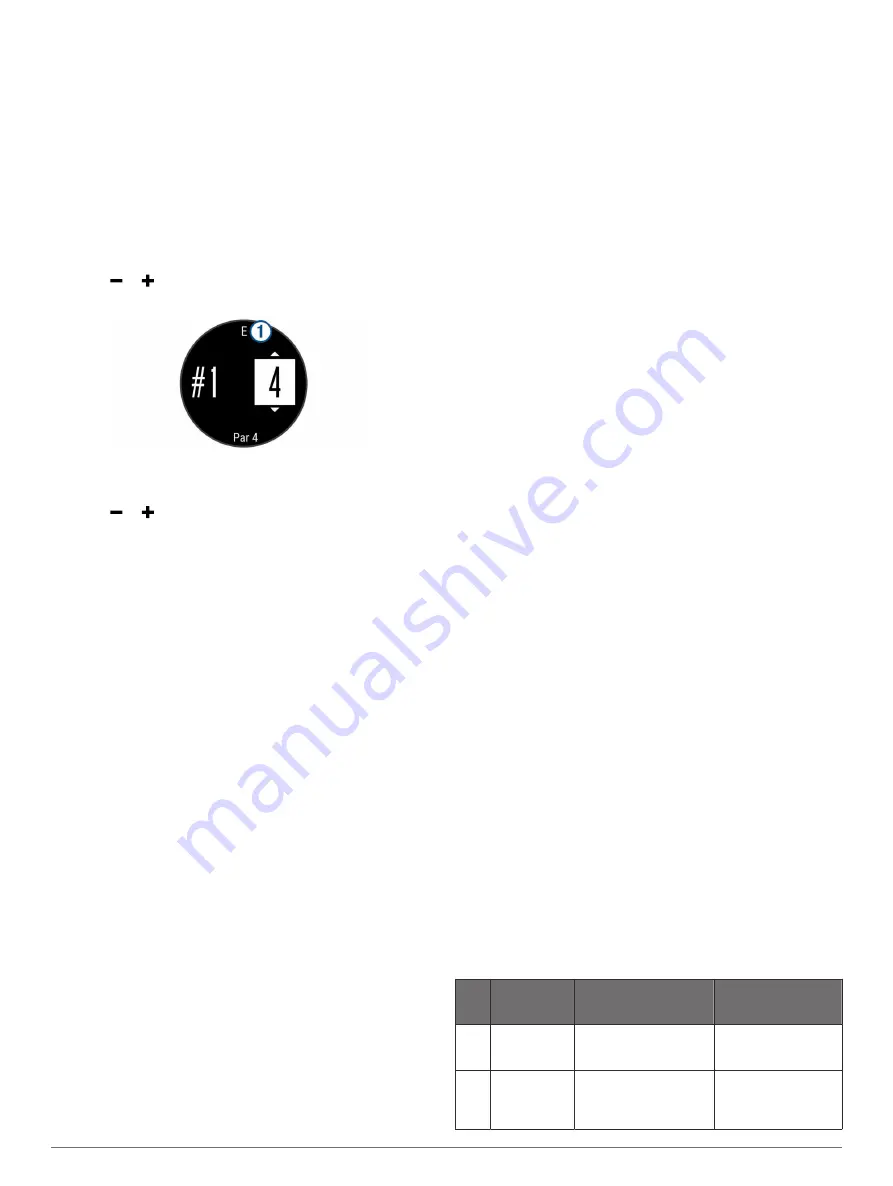
NOTE:
Distances are removed from the list as you pass
them.
Using the Golf Odometer
You can use the odometer to record the time, distance, and
steps traveled. The odometer automatically starts and stops
when you start or end a round.
1
Select
START
>
Odometer
.
2
If necessary, select
Reset
to reset the odometer to zero.
Keeping Score
1
From the hole information screen, select
START
>
Start
Scoring
.
The scorecard appears when you are on the green.
2
Select or to set the score.
Your total score
À
is updated.
Reviewing Scores
1
Select
START
>
Scorecard
, and select a hole.
2
Select or to change the score for that hole.
Measuring a Shot
1
Take a shot, and watch where your ball lands.
2
Select
START
>
Measure Shot
.
3
Walk or drive to your ball.
The distance automatically resets when you move to the next
hole.
4
If necessary, select
Reset
to reset the distance at any time.
Training
Setting Up Your User Profile
You can update your gender, birth year, height, weight, heart
rate zone, and power zone settings. The device uses this
information to calculate accurate training data.
1
Hold
UP
.
2
Select
Fitness
>
My Stats
>
User Profile
.
3
Select an option.
Fitness Goals
Knowing your heart rate zones can help you measure and
improve your fitness by understanding and applying these
principles.
• Your heart rate is a good measure of exercise intensity.
• Training in certain heart rate zones can help you improve
cardiovascular capacity and strength.
• Knowing your heart rate zones can prevent you from
overtraining and can decrease your risk of injury.
If you know your maximum heart rate, you can use the table
(
heart rate zone for your fitness objectives.
If you do not know your maximum heart rate, use one of the
calculators available on the Internet. Some gyms and health
centers can provide a test that measures maximum heart rate.
The default maximum heart rate is 220 minus your age.
About Heart Rate Zones
Many athletes use heart rate zones to measure and increase
their cardiovascular strength and improve their level of fitness. A
heart rate zone is a set range of heartbeats per minute. The five
commonly accepted heart rate zones are numbered from 1 to 5
according to increasing intensity. Generally, heart rate zones are
calculated based on percentages of your maximum heart rate.
Setting Your Heart Rate Zones
The device uses your user profile information from the initial
setup to determine your default heart rate zones. The device
has separate heart rate zones for running, cycling, and
swimming. For the most accurate calorie data during your
activity, set your maximum heart rate. You can also set each
heart rate zone and enter your resting heart rate manually. You
can manually adjust your zones on the device or using your
Garmin Connect account.
1
Hold
UP
.
2
Select
Fitness
>
My Stats
>
User Profile
>
Heart Rate
Zones
.
3
Select
Default
to view the default values (optional).
The default values can be applied to running, cycling, and
swimming.
4
Select
Running
,
Cycling
, or
Swimming
.
5
Select
Preference
>
Set Custom
.
6
Select
Max. HR
, and enter your maximum heart rate.
7
Select
LTHR
, and enter your lactate threshold heart rate.
You can perform a guided test to estimate your lactate
threshold (
).
8
Select
Resting HR
, and enter your resting heart rate.
9
Select
Zones
>
Based On
.
10
Select an option:
• Select
BPM
to view and edit the zones in beats per
minute.
• Select
%Max. HR
to view and edit the zones as a
percentage of your maximum heart rate.
• Select
%HRR
to view and edit the zones as a percentage
of your heart rate reserve (maximum heart rate minus
resting heart rate).
• Select
%LTHR
to view and edit the zones as a percentage
of your lactate threshold heart rate.
11
Select a zone, and enter a value for each zone.
Letting the Device Set Your Heart Rate Zones
The default settings allow the device to detect your maximum
heart rate and set your heart rate zones as a percentage of your
maximum heart rate.
• Verify that your user profile settings are accurate (
).
• Run often with the wrist or chest heart rate monitor.
• Try a few heart rate training plans, available from your
Garmin Connect account.
• View your heart rate trends and time in zones using your
Garmin Connect account.
Heart Rate Zone Calculations
Zone % of
Maximum
Heart Rate
Perceived Exertion
Benefits
1
50–60%
Relaxed, easy pace,
rhythmic breathing
Beginning-level
aerobic training,
reduces stress
2
60–70%
Comfortable pace,
slightly deeper
breathing, conversation
possible
Basic cardiovascular
training, good
recovery pace
10
Training















































