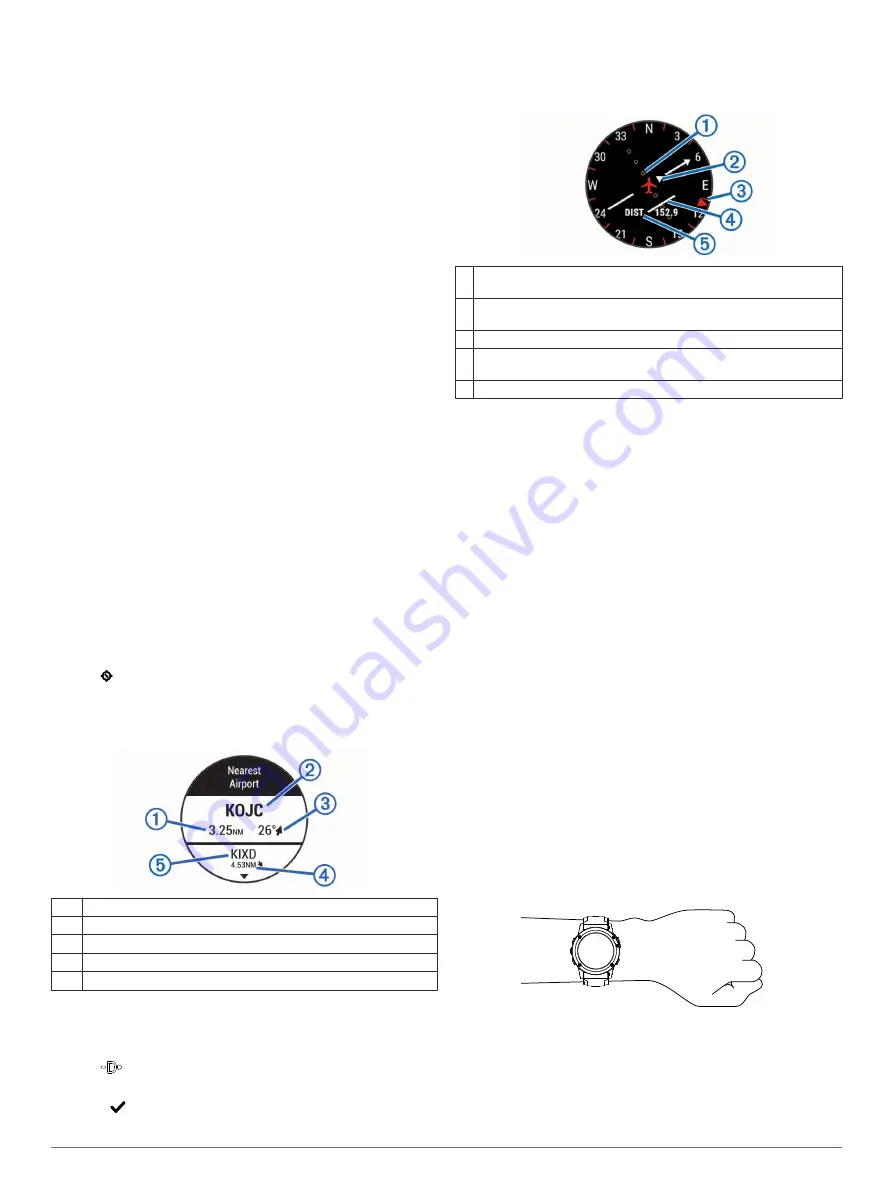
Setting Up Garmin Express
1
Connect the device to your computer using a USB cable.
2
Go to
.
3
Follow the on-screen instructions.
Flying
Setting the Altitude Alert
You can set an alarm to vibrate when you reach a specified
altitude.
NOTE:
The altitude alert is not available in low power mode.
1
From the clock, select
DOWN
until the altimeter page
appears.
2
Select
START
>
Altitude Alert
>
Status
>
On
.
3
Select
Altitude
.
4
Select
UP
to select an altitude.
Setting the Barometric Pressure Manually
You can set the current barometric pressure manually. This can
help to improve the accuracy of the pressure altitude reading.
1
From the clock, select
DOWN
until the barometer page
appears.
2
Select
START
>
Barometer
>
Manual
.
3
Select the current barometric pressure.
Flying Activity
Before you start a flying activity, you should charge the device
(
).
A flying activity starts automatically when your detected climb
rate exceeds the value you set in the auto fly settings. The
default auto fly value is 500 fpm.
To set the auto fly value, select
Settings
>
Apps
>
Fly
>
Auto
Fly
.
Navigating to the Nearest Airport
1
Hold .
A list of the nearest airports appears.
2
Select an airport.
Nearest Airport
À
Distance to the nearest airport
Á
Nearest airport identifier
Â
Bearing to the nearest airport
Ã
Distance to the second nearest airport
Ä
Second nearest airport identifier
Navigating to an Airport by Its Identifier
You can navigate directly to an airport by searching for the
airport identifier.
1
Hold
.
2
Enter all or part of the alphanumeric airport identifier.
3
Select
.
4
Select
START
.
A list of matching airports appears.
5
Select the airport.
Horizontal Situation Indicator
À
Course deviation distance. The dots indicate your distance off
course.
Á
To-and-from indicator. Indicates whether you are headed toward or
away from the waypoint.
Â
Bearing to the nearest airport.
Ã
Course deviation indicator (CDI). Indicates the location of the
desired course line in relation to your location.
Ä
Distance to destination.
Stopping Navigation
Hold UP, and select Stop Navigation.
Disabling the Automatic Flight Timer
You can disable the automatic flight timer so your device does
not automatically record fight data when your ground speed
exceeds 30 kn.
1
Hold
UP
.
2
Select
Settings
>
Apps
>
Fly
>
Flight Timer
>
Manual
.
Heart Rate Features
This manual is for D2 Bravo models compatible with heart rate
monitors and for wrist-based heart rate models. You must have
a heart rate monitor to use the features described in this section.
D2 Bravo
: This device is compatible with ANT+
®
heart rate
monitors.
D2 Bravo Titanium
: This device has a wrist-based heart rate
monitor and is also compatible with ANT+ heart rate
monitors. You can view wrist-based heart rate data on the
heart rate widget. If both wrist-based heart rate and ANT+
heart rate data are available, your device uses the ANT+
heart rate data.
Wrist-based Heart Rate
Wearing the Device and Heart Rate
• Wear the D2 Bravo device above your wrist bone.
NOTE:
The device should be snug but comfortable, and it
should not move while running or exercising.
• Do not damage the heart rate sensor on the back of the
device.
• See (
) for more information about
wrist-based heart rate.
2
Flying







































