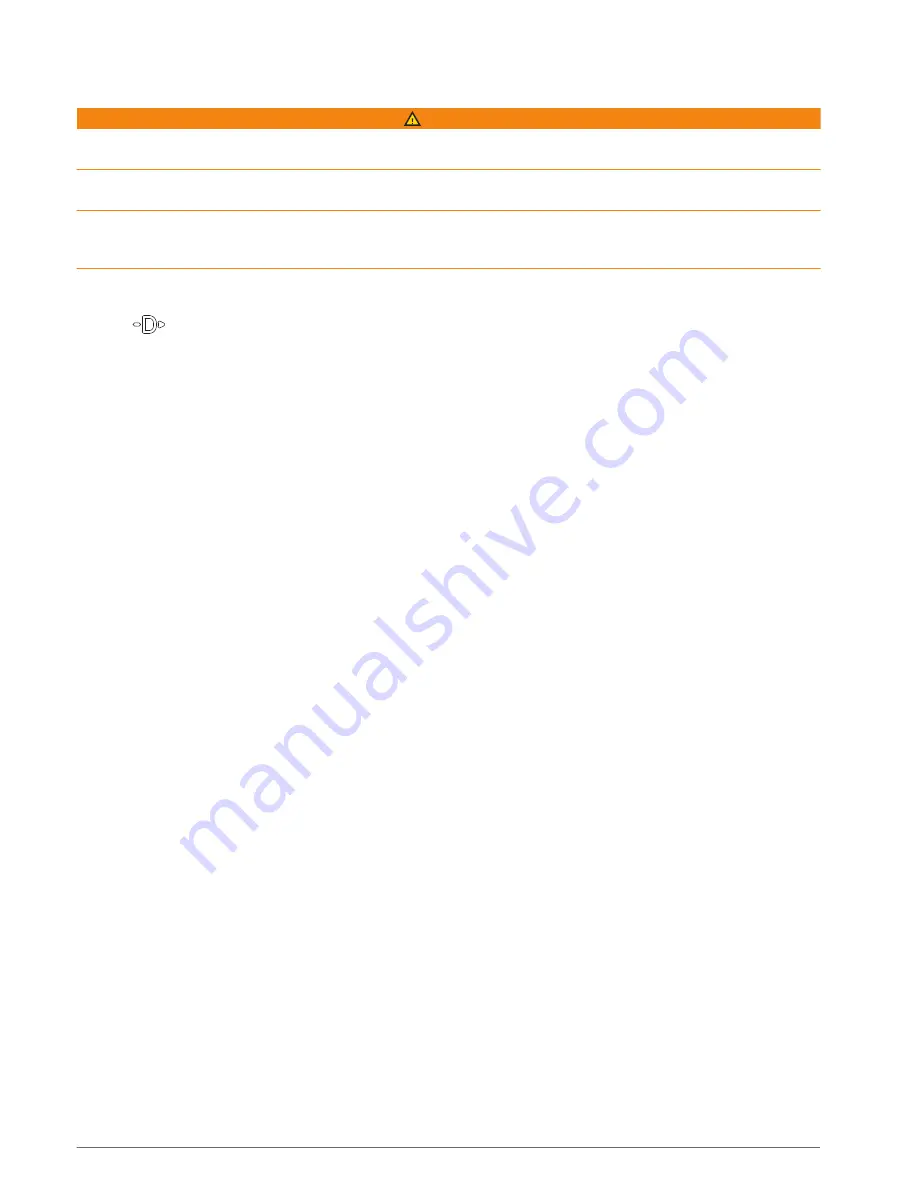
Enabling Emergency Mode
WARNING
This feature is only designed for use in the unlikely event of a full aircraft system failure. Do not use this feature
as a primary means of navigation.
This feature is for informational purposes only and does not engage your aircraft’s autopilot when activated or
otherwise operate your aircraft. You are still responsible for the safe and prudent operation of your aircraft.
When activated, this feature provides guidance to the nearest airport. Such guidance is for informational
purposes only and does not guarantee that the airport provided is suitable for the landing of your aircraft. You
must still use good piloting judgment in safely operating and landing your aircraft.
You can activate emergency mode on your watch to see the direction to your nearest airport and glide
information.
1 Hold
until your nearest airport appears.
2 Press UP or DOWN to scroll through other nearby airports.
3 Press LIGHT to view the airport information.
4 Follow the pointer to the airport.
NOTE: When you are within 10 degrees of the correct track, the pointer turns green.
5 If necessary, pair your watch with your inReach
®
device (
Using the inReach Remote, page 80
).
6 Hold START to initiate an SOS rescue with your inReach device.
The SOS countdown begins, and the inReach device sends a default message to the Garmin
®
International
Emergency Response Coordination Center (IERCC) with details about your location.
NOTE: You can use the inReach device to reply to the IERCC. You can hold START on your watch to cancel
the SOS request. See the owner's manual for your inReach device for more information.
7 Press BACK to stop the activity.
Viewing Waypoint Information
You can view information about a location from the list of nearest airports, list of navigational aids, or list of
aviation waypoints.
1 Find a waypoint (
).
2 Select an option:
NOTE: Options vary by the selected waypoint type.
• To navigate directly to the selected location, select Direct-To.
• To download the NEXRAD weather radar image associated with the selected location, select NEXRAD
(
Viewing NEXRAD Weather Radar, page 6
).
• To show the waypoint on the map, select Show Map.
• To view METAR, TAF, and MOS information, select Airport Info and select the airport.
NOTE: MOS information is available for United States airports only.
• To show radio frequencies, select Airport Info > Frequencies.
• To show runway information, such as the runway length and surface material, select Airport Info >
Runway Info.
• To view general information, such as the distance and bearing from your current location, select General
Info or Airport Info > Airport Info.
• To show weather information, select Weather.
Flying
9
Summary of Contents for D2 MACH 1
Page 1: ...D2 MACH1 Owner sManual ...
Page 8: ......
Page 145: ......
Page 146: ...support garmin com GUID 85E8D94D E009 4EDD A980 C9EE59C1F323 v1 March 2022 ...
















































