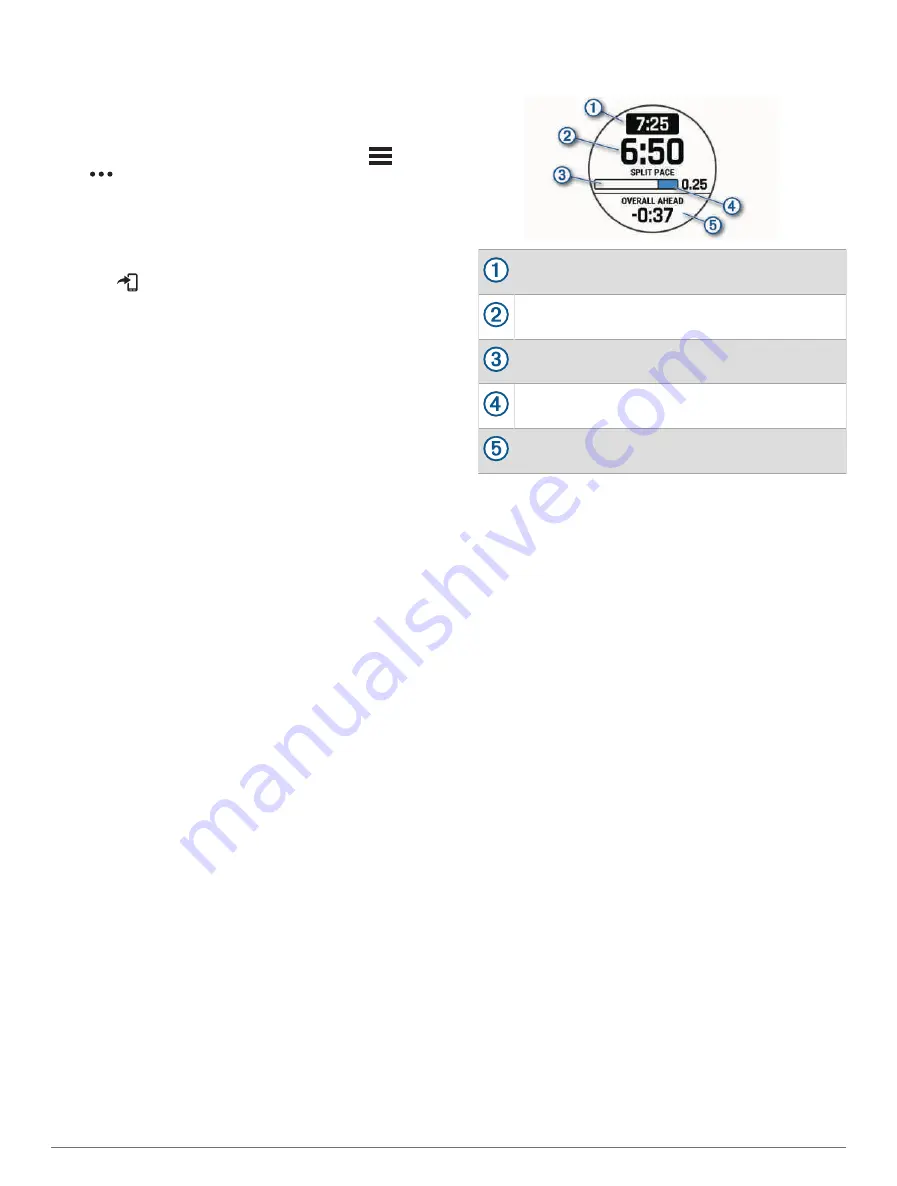
Downloading a PacePro Plan from Garmin Connect
Before you can download a PacePro plan from Garmin
Connect, you must have a Garmin Connect account
(
).
1 Select an option:
• Open the Garmin Connect app, and select
or
.
• Go to
.
2 Select Training > PacePro Pacing Strategies.
3 Follow the on-screen instructions to create and save a
PacePro plan.
4 Select
or Send to Device.
Creating a PacePro Plan on Your Watch
Before you can create a PacePro plan on your watch, you
must create a course (
Creating and Following a Course on
).
1 From the watch face, press START.
2 Select an outdoor running activity.
3 Hold MENU.
4 Select Navigation > Courses.
5 Select a course.
6 Select PacePro > Create New.
7 Select an option:
• Select Goal Pace, and enter your target pace.
• Select Goal Time, and enter your target time.
The watch displays your custom pace band.
8 Press START.
9 Select an option:
• Select Accept Plan to start the plan.
• Select View Splits to preview the splits.
• Select Elevation Plot to view an elevation plot of the
course.
• Select Map to view the course on the map.
• Select Remove to discard the plan.
Starting a PacePro Plan
Before you can start a PacePro plan, you must download a
plan from your Garmin Connect account.
1 From the watch face, press START.
2 Select an outdoor running activity.
3 Hold MENU.
4 Select Training > PacePro Plans.
5 Select a plan.
6 Press START.
TIP: You can preview the splits, elevation plot, and the
map before you accept the PacePro plan.
7 Select Accept Plan to start the plan.
8 If necessary, select Yes to enable course navigation.
9 Press START to start the activity timer.
Target split pace
Current split pace
Completion progress for the split
Distance remaining in the split
Overall time ahead of or behind your target time
TIP: You can hold MENU, and select Stop PacePro
> Yes to stop the PacePro plan. The activity timer
continues running.
Segments
You can send running or cycling segments from your
Garmin Connect account to your device. After a segment
is saved to your device, you can race a segment,
trying to match or exceed your personal record or other
participants who have raced the segment.
NOTE: When you download a course from your Garmin
Connect account, you can download all of the available
segments in the course.
Strava
™
Segments
You can download Strava segments to your D2 Mach
1 device. Follow Strava segments to compare your
performance with your past rides, friends, and pros who
have ridden the same segment.
To sign up for a Strava membership, go to the segments
menu in your Garmin Connect account. For more
information, go to
.
The information in this manual applies to both Garmin
Connect segments and Strava segments.
Viewing Segment Details
1 From the watch face, press START.
2 Select an activity.
3 Hold MENU.
4 Select Training > Segments.
22
Training
Summary of Contents for D2 MACH1
Page 1: ...D2 MACH1 Owner sManual ...
Page 8: ......
Page 85: ......
Page 86: ...support garmin com June 2022 190 02855 00_0B ...
















































