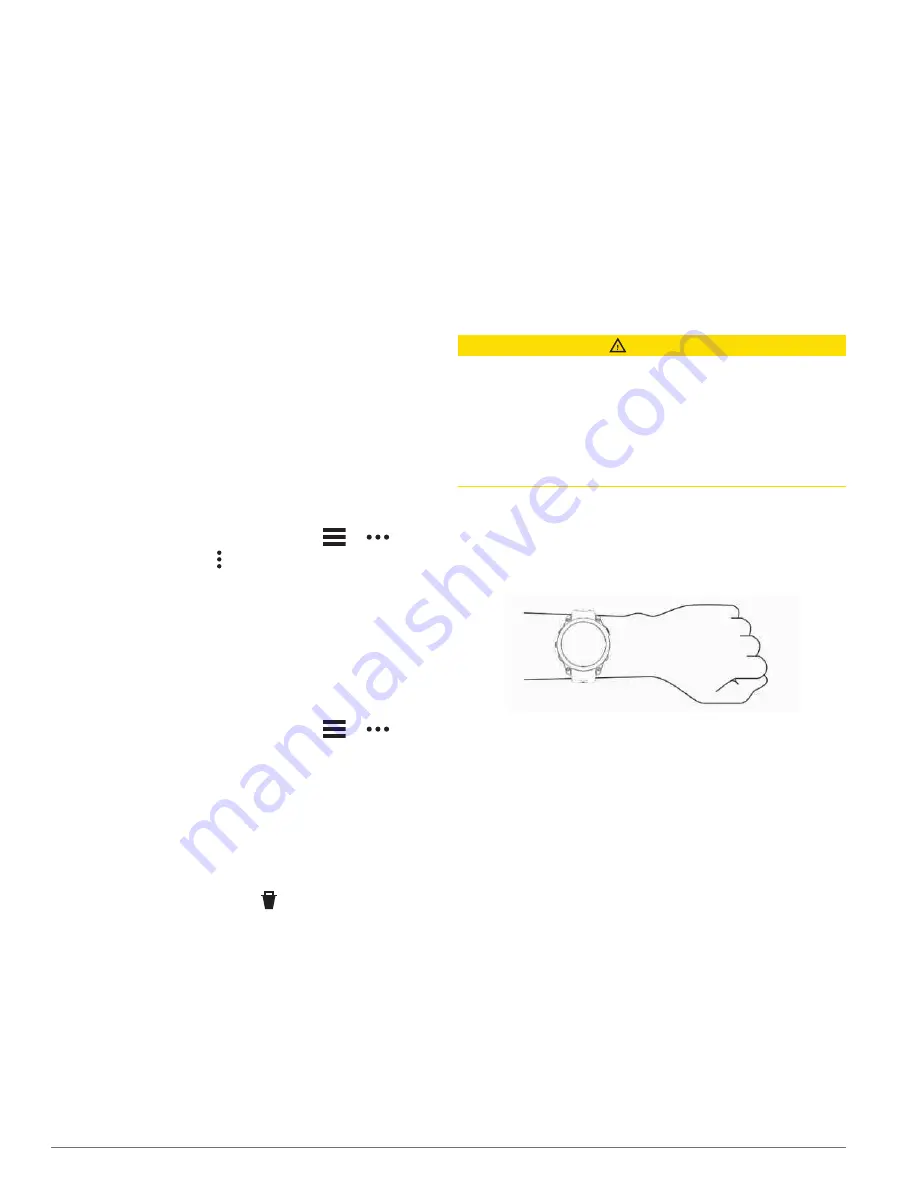
3 Enter your four-digit passcode.
NOTE: If you enter your passcode incorrectly three
times, your wallet locks, and you must reset your
passcode in the Garmin Connect app.
Your most recently used payment card appears.
4 If you have added multiple cards to your Garmin Pay
wallet, swipe to change to another card (optional).
5 If you have added multiple cards to your Garmin Pay
wallet, select DOWN to change to another card
(optional).
6 Within 60 seconds, hold your watch near the payment
reader, with the watch facing the reader.
The watch vibrates and displays a check mark when it
is finished communicating with the reader.
7 If necessary, follow the instructions on the card reader
to complete the transaction.
TIP: After you successfully enter your passcode, you can
make payments without a passcode for 24 hours while
you continue to wear your watch. If you remove the watch
from your wrist or disable heart rate monitoring, you must
enter the passcode again before making a payment.
Adding a Card to Your Garmin Pay Wallet
You can add up to 10 credit or debit cards to your
Garmin Pay wallet.
1 From the Garmin Connect app, select
or
.
2 Select Garmin Pay >
> Add Card.
3 Follow the on-screen instructions.
After the card is added, you can select the card on your
watch when you make a payment.
Managing Your Garmin Pay Cards
You can temporarily suspend or delete a card.
NOTE: In some countries, participating financial
institutions may restrict the Garmin Pay features.
1 From the Garmin Connect app, select
or
.
2 Select Garmin Pay.
3 Select a card.
4 Select an option:
• To temporarily suspend or unsuspend the card,
select Suspend Card.
The card must be active to make purchases using
your D2 Mach 1 watch.
• To delete the card, select .
Changing Your Garmin Pay Passcode
You must know your current passcode to change it. If
you forget your passcode, you must reset the Garmin Pay
feature for your D2 Mach 1 watch, create a new passcode,
and reenter your card information.
1 From the D2 Mach 1 device page in the Garmin
Connect app, select Garmin Pay > Change Passcode.
2 Follow the on-screen instructions.
The next time you pay using your D2 Mach 1 watch, you
must enter the new passcode.
Sensors and Accessories
The D2 Mach 1 watch has several internal sensors,
and you can pair additional wireless sensors for your
activities.
Wrist Heart Rate
Your watch has a wrist-based heart rate monitor, and you
can view your heart rate data on the heart rate glance
(
Viewing the Glance Loop, page 27
).
The watch is also compatible with chest heart rate
monitors. If both wrist-based heart rate and chest heart
rate data are available when you start an activity, your
watch uses the chest heart rate data.
Wearing the Watch
CAUTION
Some users may experience skin irritation after prolonged
use of the watch, especially if the user has sensitive skin
or allergies. If you notice any skin irritation, remove the
watch and give your skin time to heal. To help prevent skin
irritation, ensure the watch is clean and dry, and do not
overtighten the watch on your wrist. For more information,
go to
• Wear the watch above your wrist bone.
NOTE: The watch should be snug but comfortable. For
more accurate heart rate readings, the watch should
not shift while running or exercising. For pulse oximeter
readings, you should remain motionless.
NOTE: The optical sensor is located on the back of the
watch.
• See
Tips for Erratic Heart Rate Data, page 37
information about wrist-based heart rate.
• See
Tips for Erratic Pulse Oximeter Data, page 39
more information about the pulse oximeter sensor.
• For more information about accuracy, go to
• For more information about watch wear and care, go to
Tips for Erratic Heart Rate Data
If the heart rate data is erratic or does not appear, you can
try these tips.
• Clean and dry your arm before putting on the watch.
• Avoid wearing sunscreen, lotion, and insect repellent
under the watch.
• Avoid scratching the heart rate sensor on the back of
the watch.
• Wear the watch above your wrist bone. The watch
should be snug but comfortable.
Sensors and Accessories
37
Summary of Contents for D2 MACH1
Page 1: ...D2 MACH1 Owner sManual ...
Page 8: ......
Page 85: ......
Page 86: ...support garmin com June 2022 190 02855 00_0B ...
















































