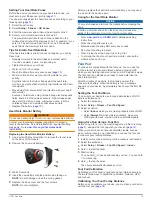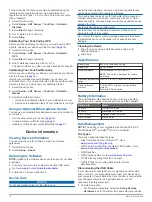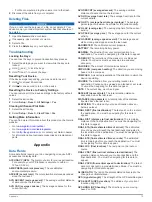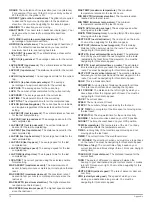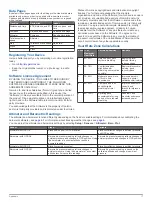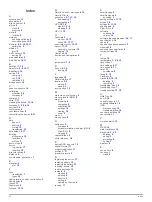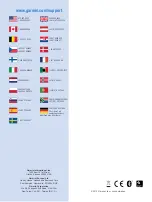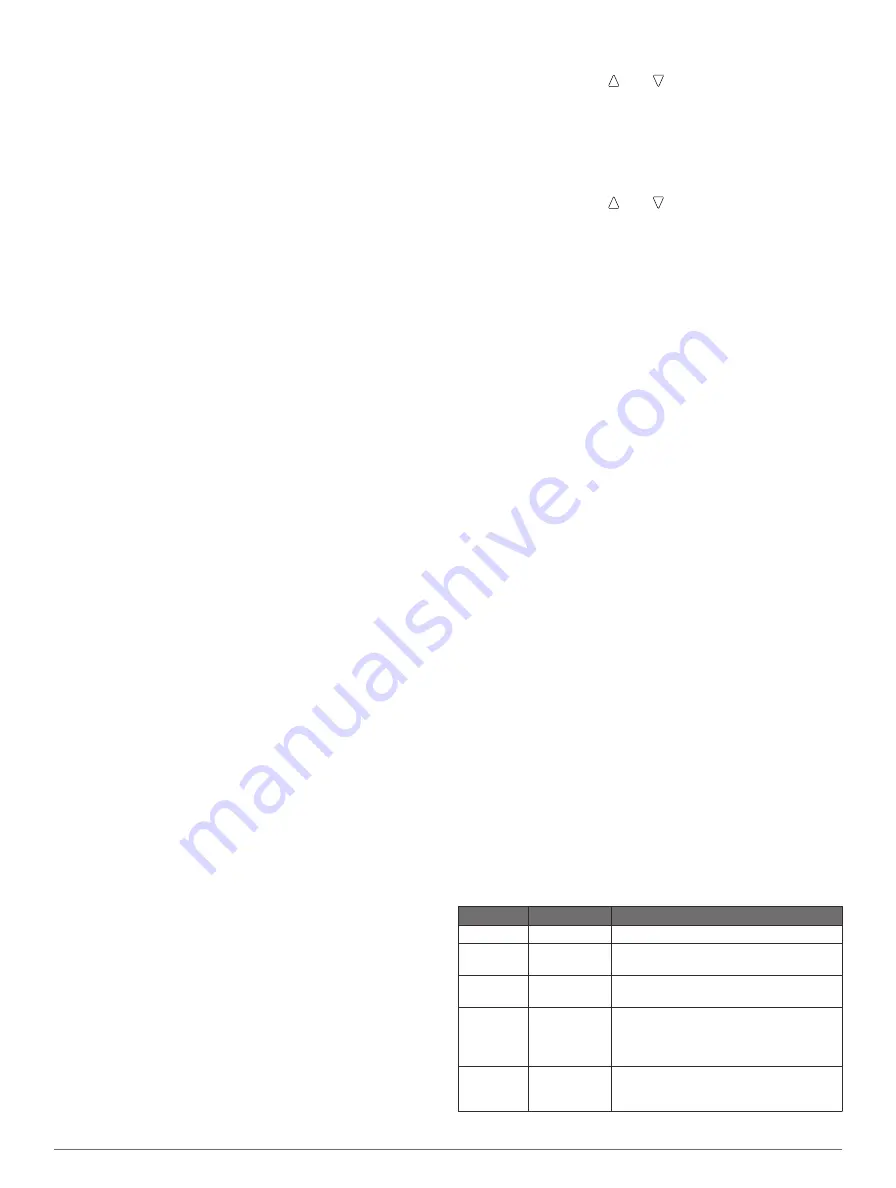
• Select
Crs to HARP
to set the direction traveled (in
degrees) due to aircraft speed.
• Select
Wind
to set the wind speed (in knots) and direction
(in degrees).
• Select
Constant
to fine-tune some information for the
planned jump. Depending on the jump type, you can
select
Percent Max
,
Safety Fctr
,
K-Open
,
K-Freefall
, or
K-Static
and enter additional information (
).
• Select
Auto to DIP
to enable navigation to the DIP
automatically after you jump.
• Select
GOTO HARP
to start navigation to the HARP.
Entering Wind Information for HAHO and HALO
Jumps
1
Select the action key.
2
Select
Jumpmaster
.
3
4
Select
Wind
>
Add
.
5
Select an altitude.
6
Enter a wind speed in knots and select
Done
.
7
Enter a wind direction in degrees and select
Done
.
The wind value is added to the list. Only wind values
included in the list are used in calculations.
8
Repeat steps 5–7 for each available altitude.
Resetting Wind Information
1
Select the action key.
2
Select
Jumpmaster
.
3
Select
HAHO
or
HALO
.
4
Select
Wind
>
Reset
.
All wind values are removed from the list.
Entering Wind Information for a Static Jump
1
Select the action key.
2
Select
Jumpmaster
>
Static
>
Wind
.
3
Enter a wind speed in knots and select
Done
.
4
Enter a wind direction in degrees and select
Done
.
Constant Settings
Select
Jumpmaster
, select a jump type, and select
Constant
.
Percent Max
: Sets the jump range for all jump types. A setting
less than 100% decreases the drift distance to the DIP, and
a setting greater than 100% increases the drift distance.
More experienced jumpmasters may want to use smaller
numbers, and less experienced skydivers may want to use
larger numbers.
Safety Fctr
: Sets the margin of error for a jump (
HAHO
only).
Safety factors are usually integer values of two or greater,
and are determined by the jumpmaster based on
specifications for the jump.
K-Freefall
: Sets the wind drag value for a parachute during
freefall, based on the parachute canopy rating (
HALO
only).
Each parachute should be labeled with a K value.
K-Open
: Sets the wind drag value for an open parachute,
based on the parachute canopy rating (
HAHO
and
HALO
).
Each parachute should be labeled with a K value.
K-Static
: Sets the wind drag value for a parachute during a
static jump, based on the parachute canopy rating (
Static
only). Each parachute should be labeled with a K value.
Clock
Setting the Alarm
1
Select the action key.
2
Select
Clock
>
Alarm Clock
>
Add Alarm
.
3
Select the action key, , and to set the time.
4
Select
Tone
,
Vibration
, or
Tone & Vib.
.
5
Select
Once
,
Daily
, or
Weekdays
.
Starting the Countdown Timer
1
Select the action key.
2
Select
Clock
>
Timer
.
3
Select the action key, , and to set the time.
4
If necessary, select
Notification
, and select a type of
notification.
5
Select
Start
.
Using the Stopwatch
1
Select the action key.
2
Select
Clock
>
Stopwatch
.
3
Select
Start
.
Adding a Custom Time Zone
1
Select the action key.
2
Select
Clock
>
Alt. Zones
>
Add Zone
.
3
Select a time zone.
The custom time zone page is added to the current profile.
Editing a Custom Time Zone
1
Select the action key.
2
Select
Clock
>
Alt. Zones
.
3
Select a time zone.
4
Select an option:
• To change the time zone, select
Edit Zone
.
• To customize the name of the time zone, select
Edit
Label
.
• To delete the time zone from the quick page loop, select
Delete
>
Yes
.
Alerts
You can set the device to alert you in many different situations
where your awareness of the surrounding conditions or other
data is important. There are three types of alerts: event alerts,
range alerts, and recurring alerts.
Event alert
: An event alert notifies you once. The event is a
specific value. For example, you can set the device to alert
you when you reach a specified elevation.
Range alert
: A range alert notifies you any time the device is
above or below a specified range of values. For example,
you can set the device to alert you when your heart rate is
below 60 beats per minute (bpm) and over 210 bpm.
Recurring alert
: A recurring alert notifies you every time the
device records a specified value or interval. For example,
you can set the device to alert you every 30 minutes.
Alert Name Alert Type
Description
Proximity
Recurring
See
Distance
Event,
recurring
You can set an interval or a custom
distance from your final destination.
Time
Event,
recurring
You can set an interval or a custom time
from your estimated time of arrival.
Elevation
Event, range,
recurring
You can set minimum and maximum
elevation values. You can also set the
device to alert you when you ascend or
descend a specified amount.
Nav. Arrival Event
You can set alerts for reaching waypoints
and the final destination of a track or
route.
8
Applications