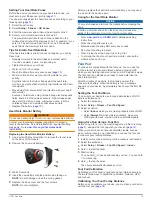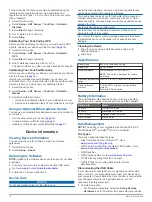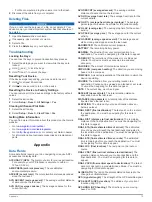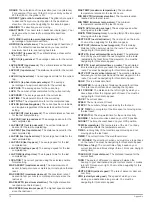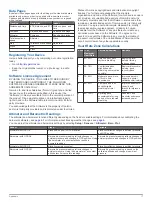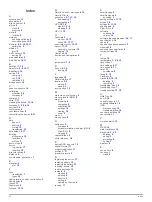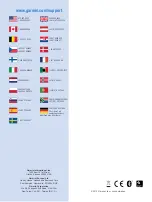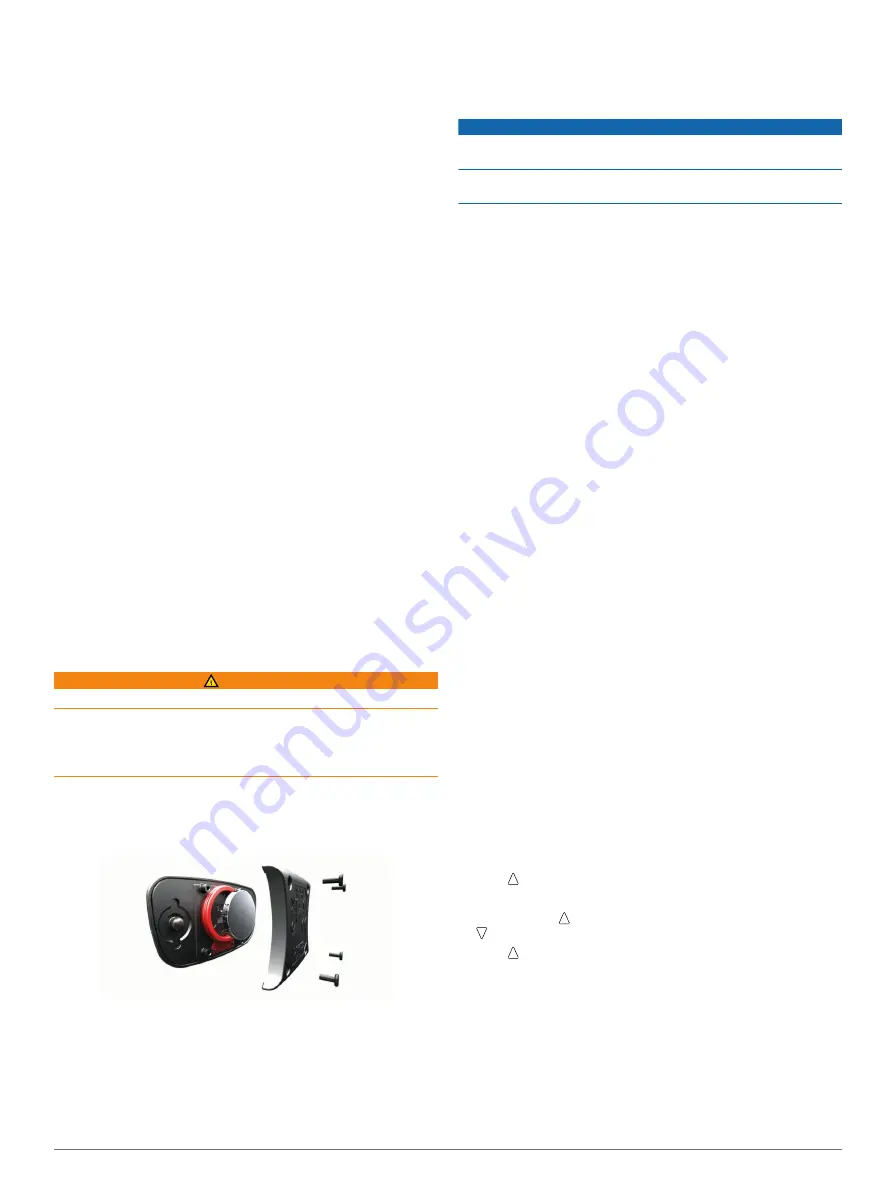
Setting Your Heart Rate Zones
Before the device can determine your heart rate zones, you
must set up your fitness user profile (
).
You can manually adjust the heart rate zones according to your
).
1
Select the action key.
2
Select
Setup
>
Fitness
>
HR Zones
.
3
Enter the maximum and minimum heart rate for zone 5.
4
Enter your minimum heart rate for zones 4-1.
The maximum heart rate for each zone is based on the
minimum heart rate of the previous zone. For example, if you
enter 167 as a minimum heart rate for zone 5, the device
uses 166 as the maximum rate for zone 4.
Tips for Erratic Heart Rate Data
If the heart rate data is erratic or does not appear, you can try
these tips.
• Reapply moisture to the electrodes and contact patch.
You can use water, saliva, or electrode gel.
• Tighten the strap on your chest.
• Warm up for 5–10 minutes.
• Wash the strap after every seven uses (
).
• Wear a cotton shirt or wet your shirt if suitable for your
activity.
Synthetic fabrics that rub or flap against the heart rate
monitor can create static electricity that interferes with heart
rate signals.
• Move away from sources that can interfere with your heart
rate monitor.
Sources of interference may include strong electromagnetic
fields, some 2.4 Ghz wireless sensors, high-voltage power
lines, electric motors, ovens, microwave ovens, 2.4 Ghz
cordless phones, and wireless LAN access points.
).
Heart Rate Monitor Battery
WARNING
Do not use a sharp object to remove user-replaceable batteries.
Contact your local waste disposal department to properly
recycle the batteries. Perchlorate Material – special handling
may apply. Go to
www.dtsc.ca.gov/hazardouswaste
.
Replacing the Heart Rate Monitor Battery
1
Use a small Phillips screwdriver to remove the four screws
on the back of the module.
2
Remove the cover and battery.
3
Wait 30 seconds.
4
Insert the new battery with the positive side facing up.
NOTE:
Do not damage or lose the O-ring gasket.
5
Replace the back cover and the four screws.
NOTE:
Do not overtighten.
After you replace the heart rate monitor battery, you may need
to pair it with the device again.
Caring for the Heart Rate Monitor
NOTICE
You must unsnap and remove the module before cleaning the
strap.
A build up of sweat and salt on the strap can decrease the
ability of the heart rate monitor to report accurate data.
• Go to
for detailed washing
instructions.
• Rinse the strap after every use.
• Machine wash the strap after every seven uses.
• Do not put the strap in a dryer.
• When drying the strap, hang it up or lay it flat.
• To prolong the life of your heart rate monitor, unsnap the
module when not in use.
Foot Pod
Your device is compatible with the foot pod. You can use the
foot pod to record pace and distance instead of using GPS
when you are training indoors or when your GPS signal is weak.
The foot pod is on standby and ready to send data (like the
heart rate monitor).
After 30 minutes of inactivity, the foot pod powers off to
conserve the battery. When the battery is low, a message
appears on your device. Approximately five hours of battery life
remain.
Setting the Foot Pod Mode
You can set your device to use foot pod data instead of GPS
data to calculate pace.
1
Select the action key.
2
Select
Setup
>
Fitness
>
Foot Pod Speed
.
3
Select an option:
• Select
Indoor
when you are training indoors without GPS.
• Select
Always On
when training outdoors, when your
GPS signal is weak, or when you lose satellite signals.
Going for a Run Using a Foot Pod
Before you go for a run, you must change the profile to running
(
), and pair the foot pod with your device (
When your device can not acquire satellite signals, such as
when running indoors on a treadmill, you can use the foot pod
to measure your running distance.
1
Install your foot pod according to the accessory instructions.
2
Select the action key.
3
Select
Setup
>
Fitness
>
Foot Pod Speed
>
Indoor
.
4
Hold to start the timer.
5
Start running.
You can hold to pause and resume your run. You can hold
to mark a lap.
6
Hold to stop the timer.
The device automatically saves your run.
Foot Pod Calibration
Calibrating your foot pod is optional and can improve accuracy.
There are three ways to adjust the calibration: distance, GPS,
and manual.
Calibrating Your Foot Pod by Distance
Before you can calibrate your device, you must pair your device
with the foot pod (
).
ANT+ Sensors
13