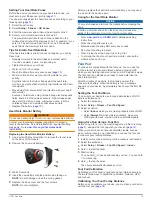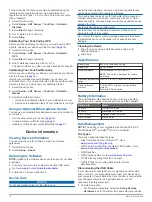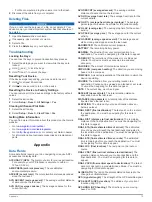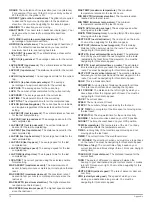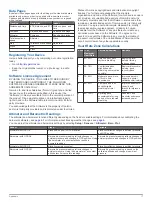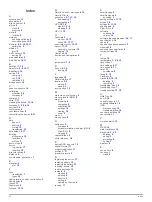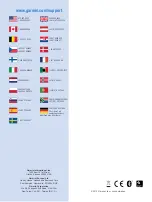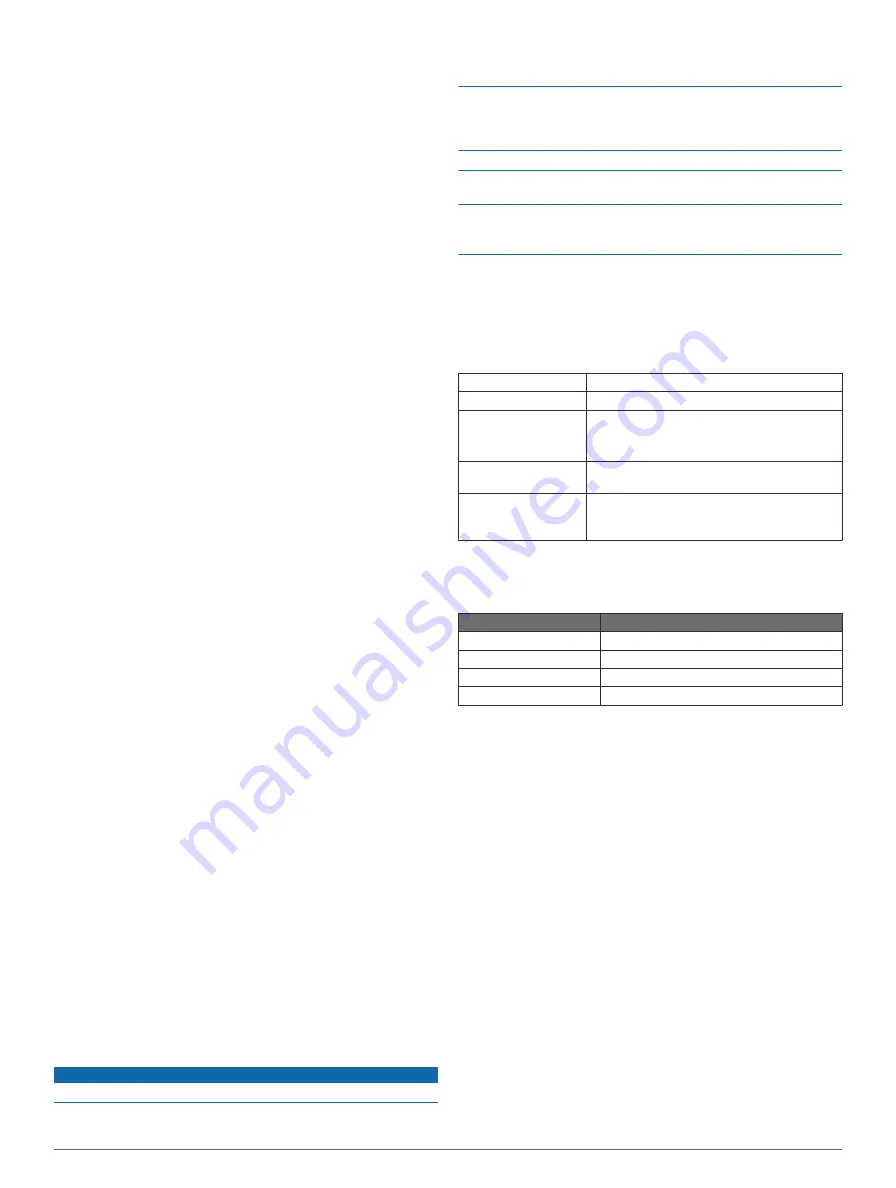
For best results, the foot pod should be calibrated using the
inside lane of a regulation track or an exact distance. A
regulation track (2 laps = 0.5 mi. or 800 m) is more accurate
than a treadmill.
1
Select the action key.
2
Select
Setup
>
ANT Sensor
>
Foot Pod
>
Calibrate
>
Distance
.
3
Select
Start
to begin recording.
4
Run or walk 0.5 mi. or 800 m.
5
Select
Stop
.
Calibrating Your Foot Pod by GPS
Before you can calibrate your device, you must acquire GPS
signals, and pair your device with the foot pod (
1
Select the action key.
2
Select
Setup
>
ANT Sensor
>
Foot Pod
>
Calibrate
>
GPS
.
3
Select
Start
to begin recording.
4
Run or walk approximately 0.62 mi. or 1 k.
The device informs you when you have traveled far enough.
Calibrating Your Foot Pod Manually
Before you can calibrate your device, you must pair your device
).
Garmin recommends manual calibration if you know your
calibration factor. If you have calibrated a foot pod with another
Garmin product, you may know your calibration factor.
1
Select the action key.
2
Select
Setup
>
ANT Sensor
>
Foot Pod
>
Calibrate
>
Manual
.
3
Adjust the calibration factor:
• Increase the calibration factor if your distance is too low.
• Decrease the calibration factor if your distance is too high.
Using an Optional Bike Cadence Sensor
You can use a compatible bike cadence sensor to send data to
your device.
• Pair the sensor with your device (
).
• Create a custom profile for biking (
• Update your fitness user profile information (
).
Device Information
Viewing Device Information
You can view the unit ID, software version, and license
agreement.
1
Select the action key.
2
Select
Setup
>
About
.
Updating the Software
NOTE:
Updating the software does not erase any of your data
or settings.
1
Connect your device to a computer using the USB cable.
2
Go to
www.garmin.com/products/webupdater
.
3
Follow the on-screen instructions.
Device Care
NOTICE
Do not use a sharp object to clean the device.
Avoid chemical cleaners, solvents, and insect repellents that
can damage plastic components and finishes.
Thoroughly rinse the device with fresh water after exposure to
chlorine, salt water, sunscreen, cosmetics, alcohol, or other
harsh chemicals. Prolonged exposure to these substances can
damage the case.
Avoid pressing the keys under water.
Avoid extreme shock and harsh treatment, because it can
degrade the life of the product.
Do not store the device where prolonged exposure to extreme
temperatures can occur, because it can cause permanent
damage.
Cleaning the Device
1
Wipe the device using a cloth dampened with a mild
detergent solution.
2
Wipe it dry.
Specifications
Battery type
500 mAh Lithium-ion battery
Battery life
Up to 5 weeks
Water resistance
Water resistant to 164 ft. (50 m)
NOTE:
The watch is designed for surface
swimming.
Operating temperature
range
From -4ºF to 122ºF (from -20ºC to 50ºC)
Radio frequency/
protocol
2.4 GHz ANT+ wireless communications
protocol
Bluetooth® Smart device
Battery Information
The actual battery life depends on how much you use GPS,
device sensors, optional wireless sensors, and the backlight.
Battery Life
Mode
16 hours
Normal GPS mode
50 hours
UltraTrac
GPS mode
Up to 2 weeks
Always On
sensor mode
Up to 5 weeks
Watch mode
Data Management
NOTE:
The device is not compatible with Windows® 95, 98,
Me, Windows NT®, and Mac® OS 10.3 and earlier.
File Types
The device supports these file types.
• Files from BaseCamp or HomePort™. Go to
• GPI custom POI files from the Garmin POI Loader. Go to
www.garmin.com/products/poiloader
• GPX track files.
• GPX geocache files. Go to
• FIT files for exporting to Garmin Connect.
• GPX/FIT files for recording data in both formats
simultaneously.
Disconnecting the USB Cable
If your device is connected to your computer as a removable
drive or volume, you must safely disconnect your device from
your computer to avoid data loss. If your device is connected to
your Windows computer as a portable device, it is not
necessary to safely disconnect.
1
Complete an action:
• For Windows computers, select the
Safely Remove
Hardware
icon in the system tray, and select your device.
14
Device Information