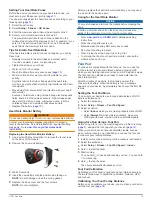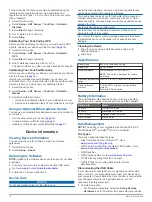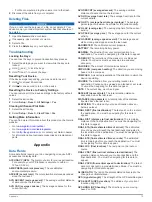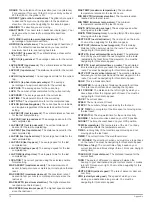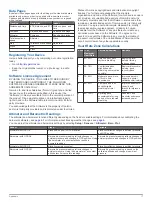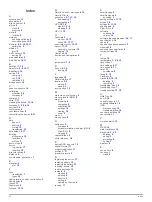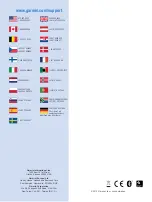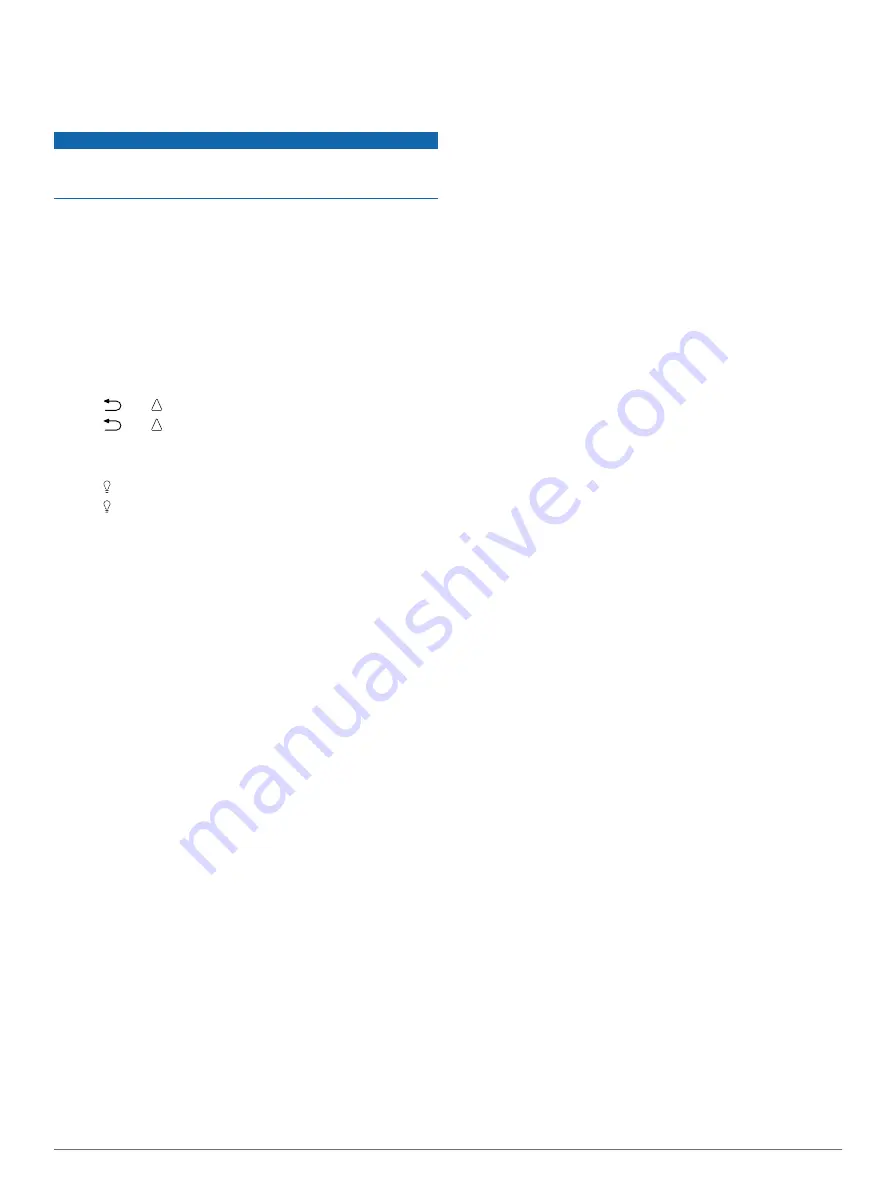
• For Mac computers, drag the volume icon to the trash.
2
Disconnect the cable from your computer.
Deleting Files
NOTICE
If you do not know the purpose of a file, do not delete it. Your
device memory contains important system files that should not
be deleted.
1
Open the
Garmin
drive or volume.
2
If necessary, open a folder or volume.
3
Select a file.
4
Press the
Delete
key on your keyboard.
Troubleshooting
Locking the Keys
You can lock the keys to prevent inadvertent key presses.
1
Select the data page you want to view while the keys are
locked.
2
Hold
and to lock the keys.
3
Hold
and to unlock the keys.
Resetting Your Device
If the device stops responding, you may need to reset it.
1
Hold for at least 25 seconds.
2
Hold for one second to turn on the device.
Resetting the Device to Factory Settings
You can restore all of the device settings to the factory default
values.
1
Select the action key.
2
Select
Setup
>
Reset
>
All Settings
>
Yes
.
Clearing All Sensor Plot Data
1
Select the action key.
2
Select
Setup
>
Reset
>
Clear Plots
>
Yes
.
Getting More Information
You can find more information about this product on the Garmin
website.
• Go to
• Go to
• Go to
, or contact your Garmin dealer
for information about optional accessories and replacement
parts.
Appendix
Data Fields
Some data fields require you to be navigating or require ANT+
accessories to display data.
ACCURACY (GPS)
: The margin of error for your exact location.
For example, your GPS location is accurate to /-
12 feet (3.65 m).
AMB PRESS (ambient pressure)
: The uncalibrated
environmental pressure.
ASCENT (ascent total)
: The total elevation distance ascended
since the last reset.
AVG ASCENT (average ascent)
: The average vertical distance
of ascent since the last reset.
AVG CAD (average cadence)
: The average cadence for the
current activity.
AVG DESCNT (average descent)
: The average vertical
distance of descent since the last reset.
AVG HR (average heart rate)
: The average heart rate for the
current activity.
AVG HR % (average heart rate percentage)
: The average
percentage of maximum heart rate for the current activity.
AVG LAP (average lap)
: The average lap time for the current
activity.
AVG PACE (average pace)
: The average pace for the current
activity.
AVG SPEED (average speed overall)
: The average speed
while moving and stopped since the last reset.
BAROMETER
: The calibrated current pressure.
BATTERY
: The remaining battery power.
BEARING
: The direction from your current location to a
destination. You must be navigating for this data to appear.
CADENCE
: The revolutions of the crank arm or strides per
minute. Your device must be connected to a cadence
accessory.
CALORIES
: The amount of total calories burned.
CMP HDNG (compass heading)
: The direction you are moving
based on the compass.
COMPASS
: A visual representation of the direction in which the
device is pointing.
COURSE
: The direction from your starting location to a
destination. Course can be viewed as a planned or set route.
You must be navigating for this data to appear.
DATE
: The current day, month, and year.
DESCENT (descent total)
: The total elevation distance
descended since the last reset.
DISTANCE (trip odometer)
: A running tally of the distance
traveled since the last reset.
ELEVATION
: The altitude of your current location above or
below sea level.
FINAL DEST (final destination)
: The last point on the route to
the destination. You must be navigating for this data to
appear.
FINAL DIST (distance to final destination)
: The remaining
distance to the final destination. You must be navigating for
this data to appear.
FINAL ETA (final estimated time of arrival)
: The estimated
time of day you will reach the final destination (adjusted to
the local time of the destination). You must be navigating for
this data to appear.
FINAL ETE (final estimated time en route)
: The estimated
time remaining before you reach the destination. You must
be navigating for this data to appear.
FINAL LOC (final location)
: The last point on the route or
course.
FINAL VDST (final vertical distance to destination)
: The
elevation distance between your current position and the
final destination. You must be navigating for this data to
appear.
FINAL VSPD (final vertical speed to destination)
: The rate of
ascent or descent to a predetermined altitude. You must be
navigating for this data to appear.
GLIDE RATIO
: The ratio of horizontal distance traveled to the
change in vertical distance.
GPS (signal strength)
: The strength of the GPS satellite signal.
GPS ELEVTN (GPS elevation)
: The altitude of your current
location using GPS.
GPS HDNG (GPS heading)
: The direction you are moving
based on GPS.
Appendix
15