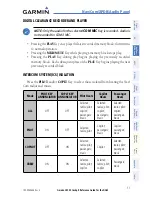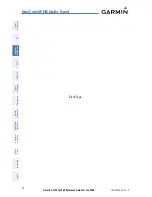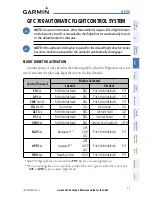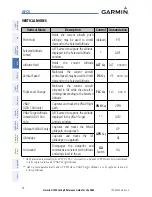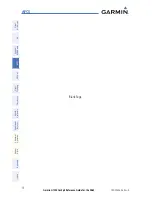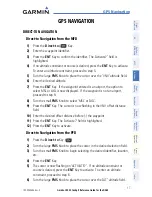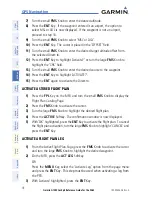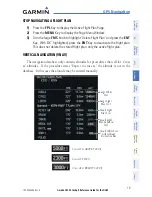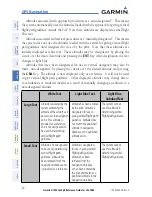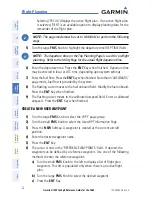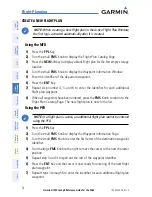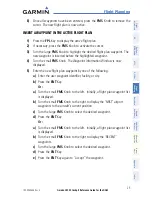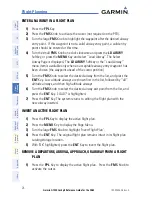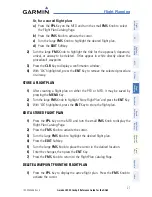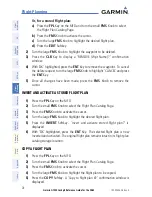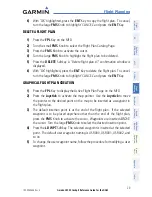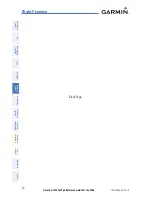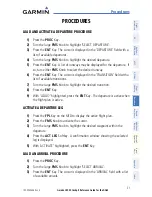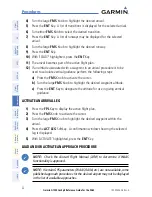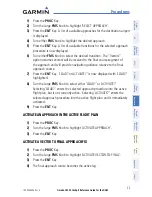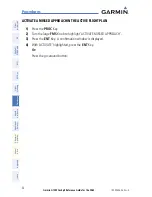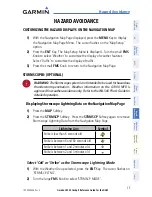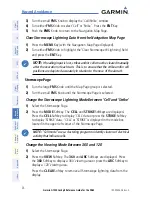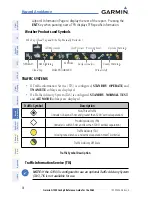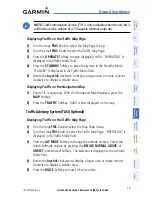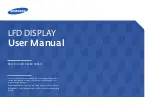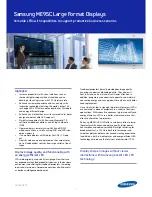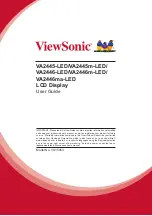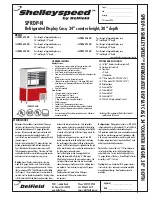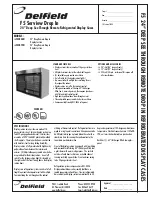Garmin G1000 Cockpit Reference Guide for the DA42
190-00406-06 Rev. A
24
Flight Planning
Fl
ig
ht
In
st
ru
m
en
ts
EI
S
N
av
/C
om
/
XP
D
R/
A
ud
io
A
FC
S
G
PS
N
av
Fl
ig
ht
Pl
an
ni
ng
Pr
oc
ed
ur
es
H
az
ar
d
Av
oi
da
nc
e
A
dd
iti
on
al
Fe
at
ur
es
A
bn
or
m
al
O
pe
ra
tio
n
A
nn
un
/
A
le
rt
s
A
pp
en
di
x
In
de
x
CREATE A NEW FLIGHT PLAN
NOTE:
When creating a new flight plan in the Active Flight Plan Window,
the first leg is activated automatically after it is created.
Using the MFD
1)
Press the
FPL
Key.
2)
Turn the small
FMS
Knob to display the Flight Plan Catalog Page.
3)
Press the
NEW
Softkey to display a blank flight plan for the first empty storage
location.
4)
Turn the small
FMS
Knob to display the Waypoint Information Window.
5)
Enter the identifier of the departure waypoint.
6)
Press the
ENT
Key.
7)
Repeat step number 4, 5, and 6 to enter the identifier for each additional
flight plan waypoint.
8)
When all waypoints have been entered, press the
FMS
Knob
to return to the
Flight Plan Catalog Page. The new flight plan is now in the list.
Using the PFD
NOTE:
If a flight plan is active, an additional flight plan cannot be entered
using the PFD.
1)
Press the
FPL
Key.
2)
Turn the small
FMS
Knob to display the Waypoint Information Page.
3)
Turn the small
FMS
Knob to enter the first letter of the destination waypoint
identifier.
4)
Turn the large
FMS
Knob to the right to move the cursor to the next character
position.
5)
Repeat step 3 and 4 to spell out the rest of the waypoint identifier.
6)
Press the
ENT
Key and the cursor is now ready for entering of the next flight
plan waypoint.
7)
Repeat steps 3 through 6 to enter the identifier for each additional flight plan
waypoint.
Summary of Contents for DA42 G1000
Page 1: ...G1000 Integrated Flight Deck Cockpit Reference Guide for the DA42...
Page 2: ......
Page 4: ......
Page 95: ......